Specifications for Offline MP4 Conversion for Connect Recordings
Prior to Connect version 9.5, the specifications for MP4 conversion on Adobe Connect hosted multi-tenancy accounts were similar to our FLV specifications albeit with better compression:
- Resolution: 1024X768
- Frames Per Second: 8 FPS
- Video Bitrate: 1024kbps
- Audio:
With the advent of Connect 9.5, those legacy hosted server-side MP4 conversion options are end of life and the new client side offline conversion options offer a broader range of quality control conversion and output options for all Connect users running 9.5 whether hosted, on-premise or managed ISP. To view the panoply of possible settings, login to Connect Central and select the “Make Offline” option under any Meeting recording as shown below:
The following dialog box will appear:
On clicking Next, offline recording download options appear offering MP4 or FLV, Video quality presets on a sliding scale and also Advanced Options. With MP4 selected, see how the Video quality presets on a sliding scale affect Resolution, Quality, Profile, Bandwith and FPS:
The Mobile preset option uses:
- Resolution-480p
- Quality-70
- Profile-Basline
- Bandwith-400 kbps
- FPS-15
The Desktop preset uses:
- Resolution-600p
- Quality-80
- Profile-Basline
- Bandwith-600 kbps
- FPS-20
The HD preset uses:
- Resolution-720p
- Quality-90
- Profile-Main
- Bandwith-800 kbps
- FPS-30
The Full HD preset uses:
- Resolution-1080p
- Quality-100
- Profile-Main
- Bandwith-1.4mbps
- FPS-30
On clicking Advanced Options, you may override the Video quality preset options and customize the output settings:
The resolution options range from 480p to 1080p:
The quality settings drop-down ranges from 50 to 100:
The Profile settings are: Baseline, Main and High. The lower the profile setting, the easier it is for a platform to implement (simpler, smaller code-base that puts less demand on resources). The higher the profile, the more difficult the implementation for the software developer, the more demand it puts on system resources such as battery life while in exchange, the file size is smaller for the same quality of content.
- Baseline- All platforms and devices support baseline — but since the features are less sophisticated, the file sizes tend to be larger to obtain the same result. Use this if you need the content to be universally accessible.
- Main- Used for standard-definition digital TV broadcasts.
- High- Modern mobile devices support high profile and the file sizes are typically smaller than baseline. High profile is sometimes referred to loosely as broadcast-quality. Desktops and newer mobile devices (all devices supported with iOS 8.4) support generic high profile although there are non-generic flavors in high profile, such as high422 and high444 that are not. Here the generic option is in play.
The Bandwidth range is: 400kbps to 1.8gbps. Video encoders target encoding settings dynamically so that, on average, the content is consumable at the specified bandwidth. This means that when content takes advantage of the encoder’s features (such as when the image is still, or when the camera is doing a simple sweep of a still scene), more detail can be pushed. Alternatively, when there’s an action shot, the detail is typically reigned in. There may be bursts of time in a video that exceed the specified bandwidth, but the encoder manages it in a way that anticipates that some buffering is taking place while ensuring that the video broadly fits within the specified bandwidth. The general categories of end users are:
- Corporate intranet bandwidth
- Broadband consumers
- Wifi users
- Mobile users on cellular networks
When specifying bandwidth, you typically would use a value that is less than the bandwidth available. If a broadband users has a 10Mbps connection that does not mean that there is always 10Mbps available or that other applications aren’t also consuming resources. The ramifications of select uses of QoS is also a relevant variable.
FPS options range in increments of 10 up to 30:
Note: The FPS set in the offline settings dialog is the maximum that addin will try to achieve during the making of mp4. There are a lot of factors which affect the final FPS such as CPU usage and graphic card capability. The addin may not always achieve the desired FPS if there aren’t enough system resources available.
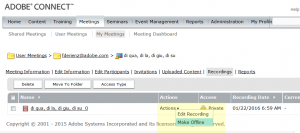
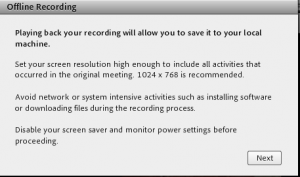
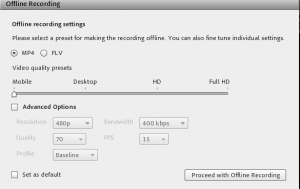
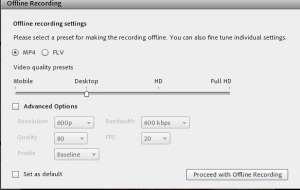
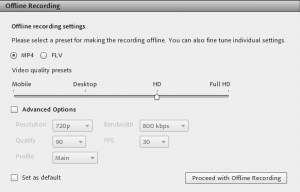
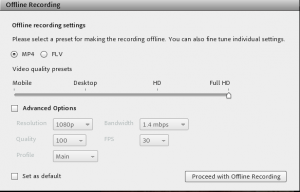
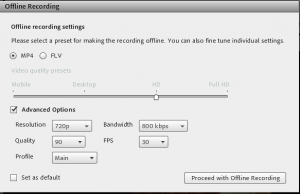
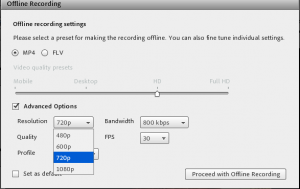
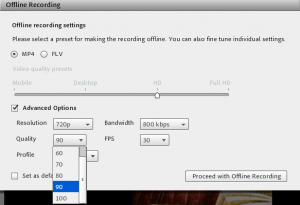
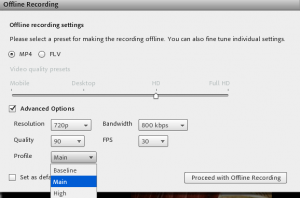
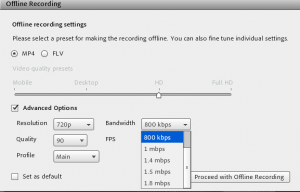
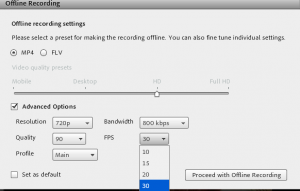
Fank,
can you recommend a conversion (free) program for on-premise Adobe Connect users?
Is there a way to provide also server side mp4 conversion for on-premise users?
Upgrade to Connect 9.5. Prior to 9.5, there are some options outlined here: http://blogs.connectusers.com/connectsupport/creative-offline-recording-options-for-on-premise-connect-deployments/