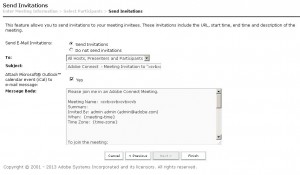Connect 9.1.x on-premise server – “Send Invitations” checked by default
When creating a new meeting you are asked if you want to send out meeting invitations by email.
In Connect 9.1.x the option to send invitations is selected by default.
If you do not wish to send out invitations for your meetings you have to select “Do not send invitations” every time you create a new meeting.
You can change this behavior to make “Do not send invitations” the default when creating a new meeting.
To do so, edit the notify.xsl file which is located in \Connect\9.1.1\appserv\apps\meeting\ ( but please remember to take a backup copy of the file).
1. Open the notify.xsl in an xml-friendly editor such as notepad++
2. Find this section:
<table cellpadding=”0″ cellspacing=”0″>
<xsl:call-template name=”input”>
<xsl:with-param name=”title” select=”‘send-invitations'”/>
<xsl:with-param name=”name” select=”‘date-scheduled'”/>
<xsl:with-param name=”type” select=”‘radio'”/>
<xsl:with-param name=”value” select=”/results/common/date”/>
<xsl:with-param name=”checked” select=”true()”/>
</xsl:call-template>
<xsl:call-template name=”input”>
<xsl:with-param name=”title” select=”‘no-invitations'”/>
<xsl:with-param name=”name” select=”‘date-scheduled'”/>
<xsl:with-param name=”type” select=”‘radio'”/>
<xsl:with-param name=”value” select=”‘ignore'”/>
<xsl:with-param name=”checked” select=”false()”/>
</xsl:call-template>
</table>
3. Change “false” to “true” and “true” to “false” to swap the selection.
It should now look like this:
<table cellpadding=”0″ cellspacing=”0″>
<xsl:call-template name=”input”>
<xsl:with-param name=”title” select=”‘send-invitations'”/>
<xsl:with-param name=”name” select=”‘date-scheduled'”/>
<xsl:with-param name=”type” select=”‘radio'”/>
<xsl:with-param name=”value” select=”/results/common/date”/>
<xsl:with-param name=”checked” select=”false()”/>
</xsl:call-template>
<xsl:call-template name=”input”>
<xsl:with-param name=”title” select=”‘no-invitations'”/>
<xsl:with-param name=”name” select=”‘date-scheduled'”/>
<xsl:with-param name=”type” select=”‘radio'”/>
<xsl:with-param name=”value” select=”‘ignore'”/>
<xsl:with-param name=”checked” select=”true()”/>
</xsl:call-template>
</table>
4. Save the file and restart the services.
5. Check your changes by creating a new meeting. If you encounter any issues, restore the original file.