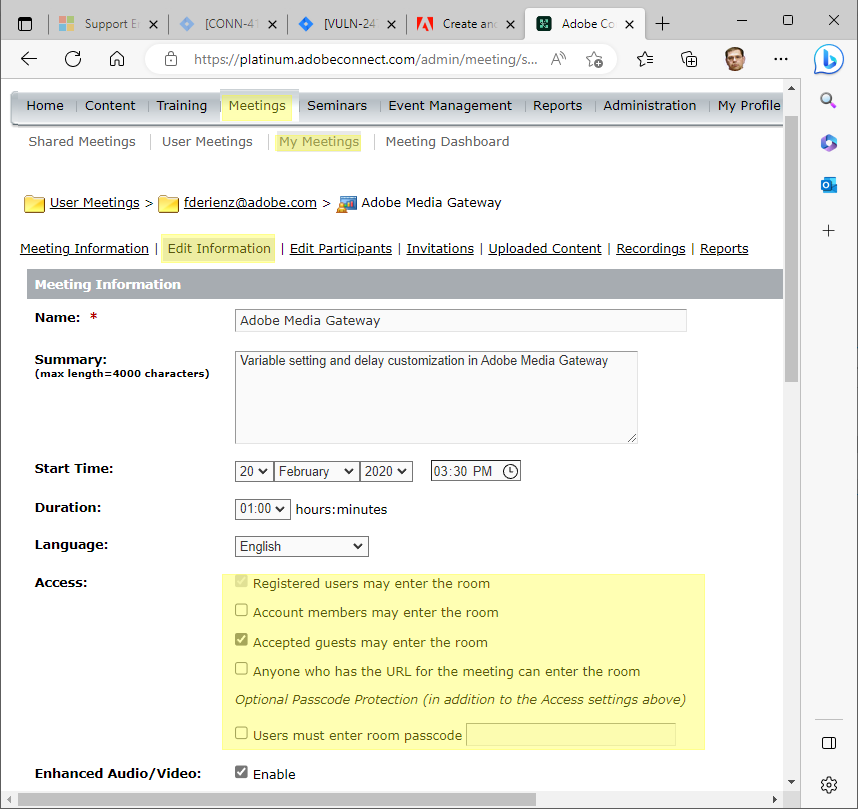Auditing and Updating Login Options in Adobe Connect
Note: This article contains five images. You may need to refresh the WordPress page in your browser to view them.
This article is intended as a supplement to the login and password policy section of the Adobe Connect users Guide: Set login and password policies
Match the Adobe Connect login and password policies in Adobe Connect Central to the policies of your organization. Policies established are valid for all Adobe Connect applications. Some options may be customized for each Meeting by Hosts.
- Click the Administration tab at the top of the Adobe Connect Central window.
- Click Users And Groups.
- Click Edit Login And Password Policies and enter desired values.
- Click Save.
Login Policy
Administrators can allow users to use email address as the login. The login credentials must be unique across all users.
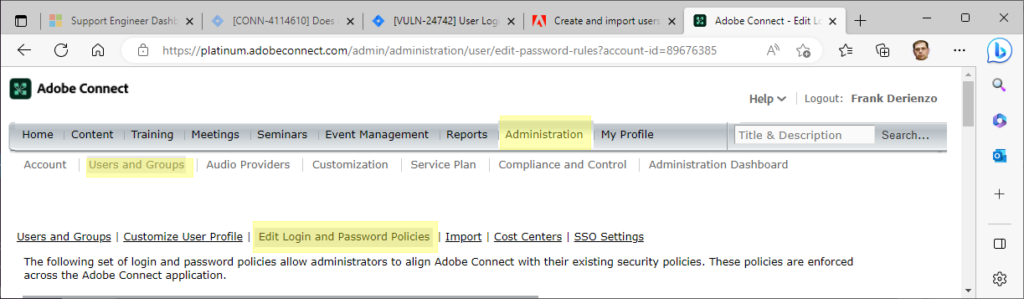
Password Policies
Use the settings in this section to allow for your organization’s password management policies. Administrators can enforce password expiry after a predefined time period, requirements of specific characters in passwords, minimum and maximum length of passwords, and use of passwords not used previously.
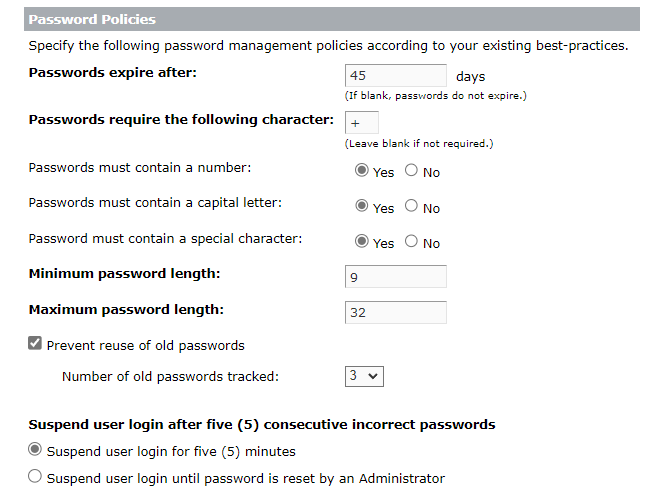
By default, ‘Prevent reuse of old passwords’ in the above screenshot is not selected. Administrators can enable it and can set an appropriate limit on the number of older passwords tracked. If users try to reuse their older passwords, they are prompted with an appropriate message on the user interface.
Single Sign On (SSO):
To enable SSO:
- Click the Administration tab at the top of the Adobe Connect Central window.
- Click Users And Groups.
- Click SSO Settings and enter desired values.
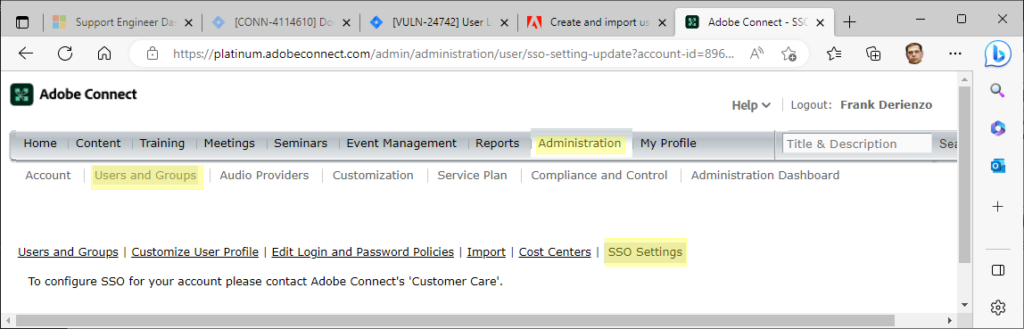
For guidance enabling SSO see the following articles:
- Enabling single sign-on in Adobe Connect
- Multiple Domain support in Hosted Environment when Configuring SSO in Adobe Connect
Meeting Room Supplemental Security Options
A secondary pass-code for access to specific specific Adobe Connect Meeting rooms may be implemented in two ways. It can be allowed or forced:

The Meeting passcode will then be managed by each Host under the Edit Information tab for each Meeting. The passcode option is one among multiple security options available to Meeting Hosts depending on the needs for any specific Meeting:
- Click the Meetings tab at the top of the Adobe Connect Central window.
- Click Shared Meetings, User Meetings or My Meetings depending on the location of the Meeting in Adobe Connect Central.
- Click Edit Information and select the desired options.
- Click Save.