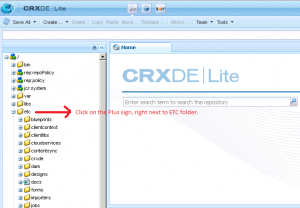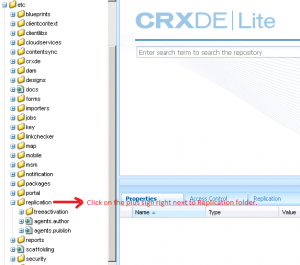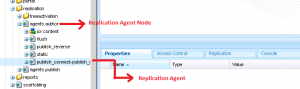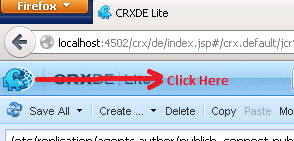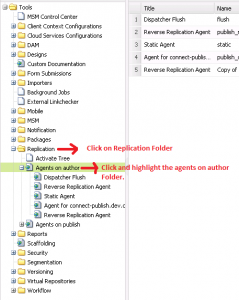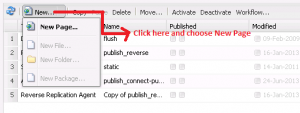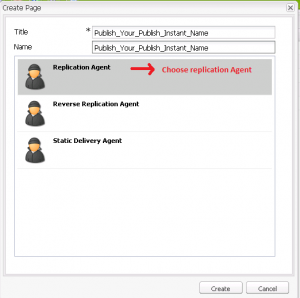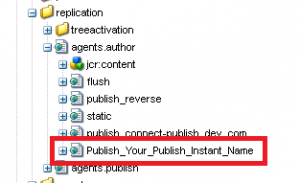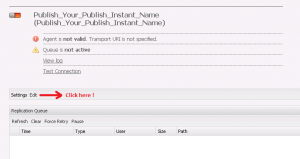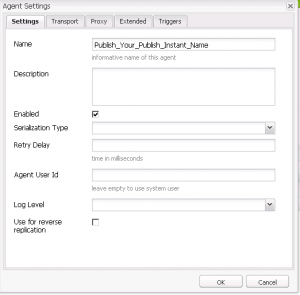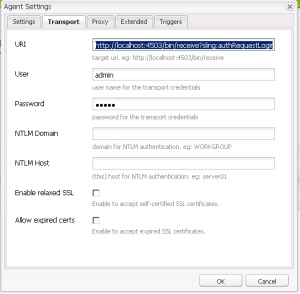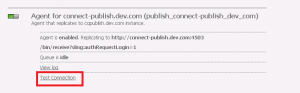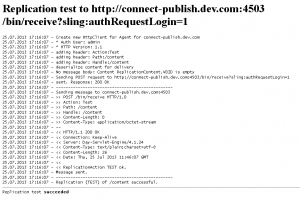Adobe Connect Event Template throws an error “No resource found”
Problem : Some users
– When trying the event registration page experience ” No Resource found” error.
– When edit the event template and activate, the edits are not being saved or reflects on the template where the change is made.
– When click on different custom/system templates experience “No Resource found”
Solution :
For users who are on our hosted server or in other words who are using our hosted services, if the above mentioned problem is what you witness/experience at your end. Please open a ticket with our base support team at 1-800-422-3623.
For license users/Users who have Adobe connect installed on premises.
Please understand the workflow of Events with CQ Author Server and CQ Publish Server. Here is the brief description on that:
There is a concept/process called as “Replication” which should be working between the two servers. We have a Replication Agent on CQ author server which uses a mechanism to publish ( activate ) content from an Author to a Publish environment and we have a “Receiver Servlet Agent” on CQ Publish server which lifts such packaged content from the replication queue on CQ Author server. Replication to a publish instance takes place in several steps : ( Follow the figure below while i explain here )

- The Author requests that certain content to be published (activated); this can be initiated by a manual request, or by automatic triggers which have been preconfigured in the system.
- The request is passed to the appropriate default replication agent; an environment can have several default agents which will always be selected for such actions.
- The replication agent “packages” the content and places it in the replication queue.
- The content is lifted from the queue and transported to the publish environment using the configured protocol; usually this is HTTP.
- A Servlet in the publish environment receives the request and publishes the received content;
Now Considering the above fact that i just explain here:
If a user is experiencing the problem statement shown above in the start of this blog.
There are two important things you need to check in such situations :
First check if the replication agent exist or not and if its not, do as explained below:
- Navigate to the CRXDE | Lite page on the author environment http://localhost:4502/crx/de/index.jsp
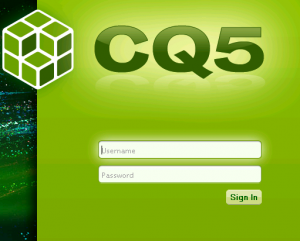
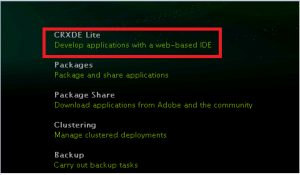
- On the Left Pane where you see the Tree folder structure Go to folder ETC ( click on plus sign )
- Now look for folder name Replication underneath that folder ( Click on Plus sign )
- –>Now click on a plus sign for Node name “agents.author” which is your replication agent node, if this node does not exist ( Call us ) else —>Underneath that folder look for a Node name “Publish_Your_Publish_Instant_Name”, i am typing the name in generic form.
Note:- In the picture below you will see the replication agent name for my local server as “Publish_connect-publish_dev_com” because my public instance FQDN name is Connect-publish.dev.com.
If this does not exist, you will experience what i have explained in this blog. To fix this you need to recreate this node by following the below steps:
Click on the CRXDE-Lite home page
Navigate to Tools option on the home page.
Under the tools option, Navigate to the replication folder and hightlight the “Agents on Author” option as shown below:
Now on the right pane click on the New page option as shown below :
You will see a window where you can create a new Replication agent. You can type your Replication Agent Name and Choose the option Replication Agent then hit the create button, as shown below:
Now you will see a new replication Agent instance is created underneath your Replication agent Node on CRXDE-Lite page as shown below :
Now Double click on the agent you just created and go to edit under settings. ( Remember it will be disabled as shown below untill we check the enable option )
Change the name to Replication agent under the settings TAB and make sure its enabled, so check the box called Enabled.
Now go to the Transport Tab and Change the URI : http://localhost:4503/bin/receive?sling:authRequestLogin=1. Instead of localhost here, you can put your CQ publish instance FQDN here and hit ok without making any other change. User Name and Password will be your CQ credentials.
At the end you can do what is explained in the second step below to confirm if replication is successfully Replicating.
Secondly if the replication agent exists and still you are experiencing such issues, please do the following :
- Double click on the replication agent “Publish_Your_Publish_Instant_Name” and click on “Test connection” link: you should receive “
Replication test succeeded". If you do not receive that, call us on our support line.
Thats about it !
I hope this blog will help you solve most of your issues related to replication.
Thanks !