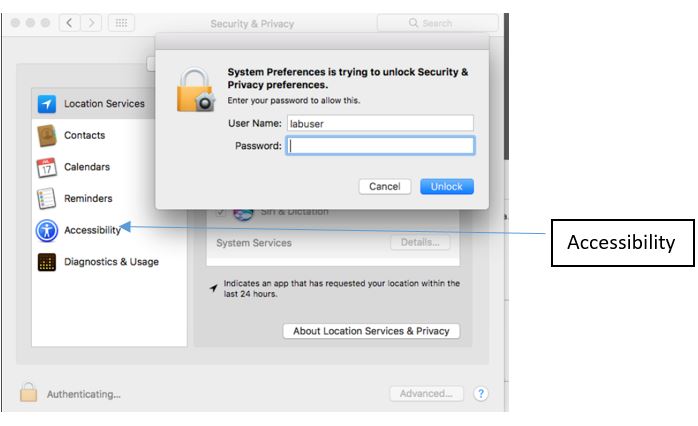Connect Add-in not working on Mac OSX
| Brief description of Problem: Connect Add-in not working on Mac OSX |
| Environment: Adobe Connect Hosted /Licensed (Adobe Connect 8 or later) |
| Operating System: MAC OSX 10 and Later |
Resolution:
To resolve the issue where the Connect Add-in is not launching on MAC we need to follow the below steps:
- Add the Connect Add-in to the Accessibility option in Security & Privacy Settings
- Go to System Preferences –> Security and privacy –>Privacy Tab–>and add the Connect Add-in here
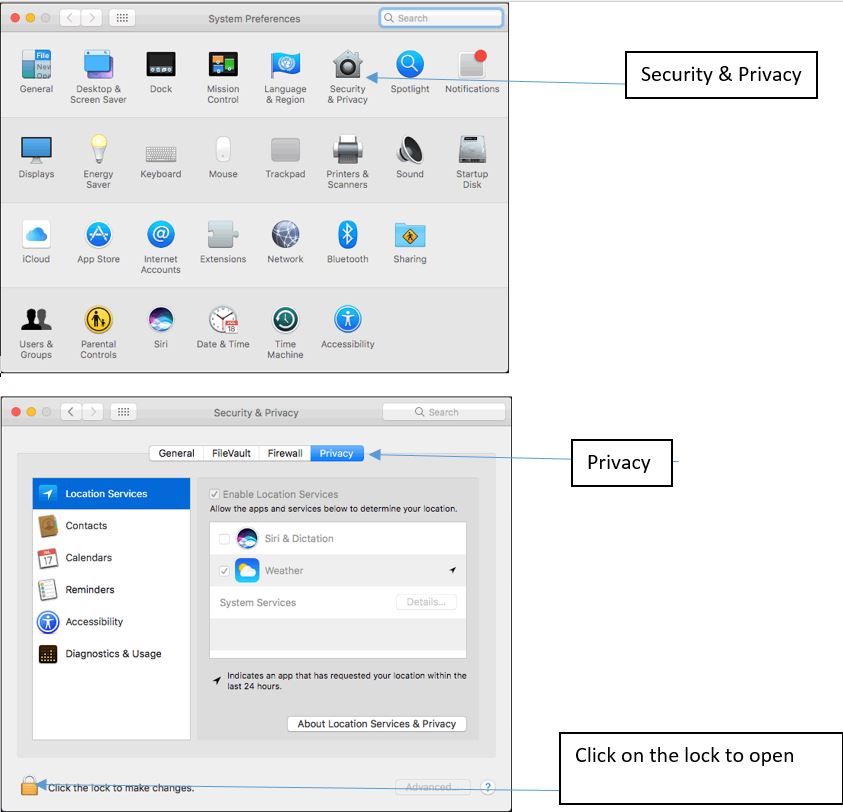
NOTE: You may need to click on the lock icon at the left bottom and supply the Admin password to change this setting
4. Click on the + sign at the bottom of the box to add the Connect Add-in
5. Navigate to the location ~/Library/Preferences/Macromedia/Flash Player/www.macromedia.com/bin/adobeconnectaddin and then the add button
Note: If the User’s library is hidden then we need to use the Finder app to navigate to the Library folder. Go to Finder and use the following menus Go –> Go to folder –> In the “Go To Folder” dialog box, type ~/Library –> Click Go