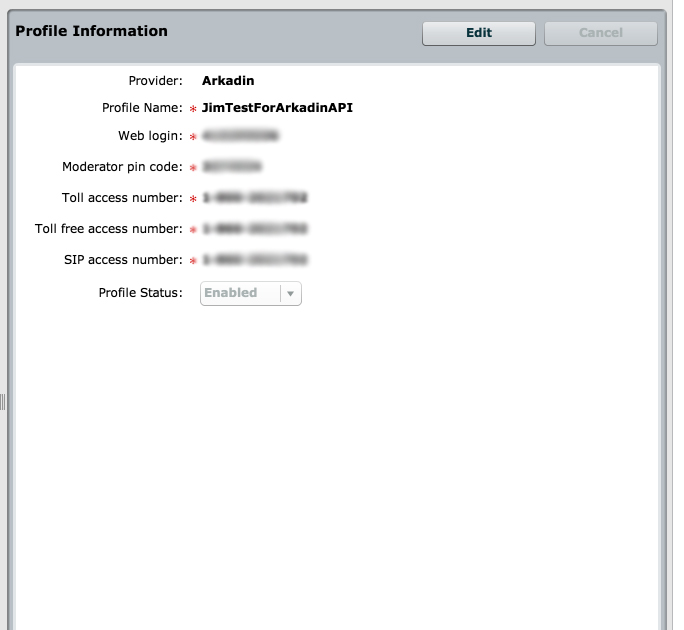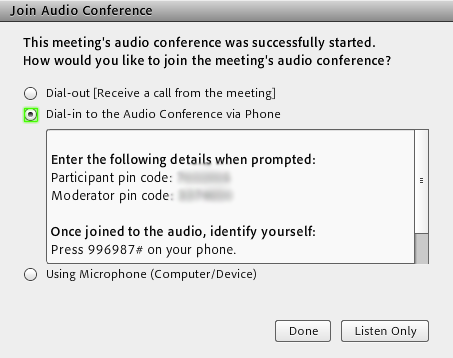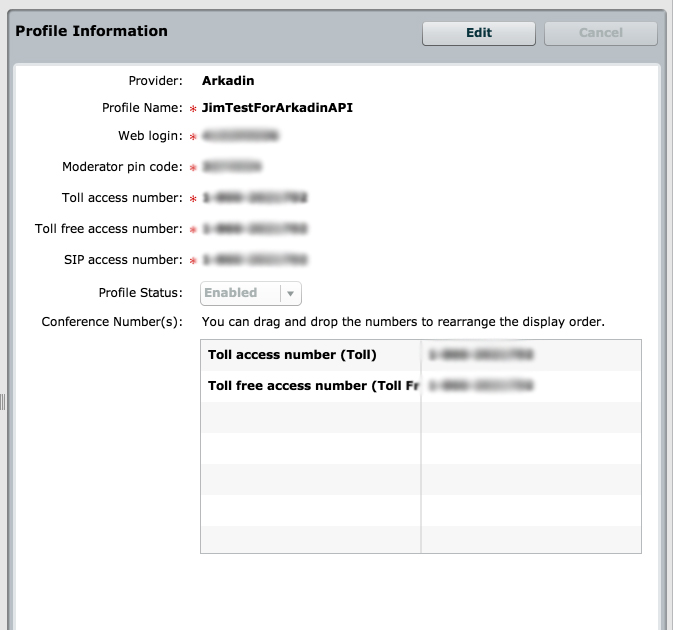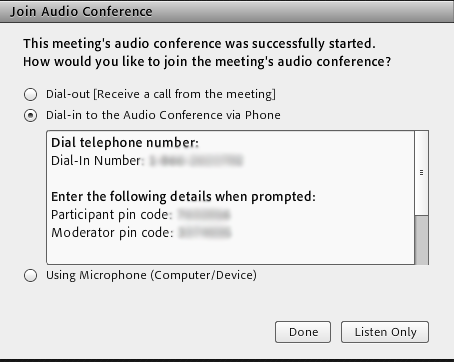XML API Tips: Arkadin Profile Creation – Display Numbers
Previously I posted a blog entry on creating audio profiles via the XML API (http://blogs.connectusers.com/connectsupport/xml-api-tips-creating-telephony-profiles-via-the-xml-api/). This is an add-on article describing one additional step for finalizing an Arkadin profile.
Once you complete the Arkadin profile, you may notice the Conference Numbers aren’t showing up at the bottom of the profile (in the UI). When you build a profile in the UI (without the API) and you save the profile, it will display the Conference Number and Conference Number Toll Free in a datagrid below the credentials. When you create a profile with the API, it will not (unless you go into the UI and then click Edit and then Save again).
Also, if you create the profile with the API (and you don’t go into the UI and click Edit/Save), you may notice that the conference numbers are not displayed in the Dial In dialogue box in the meeting room for participants. It will only list the Moderator and Participant codes.
To get the numbers to show up in the Profile and in the dial-in dialogue box inside of the meeting room itself, you need to add one additional web service call to your workflow as below:
Once you build your telephony profile from the previous article, you need to take the profile-id value and make the ‘telephony-profile-dial-in-number-update‘ API call to input the new numbers as such:
/api/xml?action=telephony-profile-dial-in-number-update&profile-id=1379585623&location=Toll%20access%20number&conf-number=+1-8xx-xxx-xxxx&location=Toll%20free%20access%20number&conf-number=+1-xxx-xxx-xxxx
Where you add the profile-id
where you add all the ‘locations’ you want (the string for the conference number description)
where you add the applicable conference numbers for each (toll + toll free for instance)
After completing this step, if you view the profile in the UI again, you see the numbers appear: