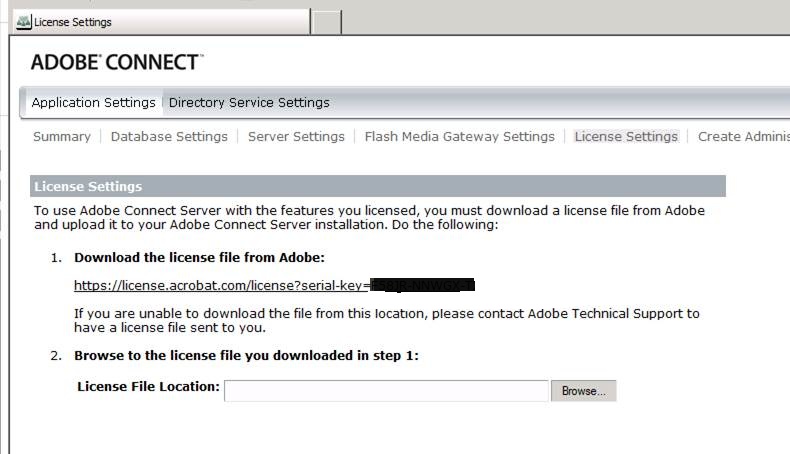Update/Renew your licenses on Connect on premise installation
Upon few requests I’m listing the steps to renew/update your licenses on the Connect server installation.
Conditions in which these steps should be followed :
- If you have purchased additional licenses on your existing Connect account and you wish to update them on the server
- You have an Adobe Connect server installation on your own premises
- You want to update additional license on your existing license key and not a completely new serial key
Please follow the below steps to update your license file on the server :
- Goto the Connect server and launch the Admin Console : http://localhost:8510/console
- Navigate to the License Settings tab
- Click on the First link which says : Download your license file from Adobe
- It is necessary to download a fresh copy of your license file after renewal or on purchasing additional licenses to see the refreshed additions.
- Once it is downloaded Click on Browse on Step 2 and upload the file just downloaded
- Save the page and your license should be refreshed.
If you have a clustered environment setup for the Connect servers, it is not necessary to apply these steps on all the servers.Doing it on any one of them is sufficient as it updates the settings in the DB.
Hope you would find this article useful when you want to update your licenses next time.