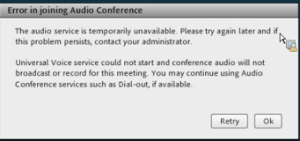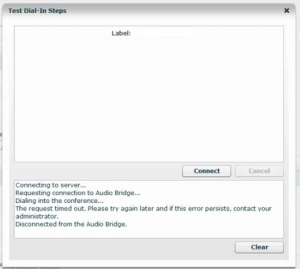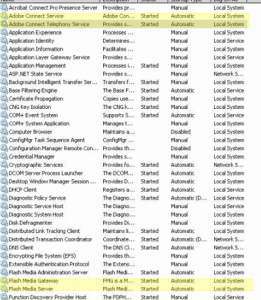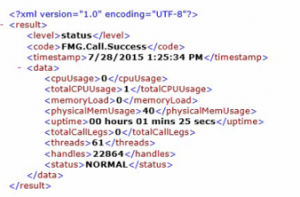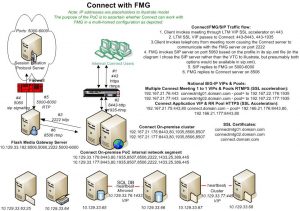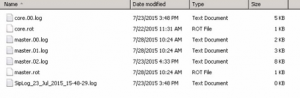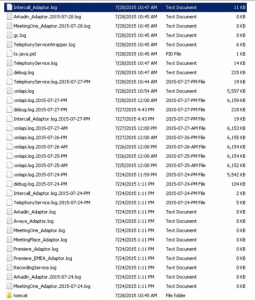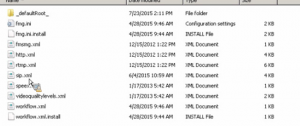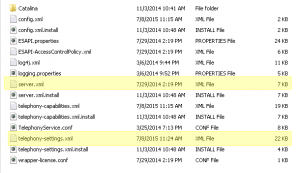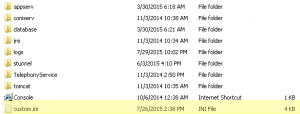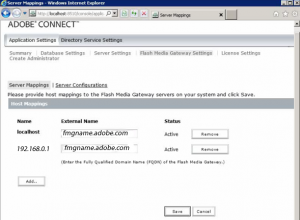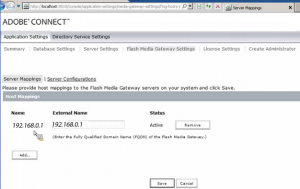Troubleshooting AMG/FMG On-premise: “Error in joining Audio Conference”
If Adobe Media Gateway cannot establish a connection, you may see this pop up message upon invoking Unified Voice: Error in joining Audio Conference:
There are a number of potential causes; let’s consider some approaches to troubleshooting:
Restart the AMG service. Check the task manager to make sure that there is not a hanging AMG process. If fmgmain is hanging, terminate it manually through the task manager and then restart the AMG services. Here are the relevant services highlighted:
Manually check the AMG status from the Connect server via a browser and telnet:
- http://amgIPAddress:2222/admin/getFMGStatus?auser=sa&apswd=fmgpassword
- telnet from amg to the Connect server on 8506
- telnet from the Connect server to amg on 2222
- telnet from amg to sip on 5060
- Check to see if ports are listening:
- netstat -an|find “8506”
- netstat -an|find “2222”
Here is the flow illustrated with an eye toward the Intercall implementation:
These are the relevant logs for troubleshooting telephony issues; some Connect telephony adapters leverage AMG:
- \Adobe Media Gateway\log\core.xx.log and master.xx.log, sip.xxxx.log
- \Connect\logs\telephony\-relevant-adaptor.xx.log
- \Connect\logs\support\debug.xx.log
- \Connect\logs\support\apps\_defaultHost_\telephonyProviderTesterApp\instances\7\####\application.xx.log
Note: When sending logs to Adobe Connect Support for scrutiny of a telephony (or any server-side) issue, it is generally prudent to send all logs if allowable by truncating them to focus on the issue at hand:
- Stop all services: AMS, AMG, Connect & Telephony
- Rename or delete all log directories
- Set AMG to debug mode by editing the tag in the fmsmg.xml file from <logLevel>8</logLevel> to <logLevel>debug</logLevel> (remove verbose AMG debug option after testing)
- Set Adobe Connect to verbose logging in the custom.ini by adding the following entries:
- HTTP_TRACE=true
- DB_LOG_ALL_QUERIES=true
- Restart all services and recreate the problem being scrutinized
- Stop all services and zip complete log directories focused on the issue at hand and provide them to the support consultant
And along those same lines, the entire /conf/ directories, all four zipped will help us locate errors as well:
- C:\Connect\TelephonyService\conf
- C:\Flash Media Gateway\conf
- C:\Connect\comserv\win32\conf
- C:\Connect\comserv\conf
Relevant configuration files for troubleshooting may include:
- \Adobe Media Gateway\conf\sip.xml, rtmp.xml, http.xml, workflow.xml
- \Connect\TelephonyService\conf\telephony-settings.xml, server.xml
- \Connect\custom.ini
AMG connection settings are configurable in the console on port 8510 on the Connect server. While it is recommended that AMG be installed and run on a separate server, in some cases, it is collocated with Connect. Check to make sure there are not two instances of AMG where only one is needed. This is possible as when distributing AMG onto a separate server as appropriate in a robust clustered environment, an oversight may be to leave it also installed locally on the Connect server as well:
Delete superfluous instances and disable any local unneeded AMG service.