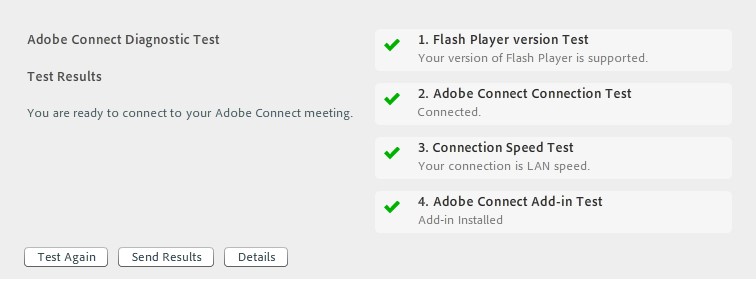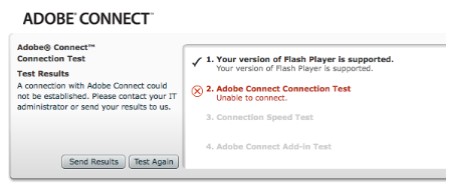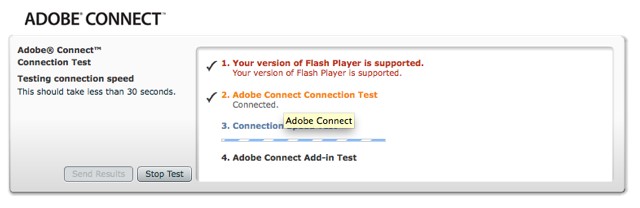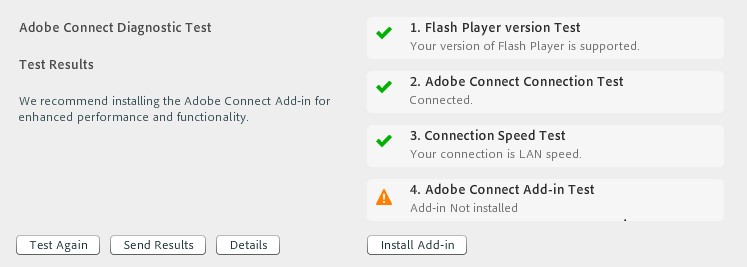General Overview on Adobe Connect Meeting Connection Test Results
Adobe Connect provides an online Connection Test for troubleshooting connection problems with your Adobe Connect Meeting. This utility tests the four key components for a successful meeting experience:
- Flash Player version
- Network connectivity to the Adobe Connect Server
- Available bandwidth
- Acrobat Connect Meeting Add-in version
You can access this utility inside the meeting room by choosing Help > Troubleshooting. You can also access the test at the following URL: https://admin.acrobat.com/common/help/en/support/meeting_test.htm.
In the Adobe Connect Connection Test, if you are getting a fail on step 2: Adobe Connect connection test: unable to connect.
This means that there is no communication between your computer and the Connect server.
If you want to see the details of what happened, click on Send Results and then the Details… link.
There is likely a firewall setting, or something similar, that is preventing the one computer for communicating with the Connect server.
Adobe Connect requires suitable connectivity from each user to the server. Adobe Connect can accommodate different bandwidth levels such as modem, DSL, and LAN. But each type of connection requires a certain minimum for acceptable performance.
In addition to the throughput on any given type of connection, there are other factors that can affect the overall bandwidth of each connection. These factors include firewalls and proxy servers.
Adobe Connect presentations are normally delivered as HTTP data on port 80, while meeting audio and video streams are delivered as RTMP data on port 1935. When users are inside a corporate firewall that blocks these optimal ports, Adobe Connect uses fallback mechanisms to deliver RTMP data on ports 80 and 443. This fallback technology is called tunneling. This tunneling mechanism results in additional overhead that impacts overall throughput and the end user experience.
If the Add-in is not installed, then trying to share your screen or a PPTX file in a meeting results in a prompt to download and install the Add-in (or “Lightning download”). The Add-in can also be installed manually before a Meeting. The Add-in is not required to be a Host or Presenter. Even if the Add-in is installed, Flash Player is still required to start or join a meeting.
The Adobe Connect Add-in is a specialized version of Flash Player, required for the following functionality in an Adobe Connect Meeting Room:
- Screen sharing
- Offline recording (FLV format)
- Share a supported file by dragging it into a share pod
- Enhanced Audio and Echo Cancellation
- Sharing PPTX files
Note : In some situations, you may find TLS settings of your browser affect the Meeting test results which is described in more detail in following article :
http://blogs.connectusers.com/connectsupport/tls-settings-that-may-affect-meeting-connection-test-results/