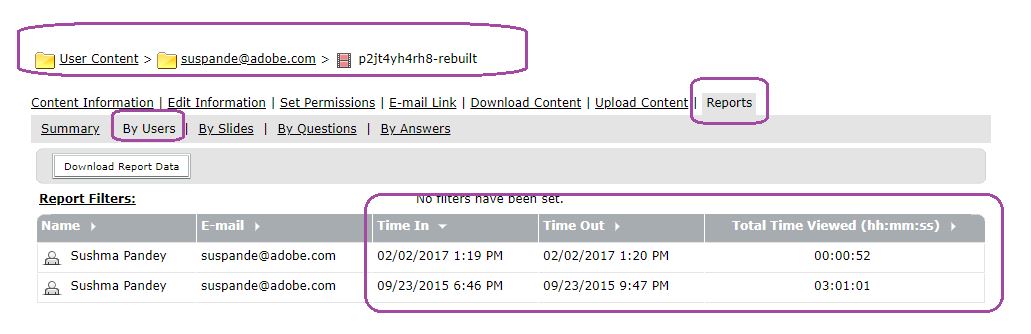Some quick Tips on capturing Recording Usage Reports
OBJECTIVE:
This article is intended to describe some quick methods of how to derive some usage reports of recorded meetings.
Environment:
Adobe Connect Hosted
Adobe Connect On-Premise
Steps
1) One of the first options that could be utilized is using the ‘Downloadable reports’ available for Administrators :
- Goto Administration >> Account >> Reports >> Downloadable reports
- Click Assets >> Download
- Filter for Archives under Icon.

2) Secondly there could be some XML APIs which could be utilized for extracting some data :
- We can use the report-bulk-objects API
https://example.com/api/xml?action=report-bulk-objects&filter-type=archive
Usage and method is also described in detail on this Helpx article : https://helpx.adobe.com/adobe-connect/webservices/report-bulk-objects.html
- We can also use another API sco-expanded-contents with filter ‘archive’
https://{URL}/api/xml?action=sco-expanded-contents&sco-id={xxxxxx}&filter-icon=archive
Where sco-id = the ACCOUNT-ID
Filter-icon=archive.
This should return all archives + their duration.
Usage method is described in detail here : https://helpx.adobe.com/adobe-connect/webservices/sco-expanded-contents.html
3) Recordings can also be moved to Content Library area for tracking the time duration of participants while watching the recording as shared in below example.
- Move a recording from under a meeting/seminar to the Content library area
- Goto the Content information >> Reports >> By Users
- It shows the Time In, Time out and Total Time Viewed for all participants who have watched it