
Quickly Connect to Adobe Connect 11
By default all Adobe Connect 11 Hosted accounts will open in the familiar Classic Meeting view that all Adobe Connect users are used to.
Meeting Hosts may prescribe the view of choice in individual Meetings or Adobe Connect Administrators can make account-wide prescriptions that affect all Meeting rooms uniformly by making them open in either view.
Under the Meeting > Edit Information tab of any Meeting in Adobe Connect Central, the following radio button and check box options will be available in Adobe Connect 11 for Meeting Hosts:
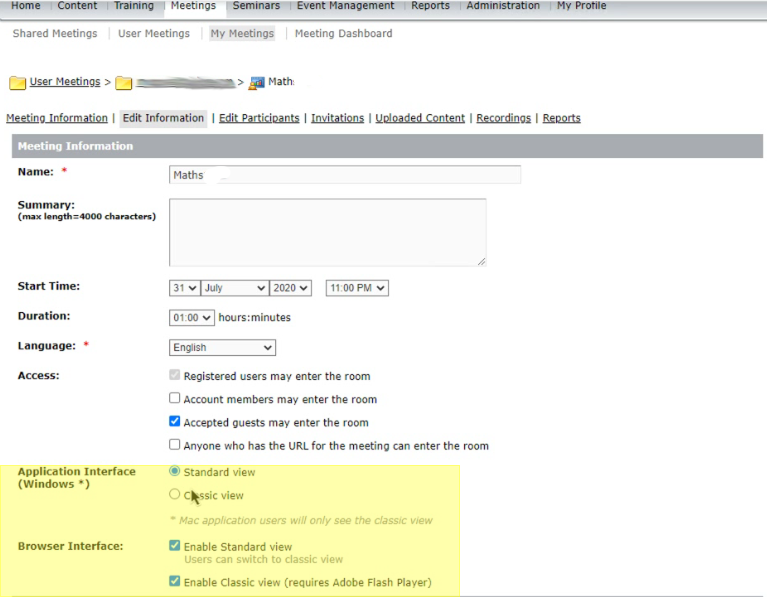
- Option 1: Standard View is the new HTML experience in the Adobe Connect Meeting Application
- Option 2: Classic View is the familiar legacy experience in the Adobe Connect Meeting Application
- Option 3: Both views are available in the browser as well as in the Adobe Connect Meeting Application as depicted above
As in earlier version of Adobe Connect, administrators may force the use of the Adobe Connect Meeting Application in either Standard or Classic View account-wide; simply go to Administration>Compliance and Control>Advanced Settings and check the appropriate option or options.
Along with that, a new compliance setting in Adobe Connect 11 will allow administrators may force the desired view in the Adobe Connect Meeting Application account-wide: Simply go to Administration>Compliance and Control>HTML Client Settings and check the appropriate blocks.
For more details on these options see the following article: https://blogs.connectusers.com/connectsupport/forcing-adobe-connect-11-to-open-meetings-in-views/