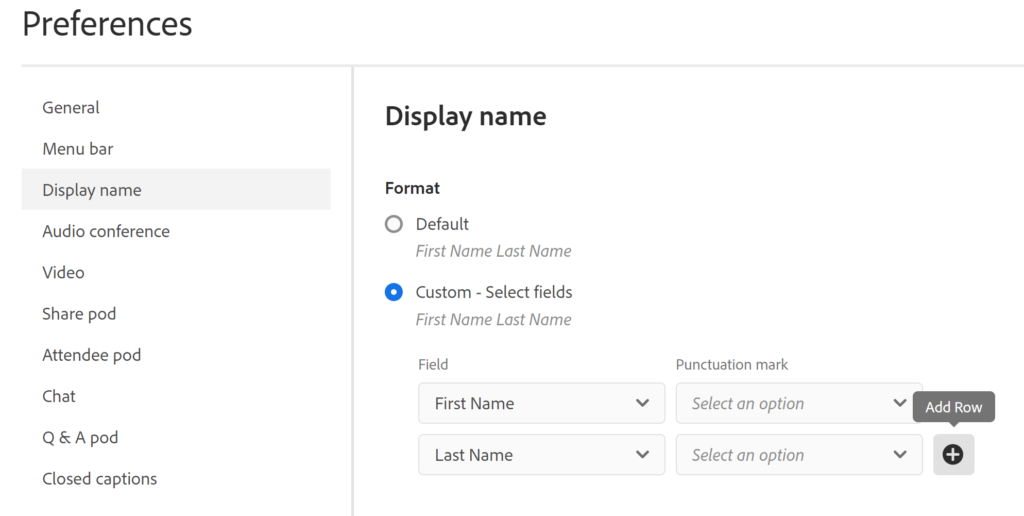How to add Custom Fields under the Display Name for Meeting Preferences
OBJECTIVE: Add multiple custom fields under the Display Name for Meeting Preferences
ENVIRONMENT:
- Adobe connect Meeting hosted/ On-premise
- Adobe connect 12.5.1 and above
STEPS TO ACHIEVE THE OBJECTIVE:
- Login to connect account.
- Go to Admin> Users and Groups> Customize User Profile> Add Predefined fields> Click Save> Mark them as required.
- Launch the meeting room> Go to Preferences> Display Name> Custom Select Fields.
- Click on Add Row > Select the Field> Select Punctuation Mark> Click Done.