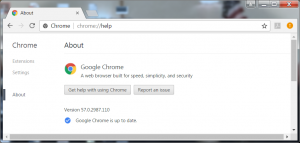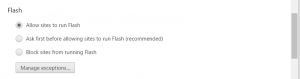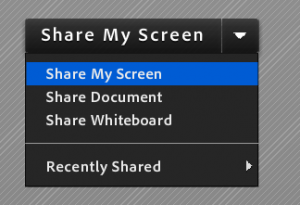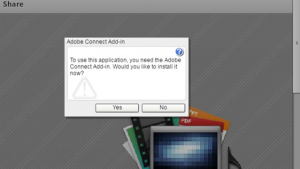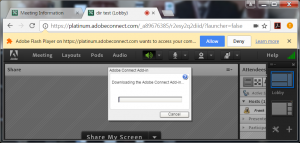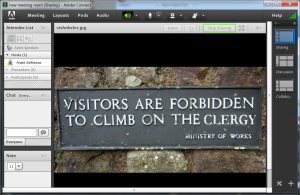Connect Meeting will not Open in Chrome
Upon updating Chrome, you will need to toggle a radio button option for enabling Flash. The version depicted here is 57.0.2987.110. In this screen capture below, it is just updated and ready to relaunch to enable the new version:
After the update, go to: chrome://settings/content and scroll down to enable the Flash radio button:
By setting this, Connect Meeting will open in the Flash Player (?launcher=false will be appended automatically to the Meeting URL).
To make the Connect Meeting Addin launch, open a Meeting room in the Flash Player and choose “Share my Screen” in the Share Pod:
Invoking the the screen-sharing option will trigger the Addin download:
Choose to invoke the Connect Meeting Adding by clicking yes and see a second prompt appear under the URL: Adobe Flash on connect.adobeconnect.com wants to access your computer
Click Allow
This will install and invoke the Connect Meeting Addin in Chrome: