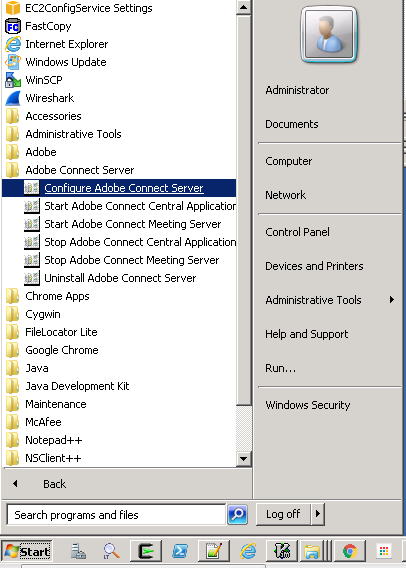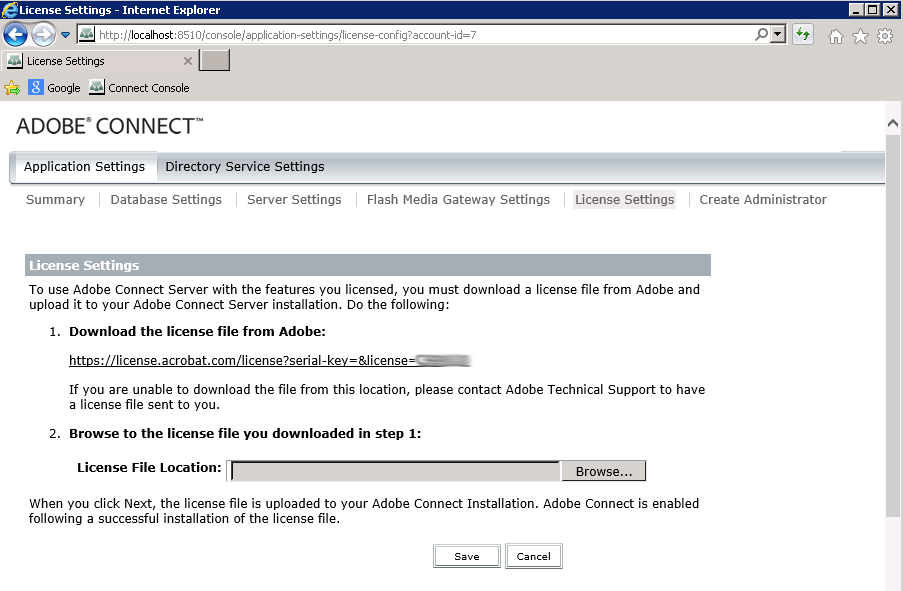A Functioning Browser is Needed on Adobe Connect Servers On-premise
Note: This article contains two images. You may need to refresh the WordPress page in your browser to view them.
With the end of life of Microsoft Internet Explorer, restrictive STIGs and GPOs, some on-premise Adobe Connect Servers, particularly those on internal networks, may no longer have a functioning browser installed locally on the Adobe Connect Server. Without a functioning browser, the Adobe Connect Administrator will not be able to launch the Adobe Connect Server Console for a plethora of administrative options such as to update server licenses, manage the LDAP settings or adjust the parameters for Shared Storage.
It is prudent to check any on-premise Adobe Connect Server to make sure a browser is functional before there is any emergency need to use the console, such as the expiration of a license of need to add shared storage end points. Any browser installed locally on the server will work as long as it is allowed to gain access to:
localhost:8510/console
Once in launched, either from the installed shortcut or directly from the installed browser locally, the tabs offer the various option such as to update the license either form a local file or from the cloud via a URL: