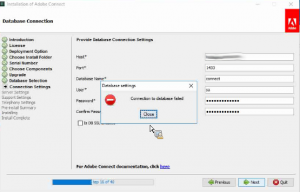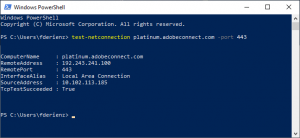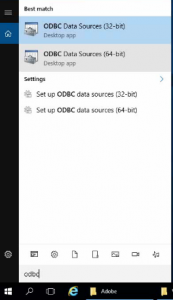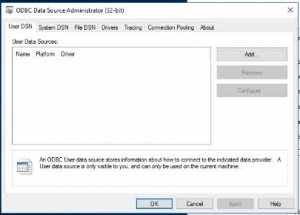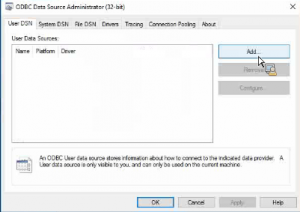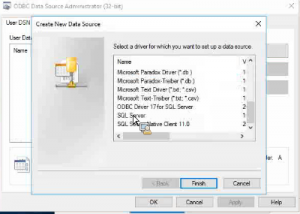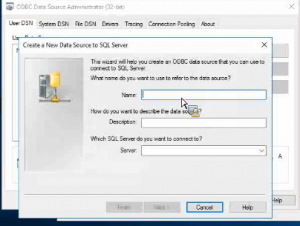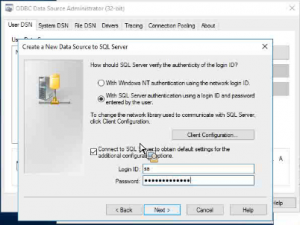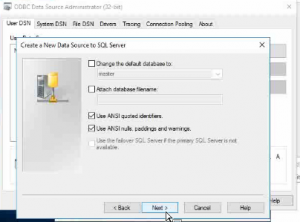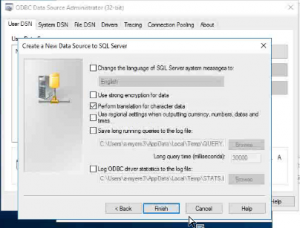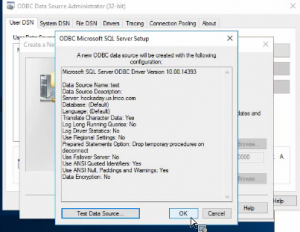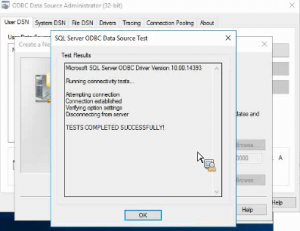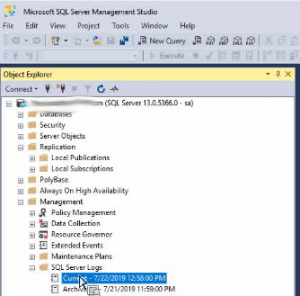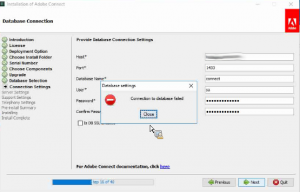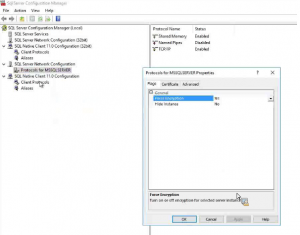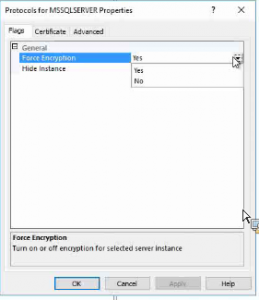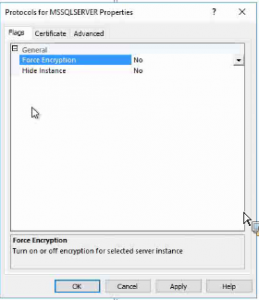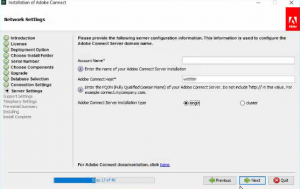SQL JDBC Connection Fails during Adobe Connect On-premise Server Installation
This article is specific to the topic of deploying Adobe Connect on-premise servers. Adobe Connect users who use servers that are hosted either by Adobe or a managed ISP may ignore this article unless interested in the topic.
This article also focuses on a specific example of an error discovered while connecting to and creating the Adobe Connect database on SQL 2016 using the Adobe Connect 10.1 full installer and offers some common tools and best practice options to test the connection and interaction between Adobe Connect on-premise servers and the SQL Database supporting the Adobe Connect server or cluster.
The error message pictured here indicates a failure of the Adobe Connect server full installer to connect to and create the Adobe Connect database:
Test the connection between the Adobe Connect Server and the SQL DB: Telnet, Powershell and ODBC
It is helpful to have telnet installed on the Adobe Connect server to allow testing connections to various remote ports (particularly when installing a cluster). Using telnet to test the connection between the Adobe Connect server and the SQL database is a helpful starting point for troubleshooting as is the simple option of using PowerShell:
test-netconnection sqlconn.adobe.com -port 1433
Note: sqlconn.adobe.com represents the domain name or IP address of the SQL DB Server
You may quickly test this tool from any client by hitting our hosted servers: test-netconnection platinum.adobeconnect.com -port 443
ODBC is another helpful way to insure proper connection between the Adobe Connect server and the SQL DB:
From the Adobe Connect server, launch ODBC:
Choose UserDSN:
Click Add:
Select SQL Server:
Enter a connection test name such as “test” in the Name field and add the server FQDN in the Server field:
Use SQL SA permissions as that is how the Adobe Connect Installer will connect to the SQL DB:
Test the connection after clicking Next and Finish:
This test proves that the SA credentials are working from the Adobe Connect server logging onto the SQL Database. Not that Windows Authentication will not work; local SQL permissions are required.
Install SQL Management Studio on the Adobe Connect Server and examine the logs and settings on the DB:
It is prudent to have SQL Management Studio installed on the Adobe Connect server:
From it you may log onto the SQL Server and view logs and settings:
In this example SQL log snippet we see an error message that accounts for a failure of the Adobe Connect installer to create the Adobe Connect Database on SQL: Error 1728
In this specific case, these errors in the SQL logs pictured above explain the error in the Adobe Connect installer GUI below:
From the linked tech-note, we see that the problem is with an encryption setting in SQL triggered by a SQL service pack on SQL 2016:
Under Protocols > Properties, the option is encrypted:
Toggling it from Yes to No allows the Adobe Connect installer to create the DB:
The Adobe Connect installer now successfully creates the Adobe Connect Database:
Note: If the following error appears due to multiple failed attempts to connect to SQL, you may need to unlock the account: “…JDBC DriverSQLServerLogin failed for user ‘breeze’ because the account is currently locked out. The system administrator can unlock it….” You may need to uncheck the status of the Adobe Connect user in the Login Properties: DB engine -> Security -> Logins -> Right click and choose properties on SA or on the Adobe Connect DB User with local or mixed-mode SA permissions for the upgrade or installation, and uncheck “Login is locked out”.
Note: Additional details about the failure of the Adobe Connect installer to connect with or create a SQL DB are documented here, Avoiding and Solving Common On-Premise Connect Server Installation Errors, as the SQL DB is a primary a source of connection, permission and other installation challenges.