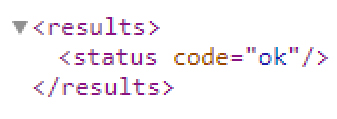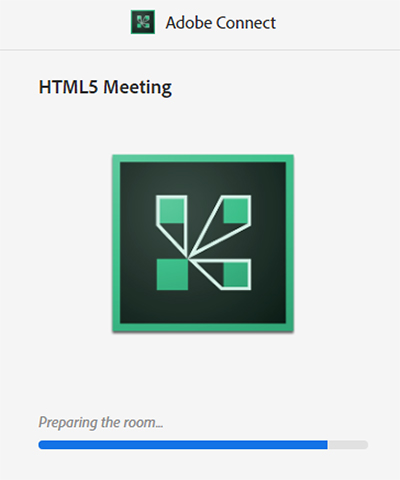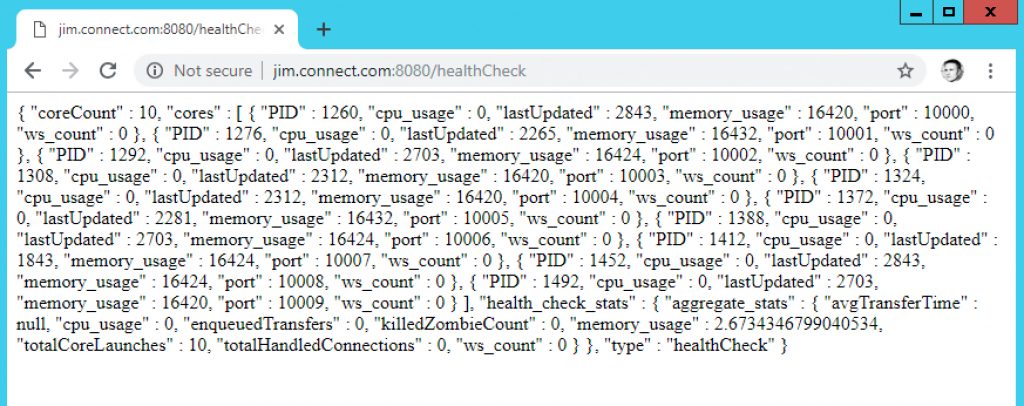Registering ACTS Server(s) in Adobe Connect
Updated: 4-17-2019: A possible scenario that could come up for On-Premise customers who have either installed a full instance of Adobe Connect 10.x or upgraded an existing instance of Adobe Connect (pre-Connect 10) to Connect 10.x would be to register (add) an Adobe Connect Transmuxing Server (ACTS) for HTML5 meeting clients. If you do not add the Connect Transmuxing server(s) when you do the initial install of Connect 10.x and need to go back after the installation to add/ register a new or additional server, you will need to use the API.
Here’s how….
First, the ACTS server(s) will appear in the PPS_SERVICE_HOSTS table in the database.
The ‘type’ will be = 9 for an ACTS host. (Type=6 is a telephony service host).
In the image of the PPS_SERVICE_HOSTS table above, I have an old ACTS host that is Status = X (the NAME = ‘adobead-11d5a98‘ which was an external ACTS host that is now offline).
I want to add a new host (for the purpose of this article I am adding it locally on the same server as Connect) for ACTS. The new host will be my current machine name of ‘adobead-11d5a97‘.
The API you would run, has to be run on ‘localhost’ and the console port (8510):
http://localhost:8510/api/xml?action=acts-host-register&acts-host-name=adobead-11d5a97&external-name=localhost
(the example above is inserting the host NAME of the local machine and EXTERNL_NAME of ‘localhost’ because I am installing ACTS locally on a test machine for the purposes of this article.)
Response:
If you then check the PPS_SERVICE_HOSTS table again, you should see the new host (in the example below, it is SERVICE_HOST = 3):
Then, you can use another API to check the list of ACTS hosts. This has to be run on ‘localhost’ and the console port (8510):
http://localhost:8510/api/xml?action=acts-host-list
Example Response:
This response shows two ACTS servers now. One is offline (status=”failed”) and one is active (status=”active”). The active one was the last one I added (service-host-id=”3″).
As indicated previously, for the sake of this article, I was running ACTS locally without an external FQDN. You will need additional FQDN’s for ACTS in real world scenarios where clustering and SSL are in play. You can modify or set the EXTERNAL_NAME value of the corresponding new SERVICE_HOST that you added if you need to change the FQDN. Make sure that the new ACTS host has both a NAME and EXTERNAL_NAME in the PPS_SERVICE_HOSTS table and in the API response (from acts-host-list) above.
There is no need to cycle any services. Just make sure that the ‘Adobe Connect Transmuxing service’ is running.
You can then test out your ACTS server now by accessing a room that has ‘Enable HTML client for participants’ checked:
You would need to go to the room URL in the following: ‘https://{myConnectURL}/{meetingURL}?html-view=true‘ format.
Then, you need to enter as a GUEST, as in Connect 10.1 this HTML5 view is only for Participants (not for registered users with any sort of permissions). You will see the following loading screen:
Then you will get into the room in the HTML5 client in the browser:
Updated: 4-17-2019: Another test you can run to ensure this is now working is to run the health check.
To run the health check on ACTS, you add the path ‘:8080/healthCheck’ to the end of your Connect FQDN.
Note: This is CASE SENSITIVE. It has to be ‘healthCheck’ with a lower case ‘h’ and upper case ‘C’.
You will see something similar to the below screenshot.