
Offline Recording Appears Opaque
In the Adobe Connect Meeting Applications after Version Win 2022.5.109.64h, a default GPU setting for WebRTC, affects offline recordings by making them opaque. The latest production version, Win 2022.10.42.64h is affected:
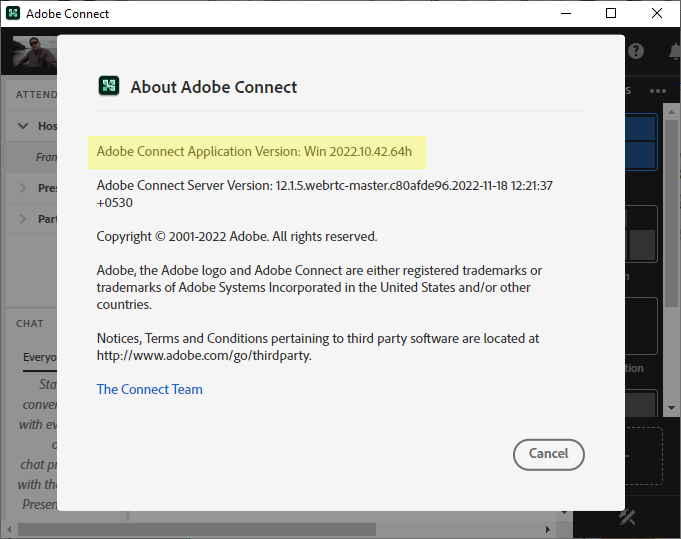
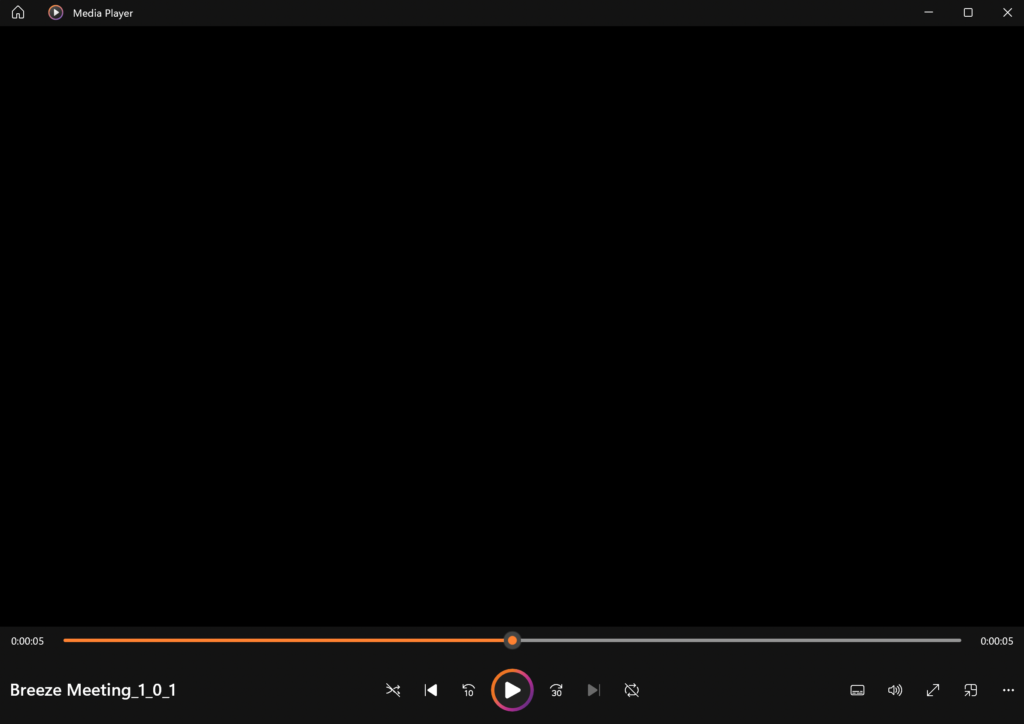
The issue is fixed in the next version of the Adobe Connect Meeting Application and release is pending.
The workaround for this issue is very simple. In the Adobe Connect Meeting Application, if you click Ctrl-q, you will see the default configuration settings for the Meeting Application includes a checked block beside the option to Enable GPU:
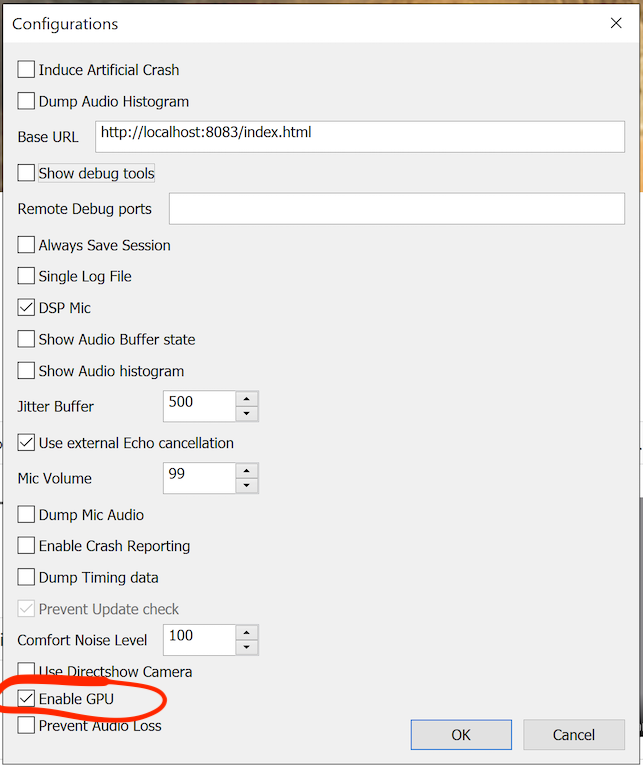
Simply uncheck this to take a recording offline. You may leave it unchecked unless you enter a WebRTC Meeting in which case you will want to enable it. Feel free to toggle this setting as needed until the next release of the Adobe Connect Meeting Application solves this by automatically prescribing the appropriate GPU setting for the task.
Note: This issue is resolved in the 12.2 App release and once installed Enable GPU should be ticked. GPU is also required to enable virtual/blur camera background as per this blog