
Connect Meeting Bandwidth Utilization using Multiple Interactive Collaborating Video Feeds
Usage question: How many Video feeds can I have running in my meeting room at once?
Answer: Let’s consider a working example around the bandwidth utilization of six Video cameras in a single meeting room consisting of one host and five participants. This working example may be that a of an interactive management meeting or of a college classroom where multiple students interact in a small group session using their webcams. From an examination of this example, you will be able to calculate video camera utilization parameters for other meetings whether they be larger or smaller ones.
To help illustrate what I mean, see this picture of a happy Meeting of six:
Each of our six webcam-wielding clients is connected to the server and will receive five video streams from the server (N-1).
Lets calculate first the number of streams outbound: 6 x 5 = 30
Lets also consider the 6 publishing streams from each client to the Connect server for a total of 36 total streams to support the Connect Video pods.
Now lets calculate the amount of bandwidth used by each stream; here you have power to decide how much bandwidth is to be used by each stream as there are many variables that Adobe Connect puts in your control:
In your meeting room, as a host, click Meeting>Preferences>Video, see the following option for adjusting quality; in this screen capture I have the setting maxed out at HD for best quality:
If you are using VoIP, then that will also be a bandwidth consideration; the options for VoIP in Adobe Connect Meetings are set under Meeting>Preferences>Microphone:
The VoIP setting options are depicted above; any combination of full or half duplex and fast or best is allowed. You may also customize the settings. The impact of the various options on bandwidth, according to my testing is marginal. All options produced similar results downstream to the client. The range is between 70 – 90 kbps with the Adobe Connect Meeting App being slightly more economical over the HTML5 client; you may confidently choose Full Duplex and Best without any significant bandwidth increase.
Here are the estimates for Video and VoIP based on settings chosen:
Following our example, if you go with the low video quality setting that I have depicted in the screen captures above to support the six Video feeds in a single meeting: Upstream, you have six feeds going to the server and downstream you have 5 feeds to the participants (n-1). This is a total of 36 streams including both upward and downward video streams. In the case of the lowest video quality setting, 50 kbps per user x 36 = 1800 kbps or 1.8 mbps just for the video and not including any other features employed such as VoIP, Chat or anything displayed in the Share Pod, etc.
If we add VoIP and all are talking, then consider that they will only be talking one at a time so you may assume a 90 kbps upstream variable. Downstream, again it will be N-1 so five x 90 = 450 kbps for a total of 540 kbps for the addition of the VoIP option.
There are other ways to optimize: the video streams are always larger when clients use the Adobe Flashplayer (FP) in a browser rather than using the Adobe Connect Meeting application or HTML client. The Connect Meeting Application and the HTML5 client ares far more economical when it comes to bandwidth utilization. For each client running in FP it is prudent to plan for an additional 50% for each of their Video streams. To avoid this additional bandwidth consumption, send out a link with the Adobe Connect Meeting Application prior to your meeting and encourage clients to install it or use the HTML5 client option:
- The first option is the lightening installer for Windows clients: www.adobe.com/go/ConnectShell11
- The second is the Mac client installer: http://www.adobe.com/go/ConnectSetupMac
- For rollout to internal users a third option is the MSI installer for IT Administrators: http://www.adobe.com/go/Connect11msi
- The fourth option is a full standalone installer for Windows in the exe format: http://www.adobe.com/go/Connect11AppStandalone
- The fifth is the Windows lightning installer is for on-premise customers running legacy versions of Adobe Connect: http://www.adobe.com/go/Connectsetup
- The sixth is the Mac client installer: http://www.adobe.com/go/ConnectSetupMac
- The seventh is the MSI installer for IT Administrators of on-premise customers running legacy versions of Adobe Connect:: http://www.adobe.com/go/Connectmsi
- The eight option is a full standalone installer for Windows in the exe format for on-premise customers running legacy versions of Adobe Connect:: http://www.adobe.com/go/ConnectAppStandaloneSetup
- For details on using the HTML5 client see: https://helpx.adobe.com/adobe-connect/using/enabling-adobe-connect-html-client.html
Another variable to consider is that when the Video instance sizes are smaller, Adobe Connect adjusts to a lower publishing resolution to save some bandwidth.
Presenting a PowerPoint or a PDF that is uploaded to the Meeting room does not add much to the overhead. Chat, Notes and Whiteboards are also insignificant with reference to bandwidth impact.
To drill home the point and procedure, let’s try the same exercise with 12 concurrent interactive collaborating Video feeds (a good practical limit to consider within any Meeting) with quality set to low:
- Each of our 12 clients is connected to the server and will receive 11 video streams from the server (N-1).
- Lets calculate first the number of streams outbound: 12 x 11 = 132
- Lets also consider the 12 publishing streams from each client to the Connect server for a total of 144 total streams to support the Connect Video feeds.
- Following this larger example, if you go with the settings that I depicted previously in the screen captures above to support the 12 Video feeds in a single meeting.
- 144 streams x 50 = 7200 kbps or 1 MB (rounded up) for the 12 separate cameras.
- VoIP = 90 kbps x 144 = 12960 kbps or 1.7 MB additional bandwidth needed.
- 50 kbps for each stream x 144 stream = 1 MB + 1.7 MB for VoIP = 3 MB rounded up.
Hopefully these exercises help with your planning for large successful meetings.
For other variables such as Screen-Sharing see: http://blogs.connectusers.com/connectsupport/adobe-connect-bandwidth-utilization/
Consider also that when you are pushing the limits of your network, audio is often given QoS priority over video.
Note: These examples assume that each client has a separate connection with the server and the Connect Edge servers are not remote to consolidate streams; they are not geographically distributed; they are collocated with the origin servers as is commonly the case so that each of the 12 attendees are receiving 11 subscribed streams from the data center (N-1).
Note also: Regardless of how many cameras you have active, the Connect Meeting Application will use one TCP connection over port 1935 (and encrypted on 443) that carries all the streams.
While there is not any official limit to the number of cameras allowed in a Meeting – no limit is encoded, consider 12 as a good practical limit.
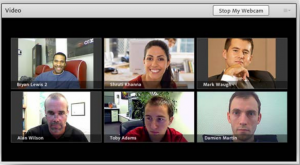
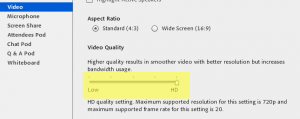
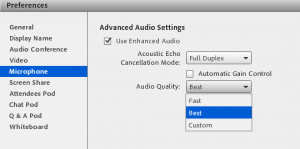
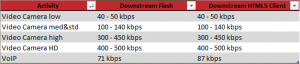
It’s always interesting to properly optimize its video stream when we have important meetings and the flow is not great. Thank you for your article, I do not know how it worked. (sorry for my english, I’m french) ^^
Hi, Thanks for pointing out that the article was hard to understand; I have updated it to hopefully make it a bit clearer.
Hi Frank,
Great issue for a deep-dive.
However your blog-post have confused me.
First on how you use the term: Pods. To my knowledge you can only have 1 (one) camera and voice pod running in the Connect room (With multiple webcam feeds).
Second: When you choose DSL and standard quality video – I was under the impression that 213 Kbps was the observation for the entire camera and voice pod – no matter if 1 or 12 webcam feeds are displayed?
Third: Setting the room to DSL should limit the entire room bandwidth to use maximum 600 Kbps – all pods included. Hence a total of 7,2 Mbps?
Please clarify…
Thanks; you are correct that the term feeds is better than the term pods as there is one pod with many feeds. I have made the correction. More info to follow with reference to the rest of your astute inquiry.