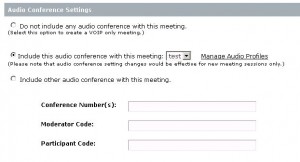Connect 9.1 on-premise Server – Audio Provider selected by default when creating a new meeting.
With Connect 9.1 when creating a new meeting the option to use an audio profile is preselected if one or more exist under “My Profile” >> “My Audio Profiles”.
This means, if you setup a new meeting it is assumed you also want to use your existing audio profile.
You can read about this change here: What’s new in Adobe Connect 9.1
If you prefer the old behavior and do not want to preselect an audio profile due to various reasons you can change this in the server configuration files.
Please note, this change means you need to modify a file on your server, so please create a backup.
To go back to the behavior of Connect 9.0 and earlier versions follow these steps:
1. Log on to your server machine.
2. Browse to the Connect install directory.
3. Locate the directory \Connect\9.1.1\appserv\apps\meeting\.
4. Take a backup copy of the file “sco_edit.xsl”.
5. Open sco_edit.xsl in an XML friendly text editor such as Notepad++ or Textpad.
6. Go to the end of the file and replace these two lines:
</xsl:template>
</xsl:stylesheet>
with this:
<script>
document.getElementsByName("inherit-telephony-settings")[0].checked=true;
noTelephonySettings();
</script>
</xsl:template>
</xsl:stylesheet>
7. Save the changes and restart the Adobe Connect Service
8. Verify the changes by setting up a new meeting.
Please note, these changes might be overwritten when you install an upgrade or patch.