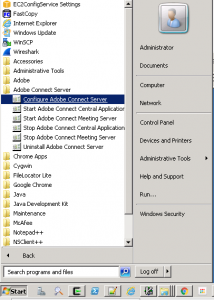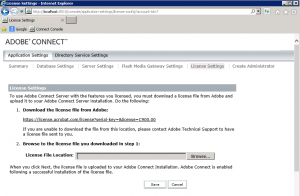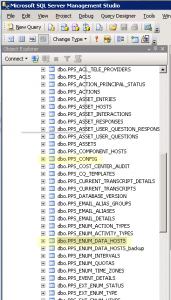Changing the License Serial Key in Connect
This article applies to on-premise and managed ISP Connect users. It does not apply to multi-tenancy hosted or ACMS.
On rare occasions it may be necessary to change the serial key in Adobe Connect. Here are the steps:
- Navigate to: \Connect_installation_directory\custom.ini, if there’s a serial key value listed (SERIAL_KEY=), replace it there.
- Using MSSQL Studio Express (or your choice of SQL editing options), view the serial key currently being used by Connect by running this command:
- SELECT * from pps_accounts
- WHERE ACCOUNT_ID=7
- To get Connect to accept the new license you must change the serial key that is currently in the database by running this SQL command:
- UPDATE pps_accounts SET serial_key = ‘NEW_SERIAL_NUMBER’
- WHERE serial_key = ‘OLD_SERIAL_NUMBER’
- Restart the services: Application Server (Connect) and the Meeting Server (AMS or FMS depending on the version of Connect)
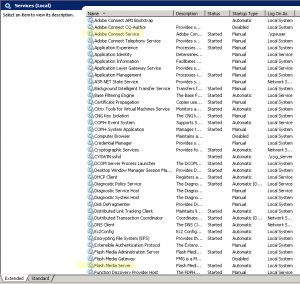
- Open the Administration Console (port 8510 locally on any Connect server)
7. Go to License Settings and upload the new license file.
8. Restart the AppServer (Connect) and the Meeting server (AMS or FMS depending on version) again and the new license file will be applied
Troubleshooting: If there are any problems, do the following to troubleshoot:
- Shut down the Connect and AMS Services
- Open and verify \Connect_installation_directory\appserv\conf\config.ini and update the entry for SERIAL_KEY
- Open and verify \Connect_installation_directory\custom.ini and update the entry for SERIAL_KEY
- Open SQL Server and choose the Connect database and run the following script (replacing the text as appropriate):
“Input New Serial Key Here” with the New Serial Key but leaving the quotes.
DECLARE @NEW_SERIAL VARCHAR(32)
SET @NEW_SERIAL=’Input New Serial Key Here’
UPDATE PPS_ACCOUNTS
SET SERIAL_KEY = @NEW_SERIAL
WHERE ACCOUNT_ID=7
UPDATE PPS_ENUM_DATA_HOSTS
SET LICENSE = @NEW_SERIAL
WHERE HOST_ID > 0
- Start the Connect and AMS services
Problems will ensue when the license is reducing the allowed usage of Connect (if you are downsizing) and you leave an overage in place. For example, if you have 100 meeting hosts assigned, and you are changing to a license that only allows 50 named meeting hosts then when you apply the license you will get an error unless you have reduced the number to accommodate the new licensed restriction.