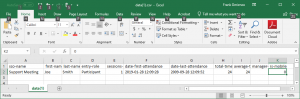Adobe Connect CSV Report Download in Excel Formats the Date as: YYYY/MM/DD
The date format in CSV downloadable reports in Excel for the Connect Central seems to have been modified after Connect 9.8 upgrade placing the year first.
Prior to the upgrade the Reports downloaded in default CSV format showed the ‘date_created’ field in the format: MM/DD/YYYY
After the 9.8 (and later) upgrade the Reports downloaded in default CSV format shows ‘date_created’ field in the format: YYYY/MM/DD
To replicate the behavior, go to the Reports Tab in Connect Central and (for example) choose a CSV download report for any meeting room existing on the account. The result will be that in Excel, the date format will be: YYYY/MM/DD
Testing this behavior further and examining the code that drives the reporting engine, we see that Excel recognizes the data type and does the formatting based on local settings. It is actually the leading space inserted before the date in the cell that triggers Excel to treat the cell as a content string rather than as a date. This is not an issue related to the Connect Central reporting feature nor Excel; both work as designed.
When the option in the browser is set to automatically save the file before Excel runs it, and the user opens the Connect CSV Report in Notepad, the format is always the same. For all recent tested Connect versions including 9.7.5, 9.8 and 9.8.1 and later, the format is: YYYY-MM-DD.
The file in Connect that generates the CSV downloadable report is: CSVHandler.java. It was recently updated to avoid an Excel bug that was handled by adding space (” “) character in front of every cell. The result is that the date string in the CSV is now handled as a content string and is not formatted as a date by Excel.