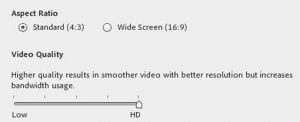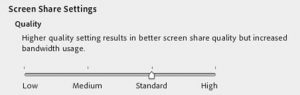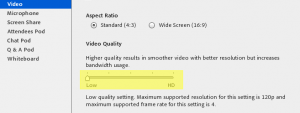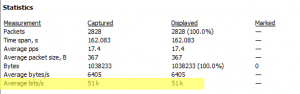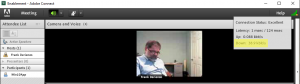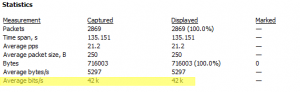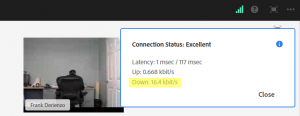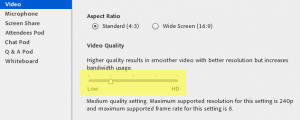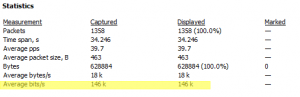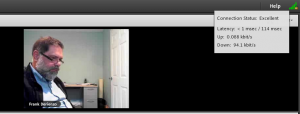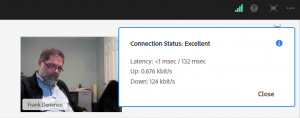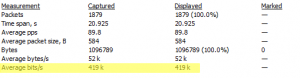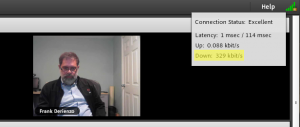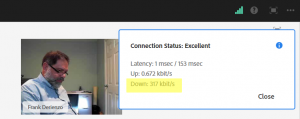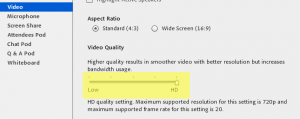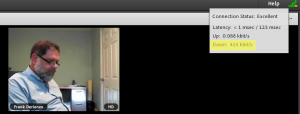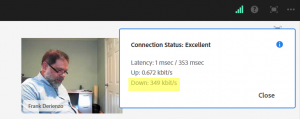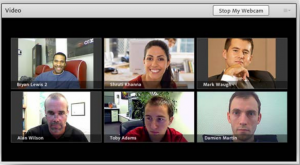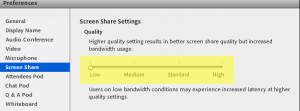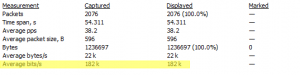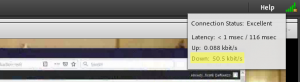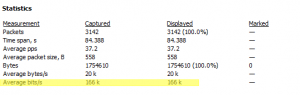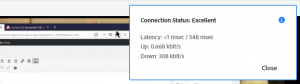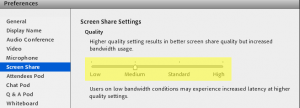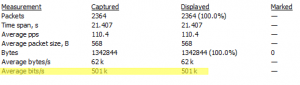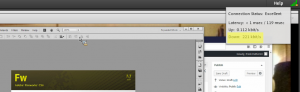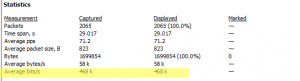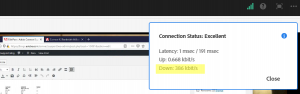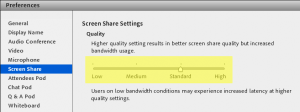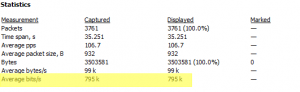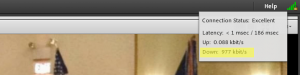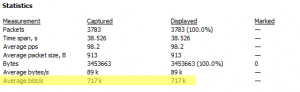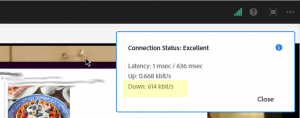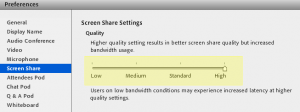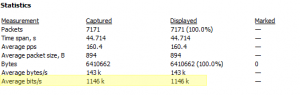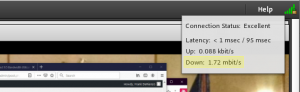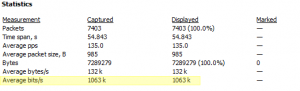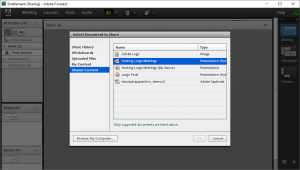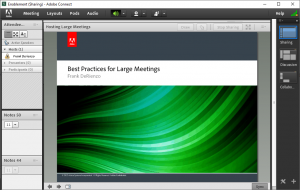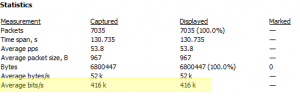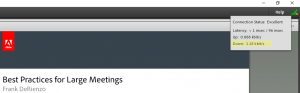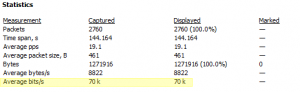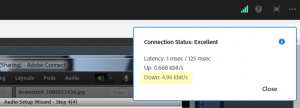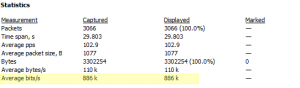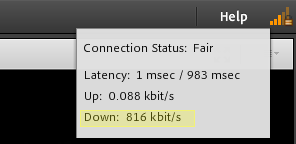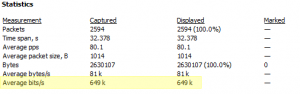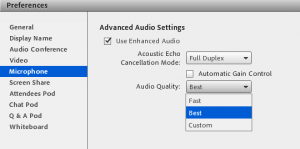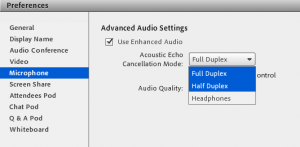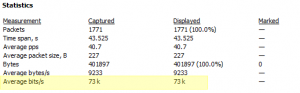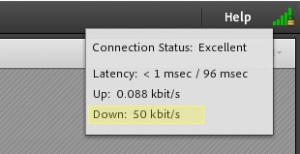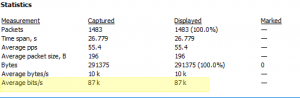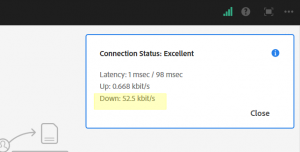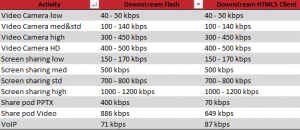Adobe Connect Meeting Bandwidth Utilization
For purposes of planning network utilization requirements, it is prudent to estimate the bandwidth usage of Adobe Connect meeting rooms and Virtual Classrooms.The following article offers guidance from test results using the various quality settings and use cases in Adobe Connect 10.5 Meetings and includes the downstream effects at clients using the HTML5 client option.
Note: For Adobe Connect version 9.x Meeting bandwidth usage estimates, see the following tech-note: http://blogs.connectusers.com/connectsupport/connect-9-5-bandwidth-utilization-estimates-illustrated/
Table of contents:
Live video estimates
Screen Sharing estimates
Uploading and sharing content from the Meeting Share Pod
VoIP in Meetings
Summary
Live video estimates:
In your 10.5 Adobe Connect Meeting room, under the Meeting>Preferences>Video, see the following option for adjusting quality and commensurate bandwidth utilization; in this screen capture I have the setting maxed out at HD for best quality:
Similarly, for screen sharing see the settings under Meeting>Preferences>Screen Share. Here I have the screen share quality set to Standard:
While testing the various Adobe Connect use case options and settings, we observed the following bandwidth utilization.
1: Video Camera pod at lowest quality setting:
At the lowest setting: Meeting>Preferences>Video
The client in the Meeting room, when tested with Wireshark isolated to only Meeting room network activity showed the following average usage: 51kbps
You may note that the bandwidth indicator in the upper right corner of the Meeting room is more acutely aware of the bandwidth changes that in previous versions; I will provide some details on the algorithm in future article; here you see it captured on the client in the Adobe Connect Meeting application at approximately 40kbps:
The downstream usage to each HTML5 Client using the lowest video quality setting is very similar to that of the Adobe Connect Meeting application; here we see 42 kbps average in the same Meeting example depicted above:
As with the Connect Meeting Application, the bandwidth indicator in the HTML5 client is acutely following the the spikes and lulls commensurate with the average we see above in Wireshark; as I turn my back on the host camera and capture the screen on the test client, it quickly drops to 17 kbps:
2: Video Camera pod medium and standard quality settings:
At the medium and also at the standard setting: Meeting>Preferences>Video, the numbers are very similar.
Note: The client down stream average bit-rate feed is between 100 and 140 kbps (depending on how violently I move around in the Webcam) for both the Connect Meeting Application and the HTML5 client as depicted:
Note: The bandwidth increase with the standard setting over medium is marginal – between 10-15 kbps delta.
3: Video Camera pod high quality setting:
High quality video setting: Meeting>Preferences>Video
The client down stream average bit-rate feed is between 300 and 450 kbps for both the Connect Meeting Application and the HTML5 client as depicted:
4: Video Camera pod HD quality setting:
HD highest quality video setting: Meeting>Preferences>Video
The client down stream average bit-rate feed is between 400 and 500 kbps for both the Connect Meeting Application and the HTML5 client as depicted:
5. Using multiple camera feeds in a Meeting:
For planning purposes, you should consider the bandwidth used by upstream feeds from the host or publishers of the video and then also the downstream feed to each Meeting participant. See the bandwidth indicator on my client in my team Meeting running the Video Pod in HD. My client camera pod is pushing 500 kbps up to the Meeting and it is pulling down 2 mbits from the server:
When multiple camera feeds are used in a Meeting, consider the upstream from each client publishing video to the Meeting and then the multiple downstream feeds to everyone in the Meeting.
For example, if there were six video feeds into the Video pod then upstream, you have six feeds going to the server and downstream you have 5 feeds to each participant (n-1). This is a total of 36 streams including both upward and downward video streams. In the case of the lowest video quality setting discussed above, 50 kbps per user x 36 = 1800 kbps or 1.8Mbps just for the video and not including any other features employed such as VoIP, Chat or anything displayed in the Share Pod, etc. See the following tech-note for more details on multiple webcams in a Meeting: http://blogs.connectusers.com/connectsupport/connect-meeting-bandwidth-using-multiple-interactive-collaborating-video-pods/
Screen Sharing estimates:
For screen sharing quality options, see the settings under Meeting>Preferences>Screen Share.
1. The first test is with the lowest setting:
The client down-stream average bit-rate feed at the lowest quality setting is between 150 and 170 kbps for both the Connect Meeting Application and the HTML5 client respectively as depicted:
2. The second test example is with the medium setting under Meeting>Preferences>Screen Share.
The client down-stream average bit-rate feed at the medium quality setting is around 500 kbps for both the Connect Meeting Application and the HTML5 client respectively as depicted:
3. The third test example is with the standard setting under Meeting>Preferences>Screen Share.
The client down-stream average bit-rate feed at the standard quality setting is between 700 and 800 kbps for both the Connect Meeting Application and the HTML5 client respectively as depicted:
4. The fourth test example is with the high setting under Meeting>Preferences>Screen Share.
The client down-stream average bit-rate feed at the high quality setting is between 1000 and 1200 kbps or just over 1 Mbps for both the Connect Meeting Application and the HTML5 client respectively as depicted:
Uploading and sharing content from the Meeting Share Pod
The least bandwidth intensive option in Adobe Connect Meetings is with the proper use of the Share Pod to display content published to the Adobe Connect Server.
1. Uploaded PowerPoint slide deck advance.
The client down-stream average bit-rate feed flipping uploaded slides in a Share Pod is around 400 kbps for the Connect Meeting Application as depicted:
The client down-stream average bit-rate feed flipping uploaded slides in a Share Pod is around 70 kbps for the Connect HTML5 Meeting Client as depicted.
This is a use case wherein the Adobe Connect HTML5 client option is more economical than the Connect Meeting Application.
2. Uploaded MP4 Video encoded at 720 CBR 1Mbps playing from Share pod
The client down-stream average bit-rate playing this video from the Share Pod is 886 kbps in the Adobe Connect Meeting App and 649 kbps in the Connect HTML5 Meeting Client respectively as depicted.
With video, the HTML5 client is more economical than the Meeting application.
VoIP in Meetings
The options for VoIP in Adobe Connect Meetings are set under Meeting>Preferences>Microphone
The VoIP setting options are depicted above; any combination of full or half duplex and fast or best is allowed. You may also customize the settings. The impact of the various options on bandwidth, according to my testing is marginal. All options produced similar results at the download stream to the client. The range is between 70 – 90 kbps with the Adobe Connect Meeting App being slightly more economical over the HTML5 client; the test below is set to Full Duplex and Best:
Summary
Based on the testing above, the following estimates for the download stream to each individual client may be used to estimate the overall downstream bandwidth of a Meeting, Seminar or a server or cluster of servers if concurrency and use cases are known.
Consider for example, the following possible use-case Meeting scenario: A Meeting with 100 participants within which an uploaded PowerPoint deck will be shared. The Presenter will use a webcam to talk one-to-many using VoIP. Most participants will be using the HTML client although the Adobe Connect Meeting application is also an available client option for use. Chat is disabled or the Chat pod hidden:
- Upstream from the Meeting Presenter/Host will be the Camera running HD quality and a VoIP stream: 100kbps for VoIP plus 500kbps for the Webcam (rounded up) = 600
- Downstream from the server to the participants: The PPTX slides will be very economical with HTML5, 70 x 100=7000 kbps. The HD camera feed to each client will be more bandwidth intensive 50000 kbps or just over 6MB.
- Total bandwidth used by this Meeting at the firewall protecting the server will be just over 7MB. This can be lowered significantly by lowering the quality of the camera feed or by putting a picture of the speaker in the place of the Video Pod: 2MB.
Using the chart above it is easy to plan the bandwidth usage by an Adobe Connect server or cluster.