
Adobe Connect 10.6 Recording Playback in HTML client
With Adobe Connect 10.6 release, users can now watch recordings in HTML client in a web browser. This article intends to describe some workflows here for various use cases of recording playback users may come across. All benefits and complete feature details of HTML recording playback can be reviewed from this link :
1) What should be the behavior for legacy recordings created with 9.x versions :
- Legacy recordings created with 9.x versions should be able to play in HTML client with 10.6 upgrade, provided if HTML flag is enabled at account level.
- Here are some documents which describe how to enable HTML flag in the meeting room and at account level :
- To force open a meeting room in html client, the same setting applies to recordings too.
2) What should be the behavior for previous recordings created with 10.x versions upto 10.5 :
- Previous recordings created with 10.x versions should be able to play in HTML client with the upgrade, provided if HTML flag is enabled at account level.
3) What should be the behavior for new recordings created after 10.6 upgrade :
- After upgrade to 10.6 you should be able to play all recordings if HTML flag is enabled at Account level.
- It doesn’t matter if HTML flag was enabled during recording of meeting or not.
4) Is there any special setting required for the recording to play in HTML client with 10.6 upgrade ?
- To play recordings in HTML client you need to have HTML flag enabled at Account level.
5) Any new recordings that will be created fresh after 10.6 upgrade, necessarily need to have HTML client enabled in the respective meeting room for the recording to be visible in the html client later on ?
- No, the HTML flag can be enabled later on as well.
6) Will recordings made with 10.6 be playable on mobile app ?
- There is a new ‘Beta’ version of HTML viewer for mobile browsers with 10.6 update, which the customers can try to view the recording on a mobile device.
7) What if I move the recording to Content library, how can I know if recording will play in HTML (is on/off), and how to turn it on/off? ?
- From Content library, users get an option to choose between 1) Open in browser or 2) Open in Application
- For making the HTML player default, you can toggle it with the ?html-view=true flag.
- If you want to avoid users getting the html client option, append the recording URL with this flag : ?proto=true&html-view=false
8) Example, meeting room on my 10.6 account with HTML client enabled :
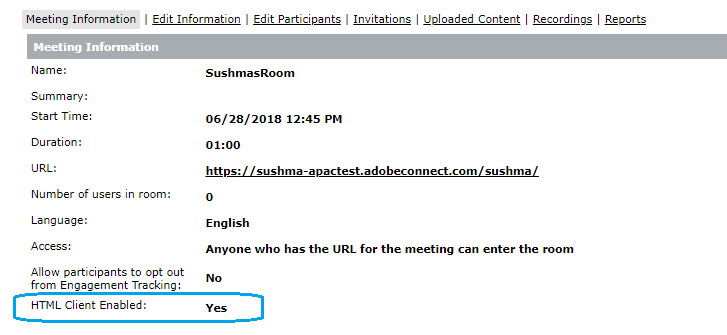
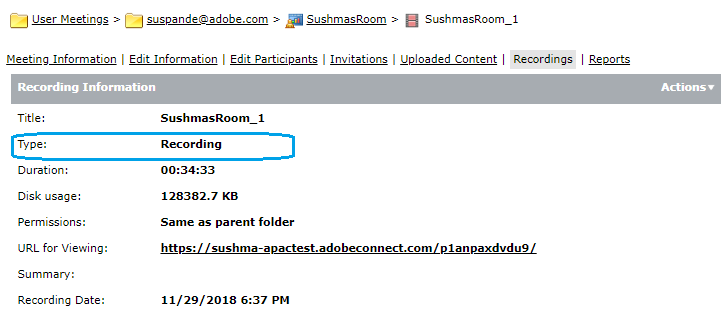
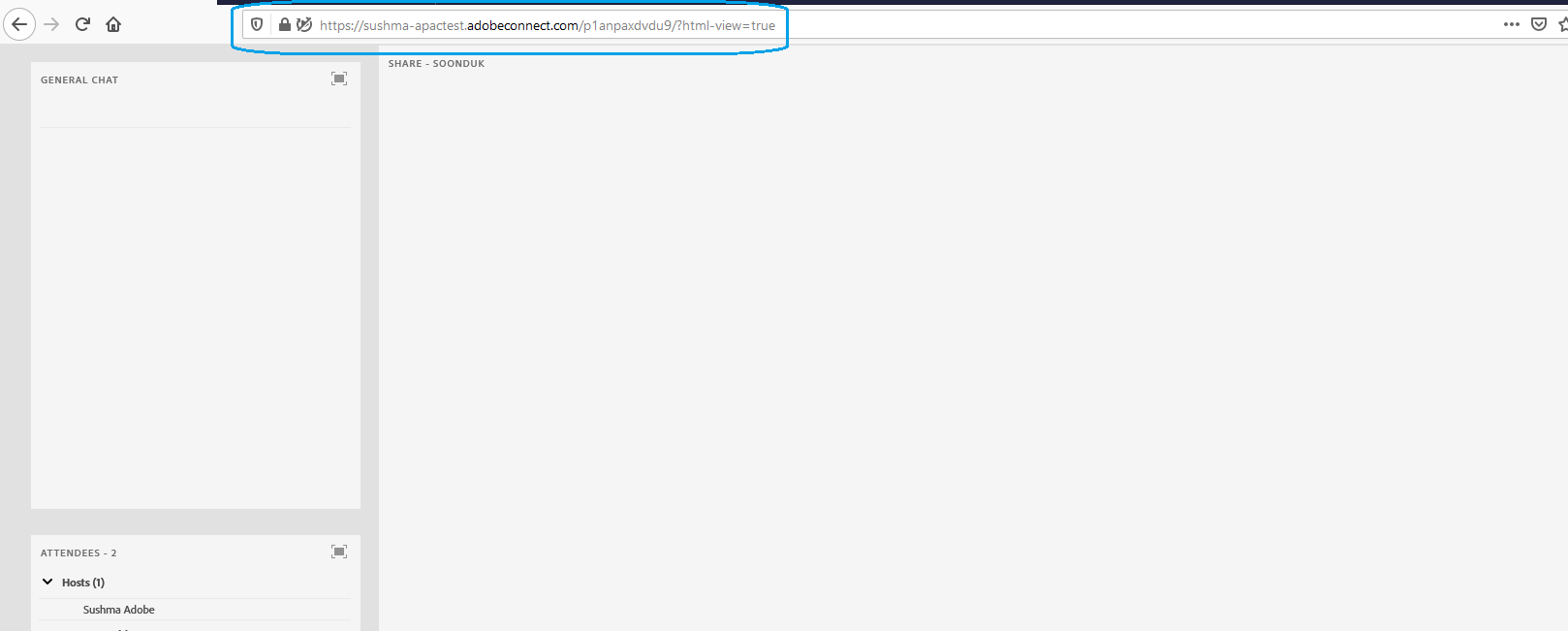
9) Example Recording under Content library with HTML client flag off :



Hi,
I seem to be experiencing difficulties in viewing one of our recorded session. I copy the URL and forward that via email to colleagues to watch. If they open it using Google Chrome, they can view the video however, no audio.
If they open using Internet Explorer, they have audio (which is choppy) but no video. This session was recorded on Oct 7th and was working fine up until late last week when we began to receive emails stating the URL issues previously mentioned. How can I remedy this?
Hello Patty,
May you please confirm if we can contact you at your email address to discuss this further or could you please advise your preferred contact information.
Thanks Sushma