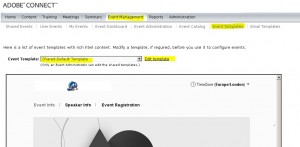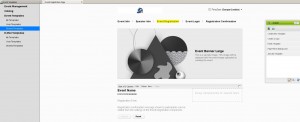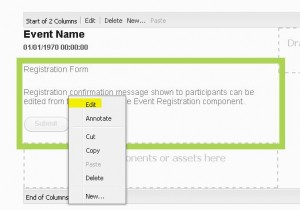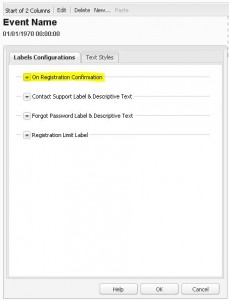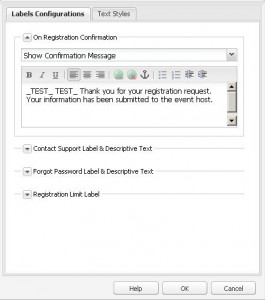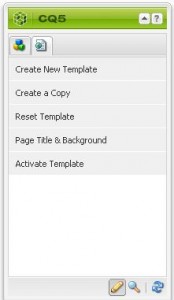Customize Event Registration confirmation message
When a new participant completes the registration form for an Event they are shown the Registration confirmation message.
The default message reads:
“Thank you for your registration request. Your information has been submitted to the event host.”
Here’s how you can customize this message.
- Login to Connect and select the “Event Management” tab.
- Click on Event Templates
- Select the Event Template from the drop-down list.
- Select “Edit template”
“Edit template” takes you to a new window / tab in your browser where you can edit the template.
In this view, select “Event Registration” and right-click on the field where it reads “Registration Form” and “Registration confirmation message […]” as in the screenshot below and select “Edit” in the drop down menu.
Hitting “Edit” takes you here:
Select the first item “On Registration Confirmation” by opening the drop down menu. Here you can edit the Registration Confirmation Message text.
Make your changes and click “ok”.
To make sure your changes are applied you need to activate the template. You can do this in this floating menu on the right of your screen:
Once the template is activated the change is applied to all Events based on the template you chose to edit.