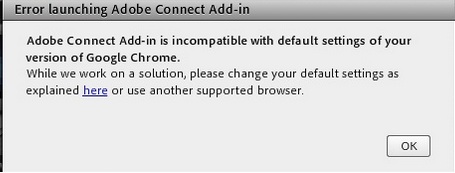Adobe Connect Addin; Unable to screen share with PPAPI plugin enabled in Google Chrome
If you are using Google Chrome and trying to share your screen in a meeting session, you might encounter one of the below issues :
Problem#1
Users cannot screen share when using Google Chrome
Solution:
Add [*.]adobeconnect.com to Google Chrome list of exceptions
Steps:
1. Launch Google Chrome
2. Enter chrome://settings/contentExceptions#ppapi-broker in the address bar
3. Add the exceptions as follows:
3a. Under the Hostname pattern, add this string: [*.]adobeconnect.com
3b. Under Behavior: Allow
3c. Click Done
4. Launch your Connect meeting in the add-in mode
Problem#2
Users launch meeting in the Flash Player (launcher=false), when clicking on the ‘Share My Screen’ button, users get an error “Adobe Connect Add-in is incompatible with default settings of your version of Google Chrome.”
Solution:
1. Adding the exceptions to Google Chrome by following the steps in Problem#1
2. Close the meeting
3. Re-launch the meeting within the Connect add-in (launcher=true)
Following error might be visible in the meeting room upon screen sharing :
Environments in which the scenario might produce :
Windows , Adobe Connect Addin , Google Chrome browser, Hosted/On-Premise Solution