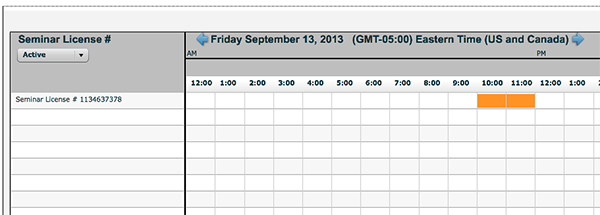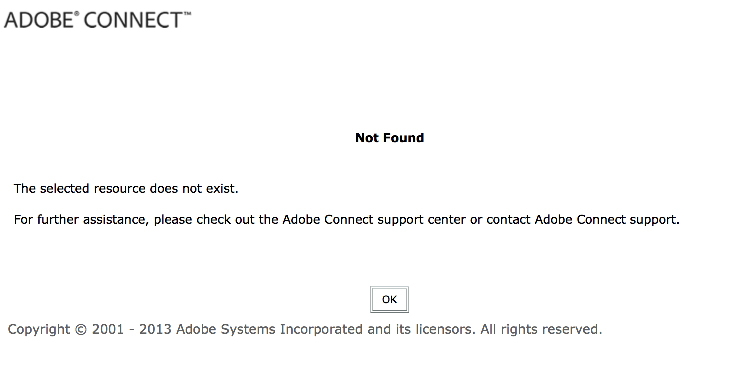‘Not Found’ Error when trying to schedule a Seminar Session
UPDATED: 12-09-2013 – (Includes SQL statement below, to identify Events that point to a Seminar Room that have been deleted).
If you run into a ‘Not Found‘ error while trying to schedule a Seminar Session (or modify an existing session’s timeframe) in Adobe Connect 9.1, you may be running into a known situation where there may have been an Event Session scheduled on a Seminar Room and then that Seminar Room was deleted. When you create an Event in the Event Management area of Adobe Connect and then point that event to a Seminar Room, it creates an ‘Event Session’ on the Seminar Room Calendar (just like a normal Seminar Session). Event Sessions appear in orange on the calendar and normal Seminar sessions appear in blue.
What happens when you delete a Seminar Room normally, is that any ‘Seminar Sessions’ that have been created for that room will also be deleted. However Events do not get deleted, as they can still technically be used for other content items, rooms, etc. They also contain reporting data. So we do not actually delete the Event itself. But we do remove the Event ‘session’ from the Seminar Calendar. This causes confusion because at a glance, there appears to be no sessions scheduled on the calendar for the slot that was once taken up by the Event Session, before the Seminar Room got deleted. Any attempt to modify an existing Seminar Session or Event Session’s time, or creating a new Seminar Session or Event Session that conflicts with the deleted Seminar Room’s Event (that is still present), will lead to a ‘Not Found’ error.
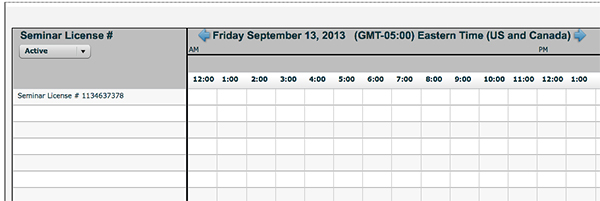
This is what the Seminar Calendar looks like if you delete the Seminar Room but leave the Event active. It will not show up any longer on the calendar but will still be affecting other sessions for that time slot it used to belong to.
The workaround is to delete the Event. You cannot modify the Event’s time to expire it. Once the Event is deleted, you will be able to create new, or modify existing sessions to use during that specific time.
Notes and Tips:
This issue is slated to be fixed in an upcoming release later this year (2013).
The Event Management system allows you to create Events that extend across a long period of time (multiple days). Do not schedule an Event for a Seminar Room, that extends beyond the exact time you actually need to use the Seminar Room for, otherwise you will lock up the Seminar Room Calendar for everyone else on the account and no one else will be able to create a Seminar Session. This also may manifest itself if your account was recently upgraded to 9.1 and you had existing Events that are persistent for a long period of time that extends into the future.
If you need assistance identifying what active Event may be pointing to a deleted Seminar Room, you can contact Adobe Support who may be able to identify this by looking in the system logs.
When your users delete Seminar Rooms, they will get the following warning (below) before deleting the room, indicating that there is a linked item. This is indicating that there is an Event pointing to this seminar. They should also delete the Event that points to this room IF that Event is still active or will happen in the future. If the Event is past, it does not need to be deleted as it won’t conflict with future sessions that are created by other users.
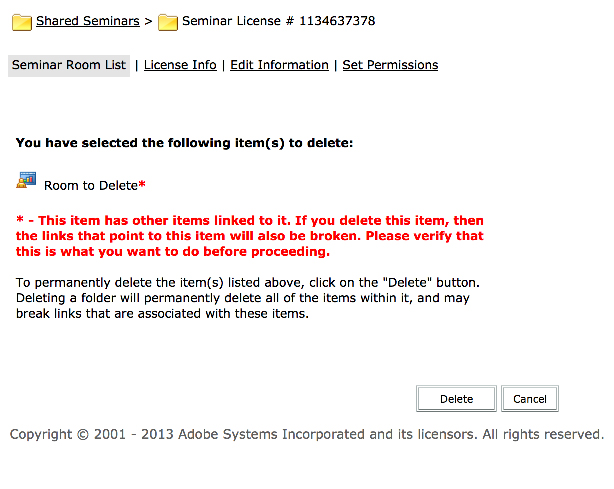
This is the warning users will get if they try to delete a Seminar Room that has a Session associated with it.
UPDATE:
The following SQL will help identify (for On-Premise customers) an active (or still to come) Event that points to a Seminar Room that has been deleted. When copy/pasting, make sure to clean up any extra lines, spaces, etc. Change out the text in BLUE with your values. The ‘lic’ value is the sco-id of the SEMINAR LICENSE FOLDER. The start and end dates are the dates to search on, for an active Event. If you suspect you may have a long term event somewhere on the system you need to search on, make sure your search criteria spans that entire date range.
declare @lic int;
declare @start nvarchar(30);
declare @end nvarchar(30);
set @lic = XXXXXX;
set @start = ‘2013-12-10 15:31:00‘;
set @end = ‘2013-12-31 16:29:00‘;
select
a.sco_id , a.account_id , a.folder_id, a.name, a.url_path,
a.source_sco_id, a.date_begin, a.date_end
from pps_scos a (nolock)
where a.source_sco_id in
(select sco_id from pps_scos (nolock) where folder_id= @lic and disabled is not null)
and ( ( a.date_begin >= @start and a.date_end <= @end)
or (a.date_begin <= @start and a.date_end >= @start )
or (a.date_begin <= @end and a.date_end >= @end )
or (a.date_begin <= @start and a.date_end >= @end) )
and (a.type = 16 or a.type=5)
and disabled is NULL