
Connect Meeting or Event Email is not received by Gmail Users
Problem:
Meeting invitation emails are not received by users of Gmail.
Environment:
Adobe Connect version – 9.3 and above
Email domain- Gmail
Reason:
There are a number of reasons why Connect email messages may not arrive in your inbox. Some of them are mentioned below:
– Emails from domain ‘admin@adobeconnect.com’ are marked as SPAM
– Filters are created in the GMAIL account settings forcing the Meeting invitation emails sent to Trash and deleted automatically.
– Forwarding is enabled in GMAIL account Settings > Forwarding and POP/IMAP.
Solution:
Check to make sure that GMAIL is not blocking Connect email:
1. Ensure email from domain ‘admin@adobeconnect.com’ are not marked as SPAM:
-Sign in to Gmail.
-Click the down arrow in your search box. A window appears to specify your search criteria.
-Fill in the search field with email address ‘admin@adobeconnect.com‘.
– At the top of the search window, click on the drop-down menu under “Search”> select Mail & Spam & Trash.
– Click Search Mail button.
-Look for the message in the search results displayed.
2. Disable Forwarding or if it is enabled, then ‘Keep Gmail’s copy in the inbox’ is selected:
-Sign in to Gmail.
-Click the drop-down arrow of the wheel icon ![]() >Click settings > Click ‘Forwarding and POP/IMAP‘> Click the radio button ‘Disable forwarding‘.
>Click settings > Click ‘Forwarding and POP/IMAP‘> Click the radio button ‘Disable forwarding‘.
![]()
-Note: If ‘Forward a copy of incoming mail to‘ is selected, then select ‘Keep Gmail’s copy in the inbox’
3. Ensure that if POP is enabled, then ‘Keep Gmail’s copy in the inbox’ is selected:
-Sign in to Gmail.
-Click the drop-down arrow of wheel icon ![]() >Click settings > Click ‘Forwarding and POP/IMAP‘> Click radio button ‘Disable forwarding‘.
>Click settings > Click ‘Forwarding and POP/IMAP‘> Click radio button ‘Disable forwarding‘.
-Under ‘When messages are accessed with POP‘ select ‘Keep Gmail’s copy in the inbox’
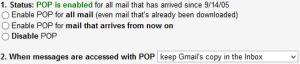 4. Ensure there are no filters created in the GMAIL account settings forcing the Meeting invitation emails sent to Trash:
4. Ensure there are no filters created in the GMAIL account settings forcing the Meeting invitation emails sent to Trash:
-Sign in to Gmail.
-Click the drop down arrow of the wheel icon ![]() >Click settings > >Click ‘settings‘ > Click ‘Filters’.
>Click settings > >Click ‘settings‘ > Click ‘Filters’.
-Select any Filter created with the email address ‘admin@adobeconnect.com‘> Click Delete.
