
Uploaded PPTX in Adobe Connect Meeting Displays Cropped Images
ISSUE DESCRIPTION: Uploaded PPT in Adobe Connect Meeting has images which are inappropriately cropped. This happens only in Standard view.
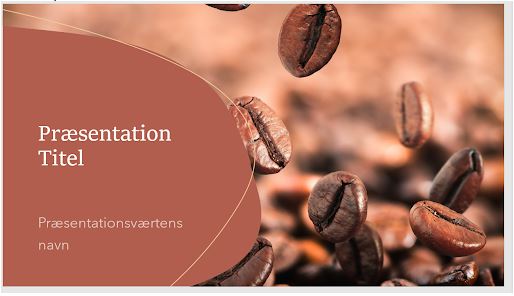
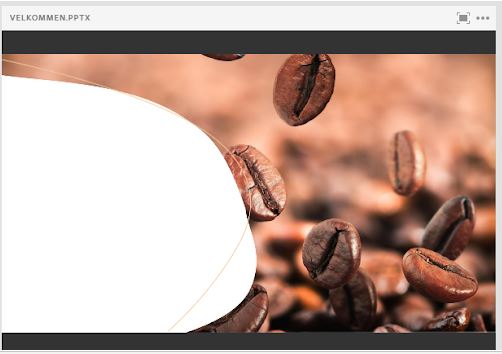
ENVIRONMENT:
- Adobe connect Meeting Standard view
- Adobe connect 11.2 and Above
- Adobe connect hosted/on-premise
SOLUTION:
- Right click on the image of slide in Microsoft PowerPoint and Save as Picture.
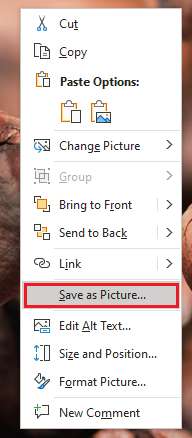
- You will see the file extension of the image:
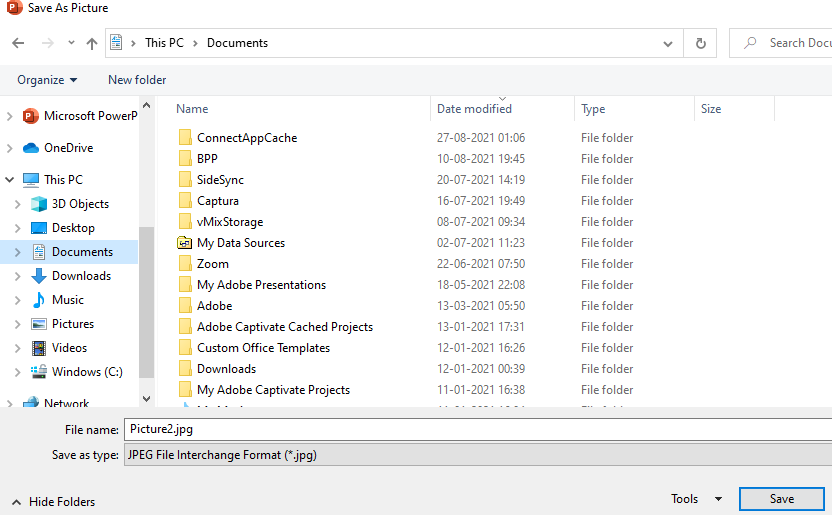
- If the image is saved as jpeg then save it in “png” format and replace it with the image in ppt slide.
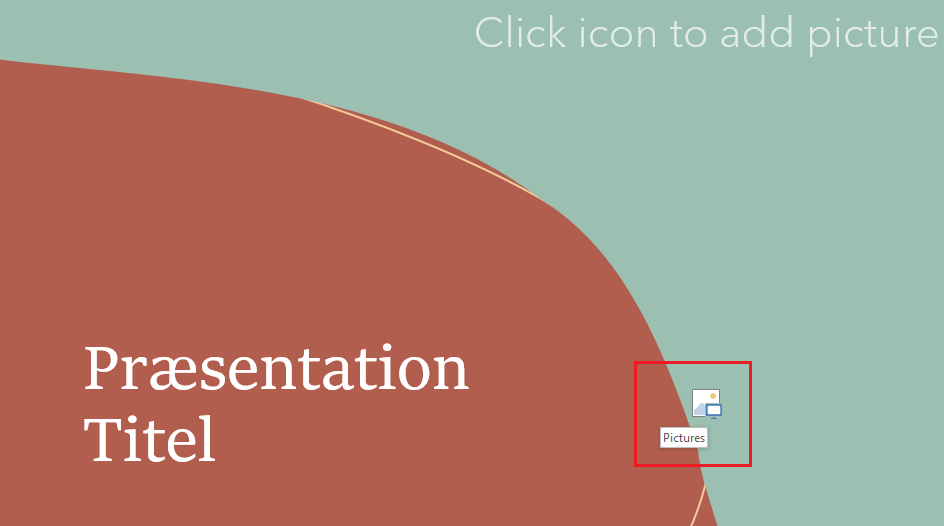

- Save the ppt slide again and upload it to the meeting room.