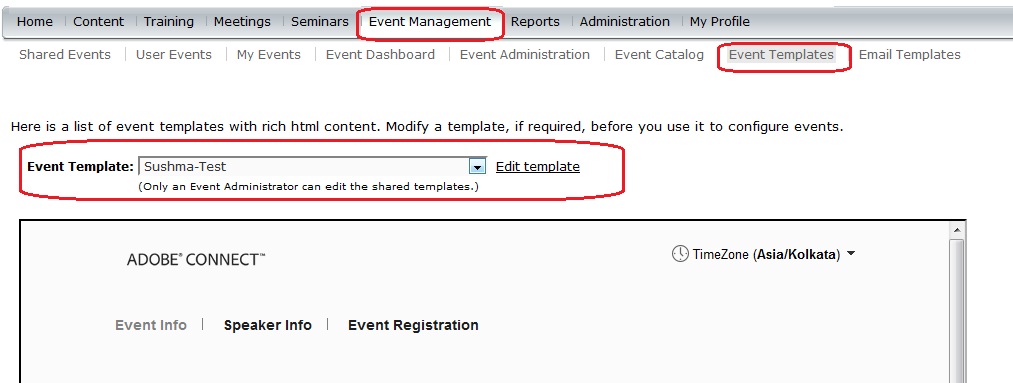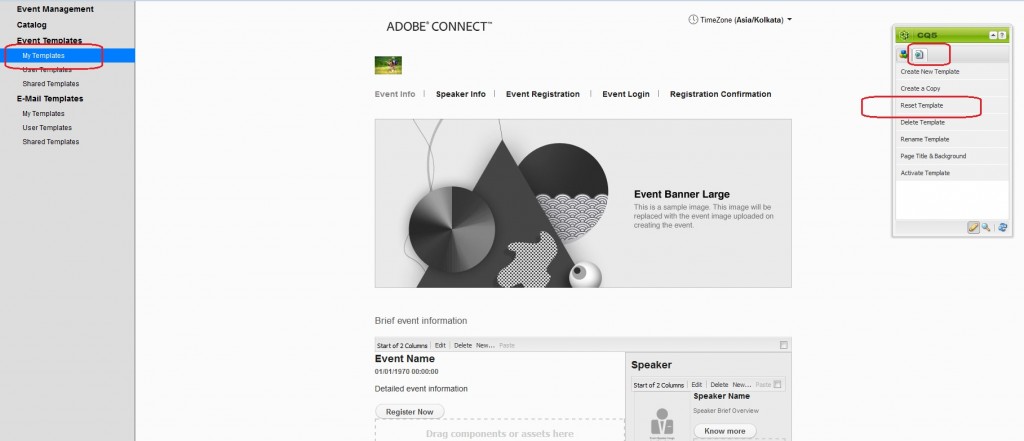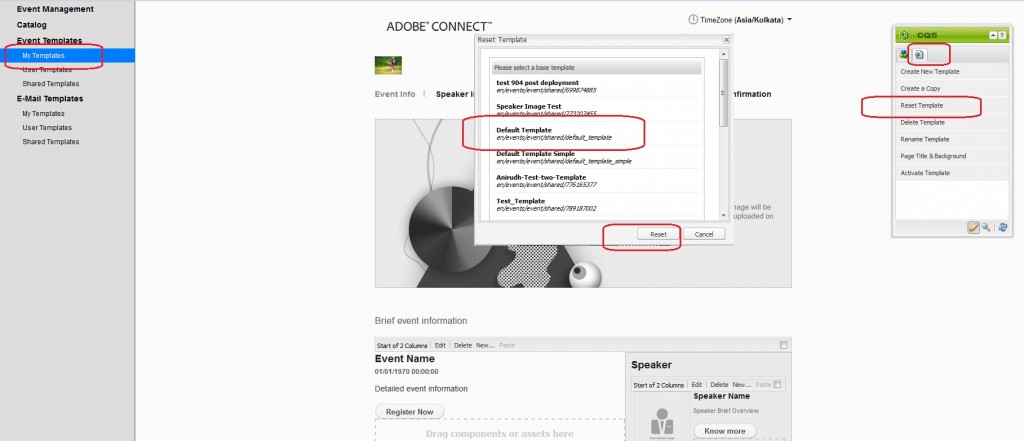Resetting your Event templates from CQ in Adobe Connect
Upon a few customer requests, I’m outlining the steps via which you can reset the Event templates that you use in Adobe Connect.
Steps to be Followed :
1) Login to the Connect application and goto Event Management > Event Templates
2) Choose your template and select Edit Template
3) Click on the Reset Template option from the CQ5 toolbox
4) Select the template which you would like to choose as the base template. Your modified template would show up like the base template layout after the change, so be careful in choosing the base template.
5) Click on Reset Template button and your template layout would get reset to the base template chosen in above step.
Precautionary Note :
Please ensure any customizations that you are making, should be done in your own custom templates. It is not recommended to make changes to the default system templates. You should also be careful if you have already modified your default templates and you would like to reset them.
It is best to avoid resetting default templates but rather make your own templates and modify them as per requirement. Resetting the Default templates might have unexpected effect on the templates and we might not be able to revert the changes or correct the damage.