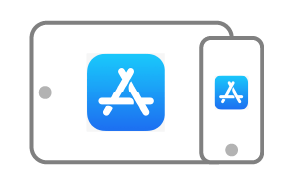Older Adobe Connect mobile apps are not compatible with C12 Enhanced Audio/Video
With the introduction of Adobe Connect 12.0, hosts got the option of enabling significantly improved audio and video with the new Enhanced Audio/Video option. Meeting hosts can now enable this in meetings, classrooms, and webinars, simply by checking a box.

Yet even though hosts are warned that mobile apps must be version v3.2 or higher, there is nothing currently preventing mobile users with older apps from joining these enhanced meetings – with no audio or video!
Users joining with the Adobe Connect mobile app version 2.7 will join these meetings as usual and will be able to see content and participate in other activities such as chat. However, they will not hear any audio, or see any cameras, or screen sharing. Also, mobile users may enable their microphones and cameras, but they will not be seen or heard by others in the meeting room. They may see something like this – cameras will appear black and there will be no audio.
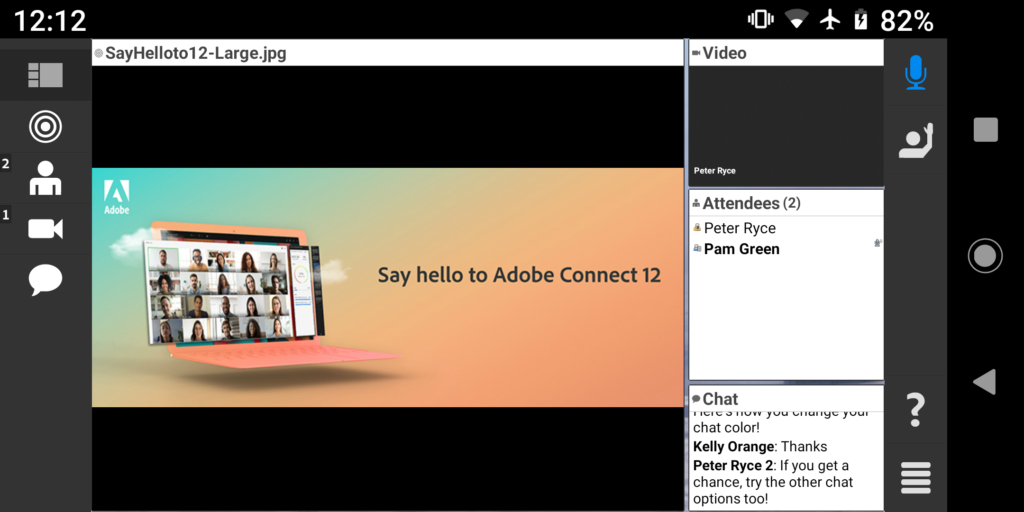
Hosts will be able to identify users on version 2.7 in their meetings by the Flash icon next to their names in the attendee list.
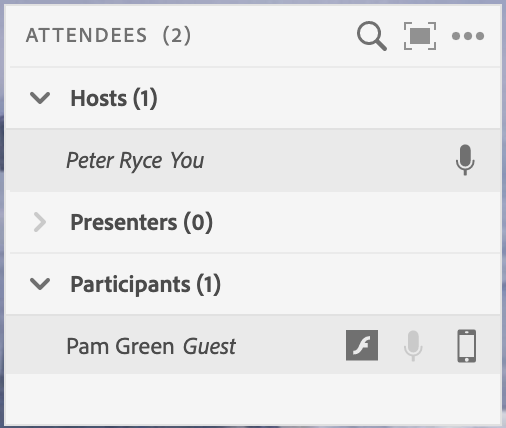
Additionally, users who have installed Adobe Connect New 3.0 for mobile, will also be able to join these meetings as usual, and will also appear to be able to enable both their microphones and cameras, but will also not get any audio, video, or screen sharing, and will not be able to share any audio or video. It may appear something like this – cameras will be grey, and there will be no audio.
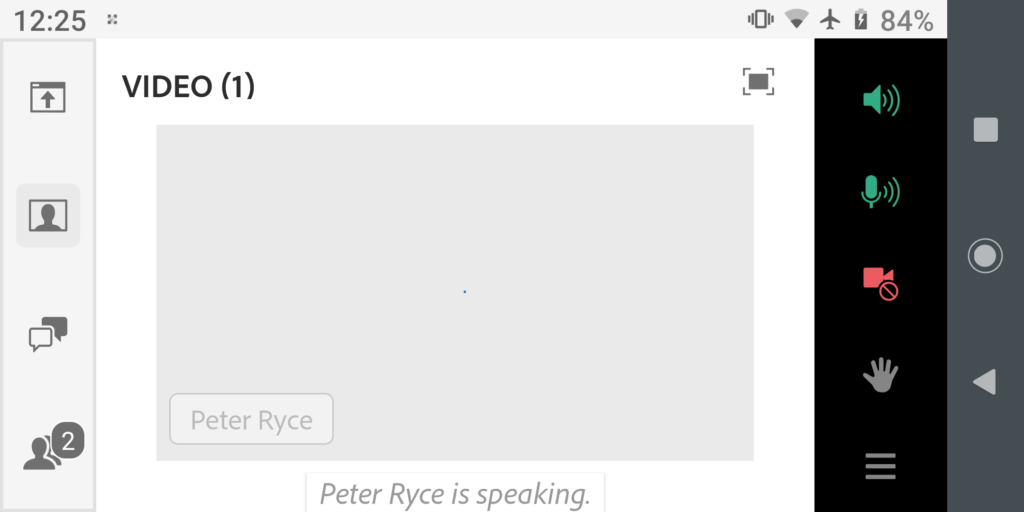
Hosts will not be able to determine if a participant has Adobe Connect New version 3.0 from the Attendee list – they will only appear with the expected mobile icon beside their name.
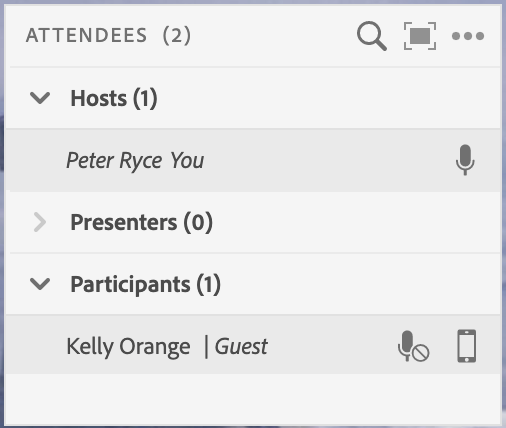
Users who have installed Adobe Connect New version 3.1 or 3.1.2 will be alerted that they cannot join the meeting and will be instructed to use a browser.
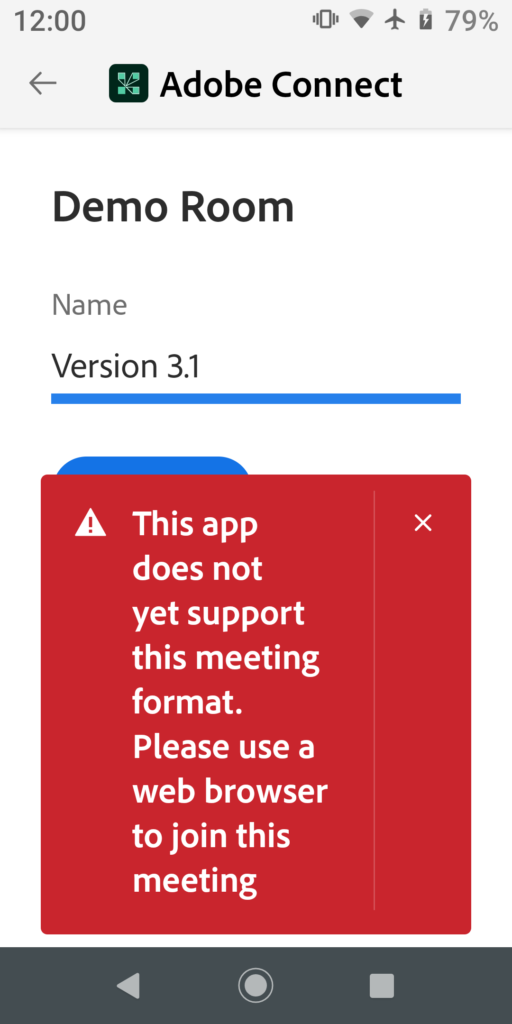
Participants can join using only a browser (in beta) however this has not been optimized for the best experience on a mobile device.
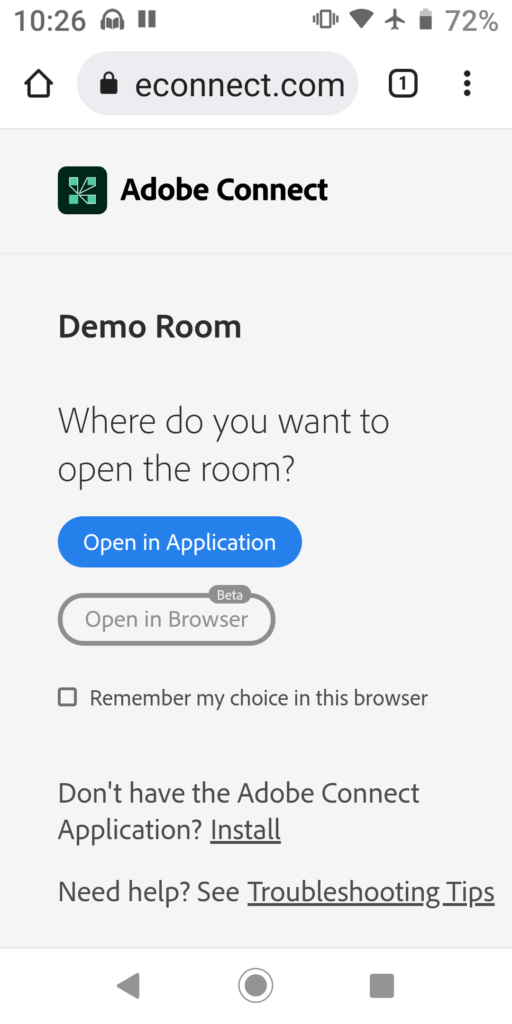
Which version do I have?
The first thing to figure out is which mobile app you have installed – Adobe Connect, or Adobe Connect New – you might even have both installed! The older Adobe Connect app will have an icon that only says ‘Connect’, while the Adobe Connect New app will say ‘Adobe Connect’.
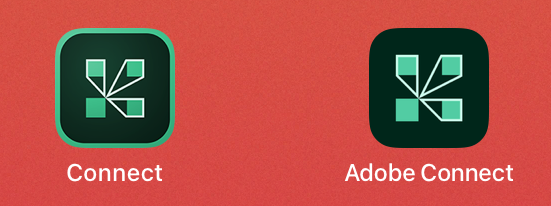
App version number for iOS Users
- Open the Settings app on your iPhone or iPad
- Select General > iPhone Storage (or iPad Storage)
- Wait for all the applications to appear then find the Adobe Connect app and select it
- You will see the version number just below the app name

App version number for Android Users
Find the application icon and then long-press on the icon to bring up the icon options, then click on App info.
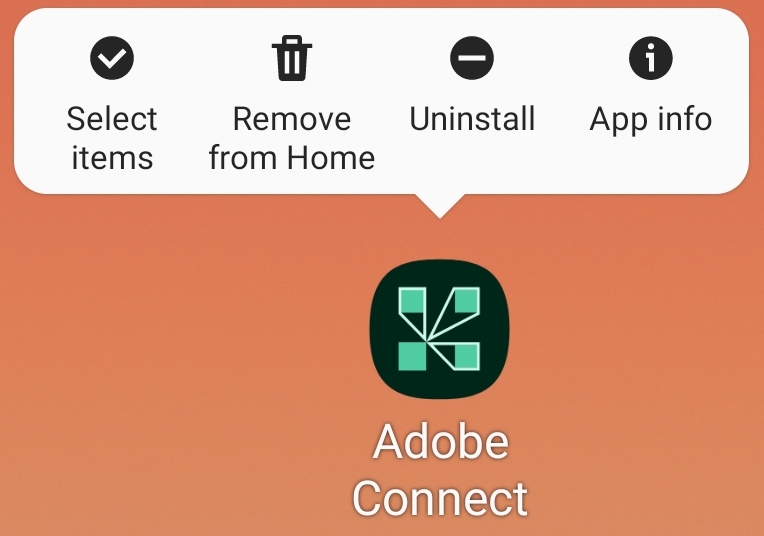
Scroll to the bottom of the App info page to find the version number.
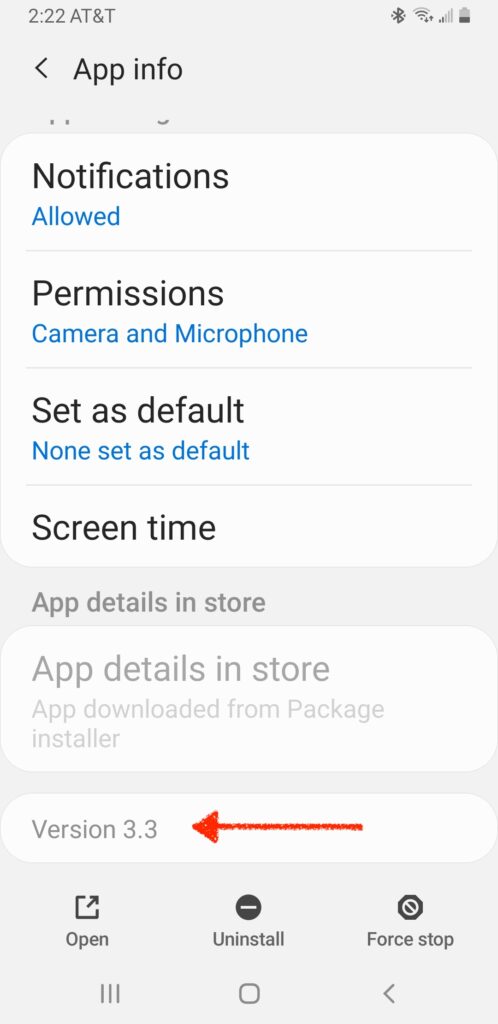
Install the latest!
To prevent confusion, and to ensure the best experience possible, hosts should ask all users to install the latest version of the Adobe Connect New application (3.2 or higher) to participate fully with Enhanced Audio/Video.