
Meeting Access Page Shows Broken Icon for Adobe Connect Logo
ISSUE DESCTIPTION: Meeting access page shows a broken icon for the Adobe Connect logo
(NOTE: This is applicable to Adobe Connect On-premise 12.2 and above server only)
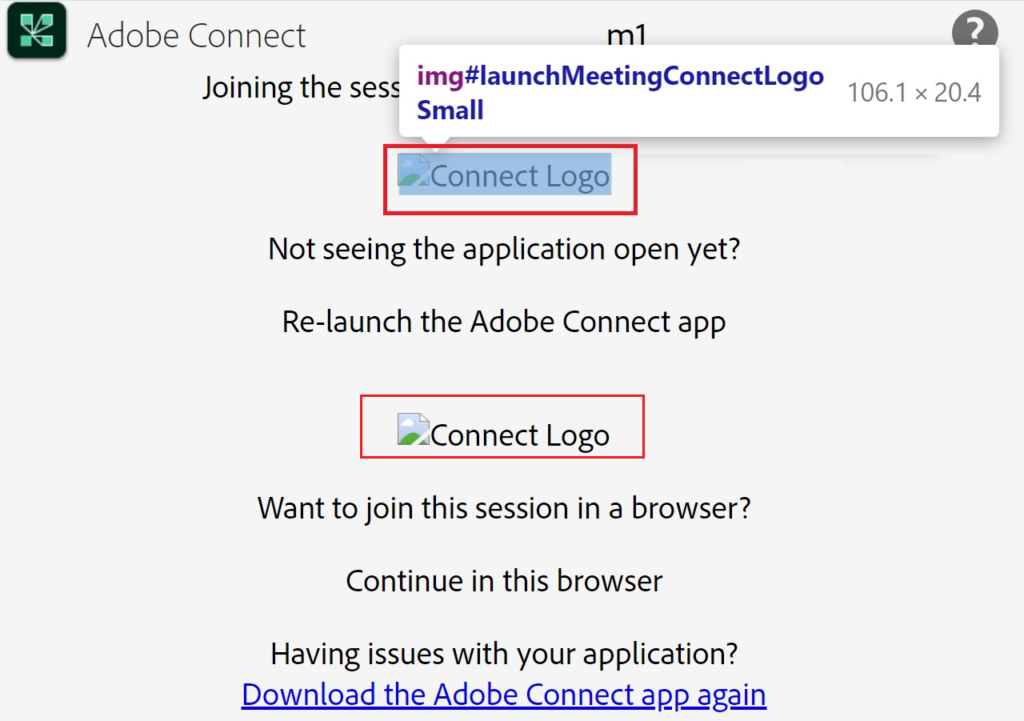
ENVIRONMENT:
- Adobe Connect On-premise 12.2 and above only
RESOLUTION:
- Right click on the Broken image and select Inspect.
- Look for src of the Image:

- On CPS Server go to \Connect\12.x\appserv\common\images\logos.
(NOTE: 12.x could be 12.0, 12.2, etc., depending on which version of Adobe Connect is installed) - Search for Logo_Greyscale.svg, webpage.svg file.
- If it is missing then paste those images from another server running same version of Adobe connect.
- Also, open the file “application_launch_template.xsl” located at C:\Connect\12.x\appserv\apps\system
- Search for the image name Logo_Greyscale.svg, Webpage.svg in “application_launch_template.xsl”
- Ensure that the src is set to src=”/common/images/logos/Logo_Greyscale.svg” and src=”/common/images/logos/Webpage.svg”
- If not, correct the path in “application_launch_template.xsl” file and save the file.
- Restart the Adobe Connect service and Adobe Media Server.
- Try to open Meeting Access page again and see if the issue is resolved.
- If the issue is still not resolved then check the executable path of all Adobe Connect Services. Ensure that it is same as the installer version, for example, C:\Connect\12.2.0\appserv\ConnectProSvc.exe or C:\Connect\12.0.0\appserv\ConnectProSvc.exe etc.
- If it does not match with the version you have installed check the version.txt to ensure all patches have been installed and none of them are missing.
- If any other version is not applied then run the installers again starting from the base installer version.
- Then check the executable path of the Adobe Connect Service ensuring that it is the same as prescribed during the installation.
- Search for Logo_Greyscale.svg, Webpage.svg in \Connect\12.x\appserv\common\images\logos.
- Now try to open the Meeting Access page again.