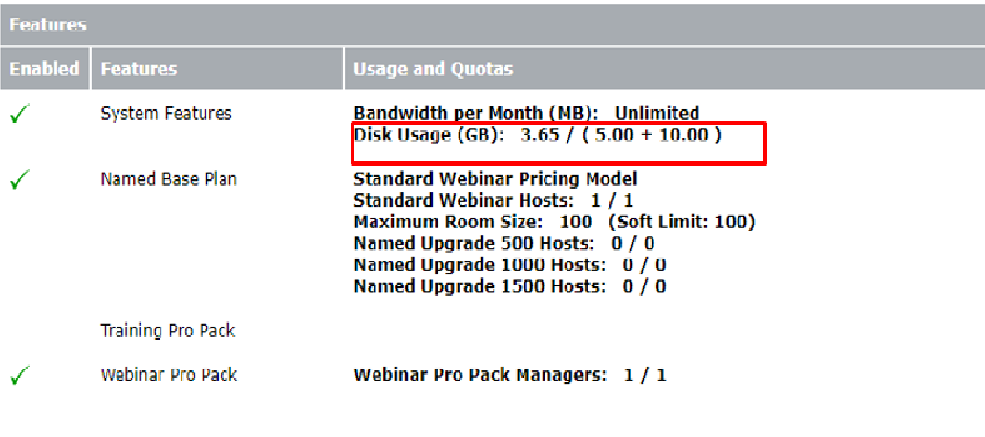Monitor Disk Usage on an Adobe Connect Hosted Account.
***This blog contains an image, if you do not see it please refresh your browser ***
NOTE: This article applies to Adobe Connect Hosted accounts.
The current Adobe Connect Hosted Licensing structure has eight basic plans: four base plans for the Adobe Connect Training use case and four for the Webinar use case.
- Standard Training Host
- Premium Training Host
- Enterprise Training Host
- Education Training Host
- Standard Webinar Host
- Premium Webinar Host
- Enterprise Webinar Host
- Education Webinar Host
Storage details of Base Plans:
- The Standard Training/Webinar Host Base Plan – This plan comes with a 5GB/license for storage. Storage is allocated at the account level. If the customer needs additional storage, they will need to request and purchase it.
- The Premium Training/Webinar Host Base Plan – This plan comes with a 10GB/license storage allocation. Storage is allocated at the account level. If the customer needs more storage, they will need to request and purchase it.
- The Enterprise Training/Webinar Host Base Plan – This plan comes with an unlimited storage capacity. Storage is allocated at the account level and governed by a fair usage policy.
- The Education Training/Webinar Host Base Plan – This Comes with an unlimited storage capacity. Storage allocated at account level and governed by a fair usage policy.
Solution:
To determine how much account data storage usage is purchased and consumed, the Adobe Connect Account Administrator must log in to the Adobe Connect account and navigate to Administration > Account > Account Summary.
Under the Features > System Features > Disk Usage, it will show the storage purchased and consumed so far.
Example:
The screenshot below shows that the customer purchased –
- One Standard Webinar Hosts license, which has 5GB of storage.
- 10 GB additional storage.
The total disk usage purchased is 15GB, and consumed so far is 3.65 GB.