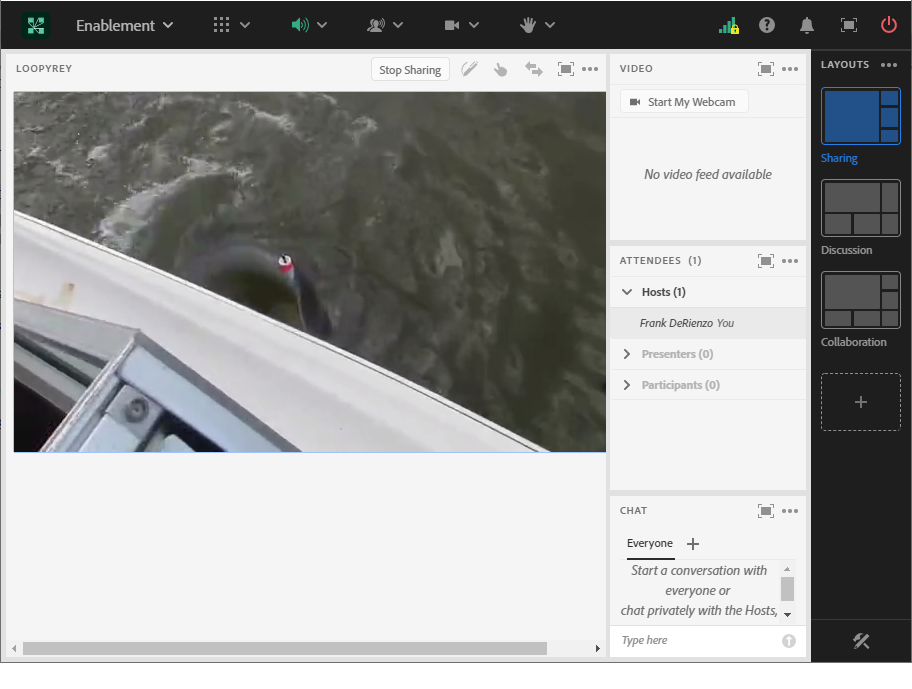Make a Video Play in a Loop in an Adobe Connect Meeting or Seminar Lobby in Adobe Connect
You may prepare your videos in advance to play in a loop in Adobe Connect as follows.
Step 1: Create a folder locally on your client and place the MP4 video that you would like to see looping in your Meeting or Seminar Lobby (reycatch.mp4) into the folder; the name of the folder does not matter.
Step 2: Use any good text editor to create a file called video_html5.htm and paste in the code below adjusting the name of the MP4 as appropriate:
<video controls loop>
<source src="reycatch.mp4" type="video/mp4">
Your browser does not support the video tag.
</video>Create a file called breeze-manifest.xml, paste in the following and add it to the folder with the MP4:
<?xml version="1.0" encoding="utf-8" ?>
<breeze-manifest version="1.0" xmlns="http://breeze.macromedia.com/ns/breeze-manifest" generator="ZB">
<document type="custom-pod" id="com.adobe.connect.videoloop" version="1.0.001" minimumConnectMobileVersion="2.4" minimumSDKversion="9.4.002" minimumConnectServerVersion="11.2.0"/>
<assets>
<asset type="document-view">
<entry href="video_html5.htm" href-html5="video_html5.htm" />
<file href="video_html5.htm"/>
<file href="reycatch.mp4"/>
</asset>
</assets>
</breeze-manifest>Zip the folder and upload the entire zipped folder to the Adobe Connect Content Library:
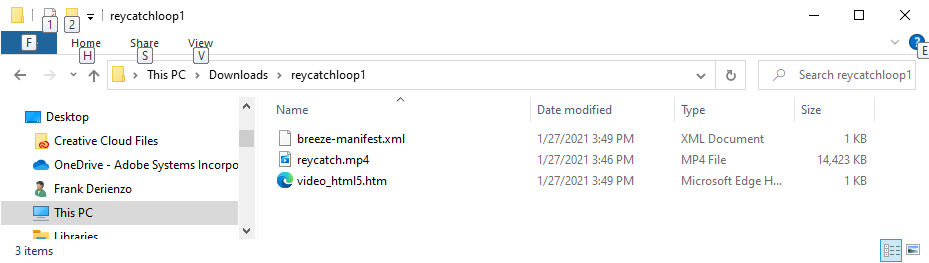
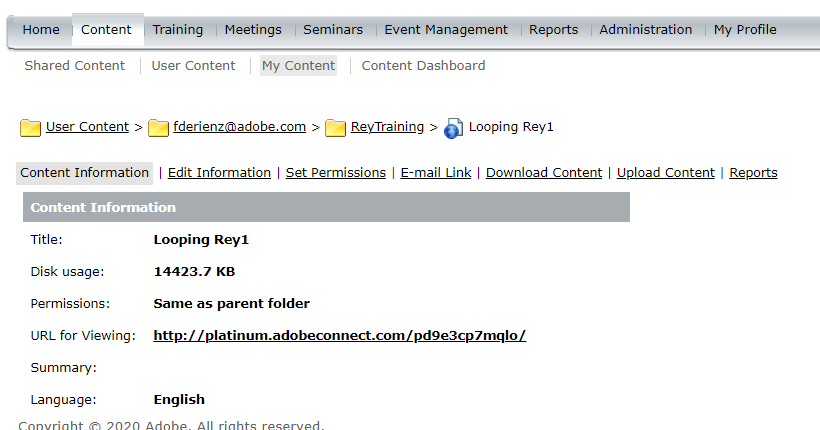
Point to the uploaded content from an Adobe Connect Meeting Share Pod and it will play in a loop until you stop it: