
How to loop audio and video when PPT/PPTX file uploaded into the share pod
ISSUE DESCRIPTION: How to loop audio and video when PPT/PPTX file uploaded into the share pod
ENVIRONEMENT:
- Adobe Connect Meeting
- Adobe Connect Hosted
WORKAROUND
- WORKAROUND 1 (Without using Adobe Captivate):
- Choose Export from PowerPoint File menu.
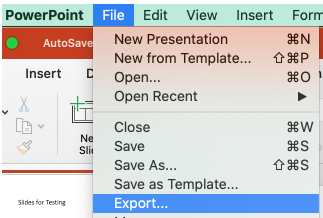
- Choose Animated GIF for export file format
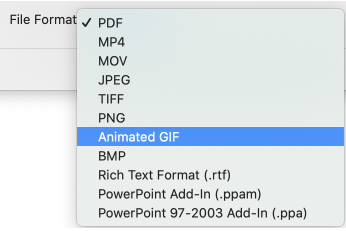
- Select desired animation settings and click Export:
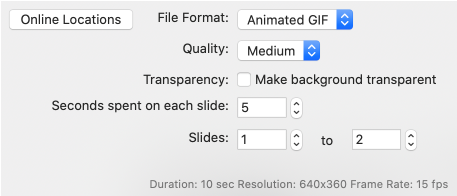
- Select the quality as Large, Extra Large for high resolution gif file.
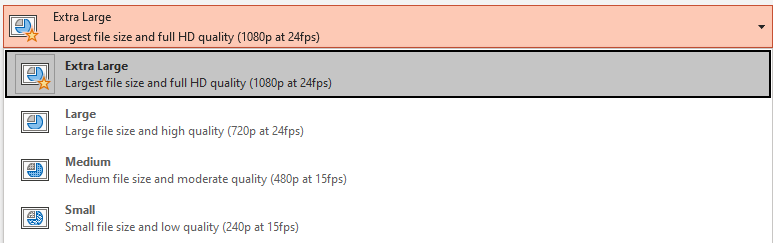
- Upload the resulting GIF file to an Adobe Connect Share pod – the presentation will automatically loop.
- WORKAROUND 2 (Using Adobe Captivate):
- Follow steps in blog –