
How to install Connect Application on Windows when .exe(including standalone) and .msi both fails to run
Issue Description: How to install Connect Application on Windows when .exe(including standalone) and .msi both fails to run. We get an error:
Environment:
- Adobe connect Hosted
- Adobe connect version 10.1 and above
Resolution:
- Copy the Connect Application(.exe) manually to users computer from your computer.
- Place it in following folder- C:\Users\UserName\AppData\Roaming\Adobe
- Open the registry (regedit) via Run command on your computer.
- Backup registry from File> Export> Enter file name.
- Press ctrl+f and look for connectpro ,choose keys only in below check box.
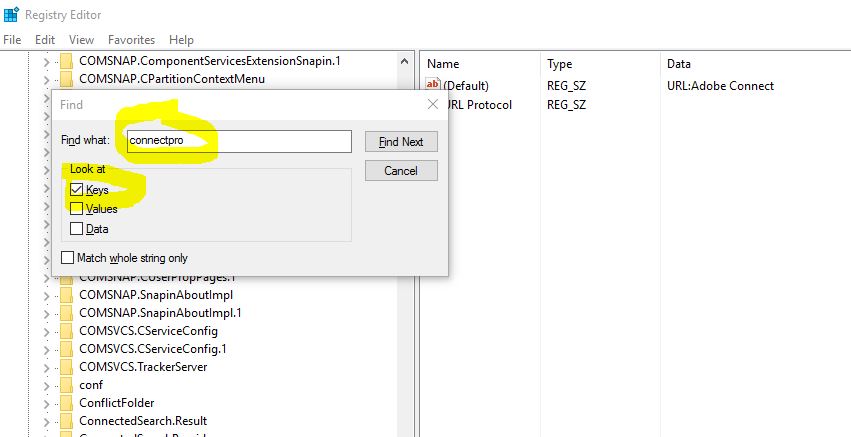
- Now right click on connect pro folder and click on export and save the file.

- Share this file(.reg) with the user and ask to run it.They will get the following message.
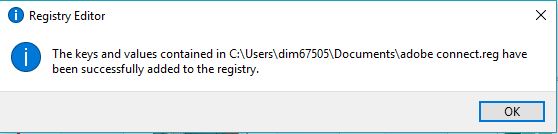
- Open the registry by hitting the regedit in RUN command from his end as well.
- Open it and search for ‘Connectpro’ by hitting control and F.
- Go to Default Icon folder and on the right hand side double click on the file .
- You will see path: C:\Users\<username>\AppData\Roaming\Adobe\Connect\connect.exe.
- 8.Replace your user name after the tag C:\Users\ with the users name and click OK.
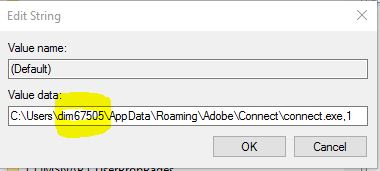
- Directly launch the .exe file(Connect Application) now,it will work.
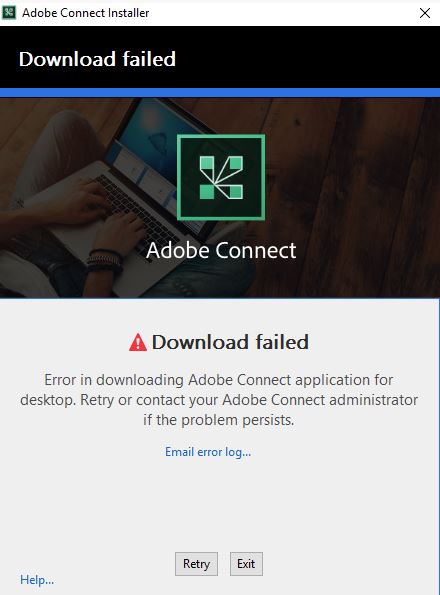
This one I was searching for. This step by step process made my work easy. thanks for the post.