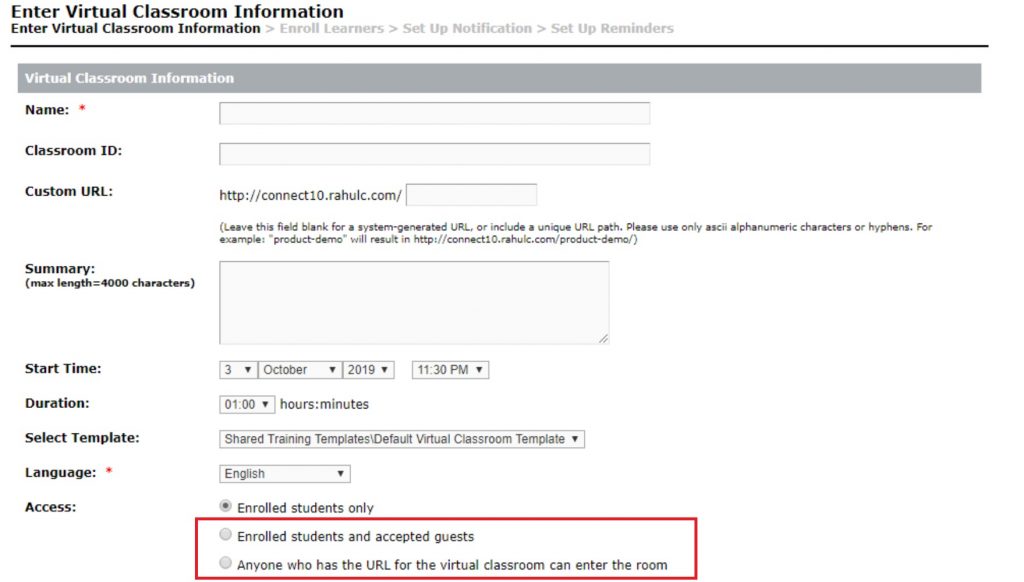How to Hide/Remove the Access permissions from New Virtual Classroom page
Problem Statement: How to remove/hide the Access permissions options from the New Virtual Classroom page with the Training feature enabled on the account.
Environment:
- Adobe Connect On-Premise Only
Solution:
- From the Adobe Connect server, navigate to the path: ~\Connect\10.x\appserv\apps\virtual_classroom
- create a copy of the file sco_edit.xsl
- In the file sco_edit.xsl search for the following entries:
<p>
<xsl:call-template name=”input-radio”>
<xsl:with-param name=”title” select=”‘vc-registered-users-and-guests‘”/>
<xsl:with-param name=”tooltip-id” select=”‘vc-registered-users-and-guests-tooltip'”/>
<xsl:with-param name=”permission-principal” select=”‘public-access'”/>
<xsl:with-param name=”type” select=”‘radio'”/>
<xsl:with-param name=”value” select=”‘remove'”/>
<xsl:with-param name=”title-nowrap” select=”‘yes'”/>
<xsl:with-param name=”checked” select=”not(/results/nav/@style=’wizard’) and not(/results/permission)”/>
<xsl:with-param name=”script” select=”‘unselectBlockGuestsState()'”/>
</xsl:call-template>
</p>
<p>
<xsl:call-template name=”input-radio”>
<xsl:with-param name=”title” select=”‘enter-vc-room-url‘”/>
<xsl:with-param name=”tooltip-id” select=”‘enter-vc-room-url-tooltip'”/>
<xsl:with-param name=”permission-principal” select=”‘public-access'”/>
<xsl:with-param name=”type” select=”‘radio'”/>
<xsl:with-param name=”value” select=”‘view-hidden'”/>
<xsl:with-param name=”title-nowrap” select=”‘yes'”/>
<xsl:with-param name=”script” select=”‘unselectBlockGuestsState()'”/>
</xsl:call-template>
</p> - Comment out these entries by placing them between the tags <!– and –> like,
<!–
<p>
<xsl:call-template name=”input-radio”>
<xsl:with-param name=”title” select=”‘vc-registered-users-and-guests’“/>
<xsl:with-param name=”tooltip-id” select=”‘vc-registered-users-and-guests-tooltip'”/>
<xsl:with-param name=”permission-principal” select=”‘public-access'”/>
<xsl:with-param name=”type” select=”‘radio'”/>
<xsl:with-param name=”value” select=”‘remove'”/>
<xsl:with-param name=”title-nowrap” select=”‘yes'”/>
<xsl:with-param name=”checked” select=”not(/results/nav/@style=’wizard’) and not(/results/permission)”/>
<xsl:with-param name=”script” select=”‘unselectBlockGuestsState()'”/>
</xsl:call-template>
</p>
<p>
<xsl:call-template name=”input-radio”>
<xsl:with-param name=”title” select=”‘enter-vc-room-url‘”/>
<xsl:with-param name=”tooltip-id” select=”‘enter-vc-room-url-tooltip'”/>
<xsl:with-param name=”permission-principal” select=”‘public-access'”/>
<xsl:with-param name=”type” select=”‘radio'”/>
<xsl:with-param name=”value” select=”‘view-hidden'”/>
<xsl:with-param name=”title-nowrap” select=”‘yes'”/>
<xsl:with-param name=”script” select=”‘unselectBlockGuestsState()'”/>
</xsl:call-template>
</p>
–> - Now save this file sco_edit.xsl
- A restart of Adobe connect Service is required.
Note:
From Connect 10.5 version onwards, there is additional Access permission seen listed which can also be hidden in the same way as described above:-
Reference Tags,
<xsl:with-param name=”title” select=”‘enter-vc-registered-only'”/>
<xsl:with-param name=”title” select=”‘enter-vc-registered-and-members‘”/>
<xsl:with-param name=”title” select=”‘vc-registered-users-and-guests‘”/>
<xsl:with-param name=”title” select=”‘enter-vc-room-url‘”/>