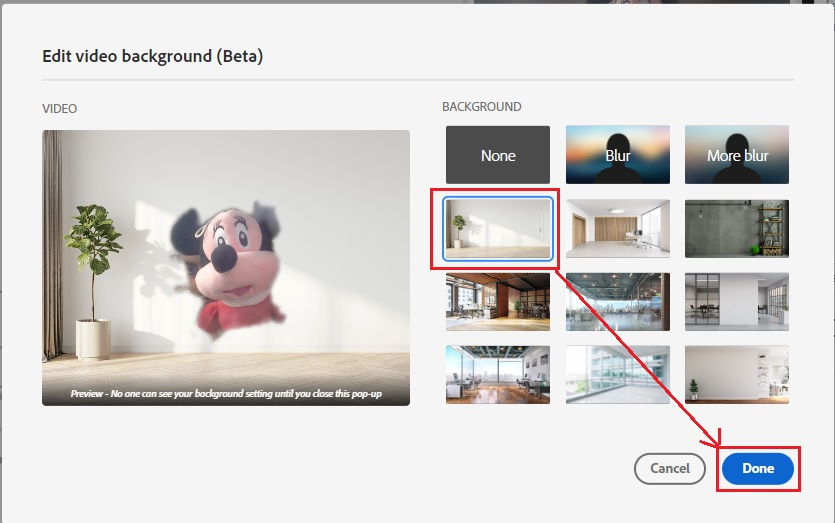How to change Video Background Image in Adobe Connect 12.2
ISSUE DESCRIPTION: How to change Video Background Image in Adobe Connect 12.2
ENVIRONMENT:
- Adobe Connect 12.2 and above
- Adobe Connect Hosted/ on-Premise
- Adobe Connect Meeting
SOLUTION: We can change the Video background Before joining the meeting and After joining the meeting
Change the Video background Before joining the meeting
- Paste Adobe connect meeting URL in browser> Hit Enter.
- Type Registered user details/ guest user details to enter the meeting.
- Select the webcam from Drop down list which want see as a preview.
- Click on Video background icon.
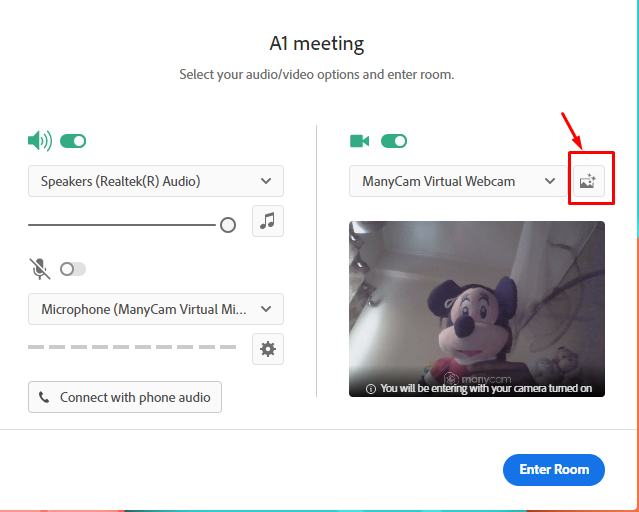
- Select the Background you want to choose> Click on Done.
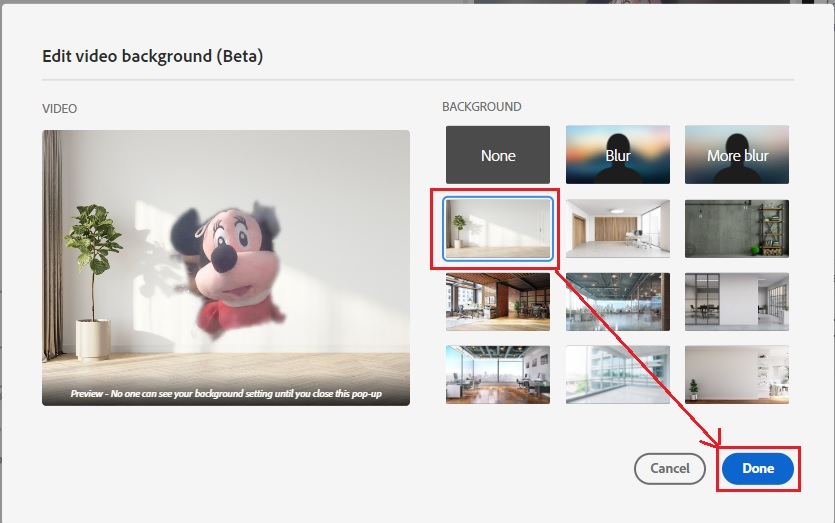
Change the Video background After joining the meeting
- Paste Adobe connect meeting URL in browser> Hit Enter.
- Type Registered user details/ guest user details to enter the meeting.
- Click on enter room.
- Select Camera Icon> Edit Video Background.
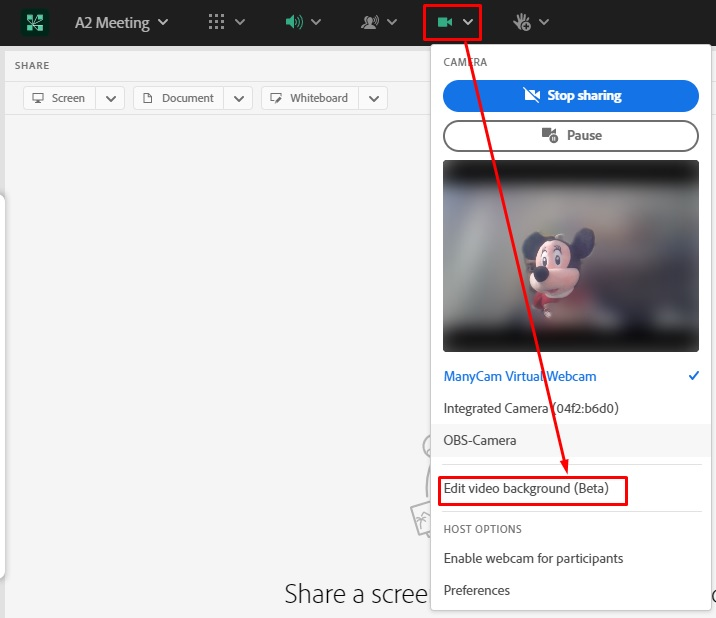
- Select the Background you want to choose> Click on Done.