
Adobe Connect Meeting Participants See a Black Screen when the Host Starts Screen-sharing
Note: This article contains images. You may need to refresh the WordPress page in your browser to view them.
This only affects Enhanced WebRTC Meetings when the Meeting is launched using the Join button on the Events page in 12.5.x on Windows in the Adobe Connect Meeting Application.
- Participants see a black screen when the host starts the screen-share
- This affects the Adobe Connect Meeting Application on Windows clients
- It affects all three screen-sharing options: Entire Screen, Application and Windows
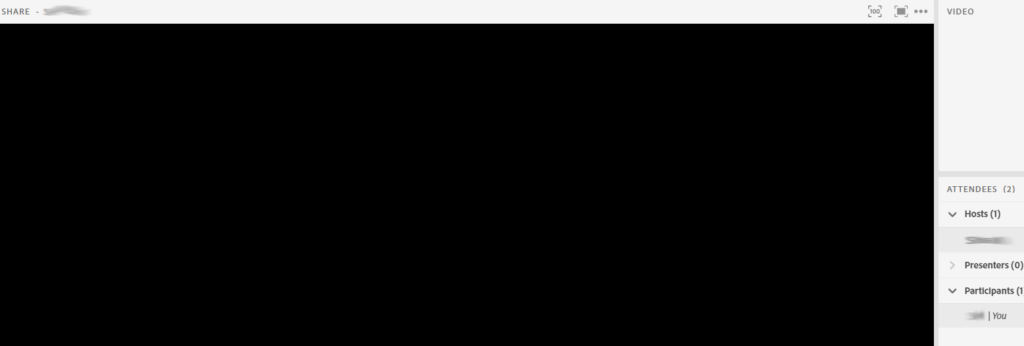
There are two workarounds:
- The Host can click on the arrow icon using the mini-control palette make the screen-sharing visible to the guests/participants.
- The Host can open the Meeting in Standard View instead of Enhanced WebRTC
This issue is marked to be fixed in version 12.6
Adobe Connect 12, Connect Server, Enhanced Audio/Video Server, Events, General, Meeting, Uncategorized