
Enable Adobe Flash on Safari post updating to osx 10.14.5 for Adobe connect website
OBJECTIVE: Enable Adobe Flash on Safari post updating to osx 10.14.5 for Adobe connect website
ENVIRONMENT:
- MAC OSX 10.15.4
- Safari 12.1.1
- Adobe Flash Player
BACKGROUND: After updating to MAC OSX 10.15.4 which includes Safari 12.1.1. Adobe Flash player gets disabled on Safari.
SOLUTION:
- Open Safari, and choose Safari > Preferences:
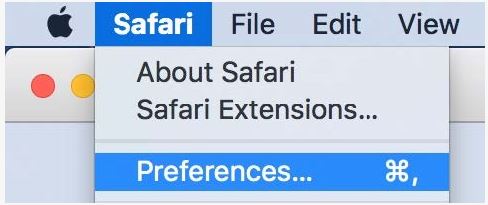
- Click the Websites tab and scroll down to the Plug-ins section. Locate the Adobe Flash Player entry:
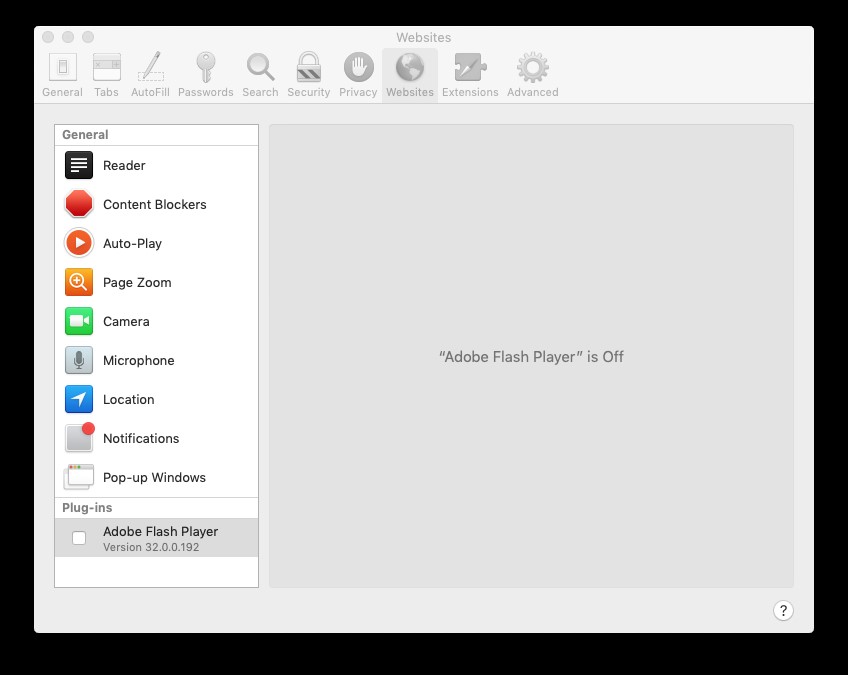
- Click the check-box to enable Flash Player:
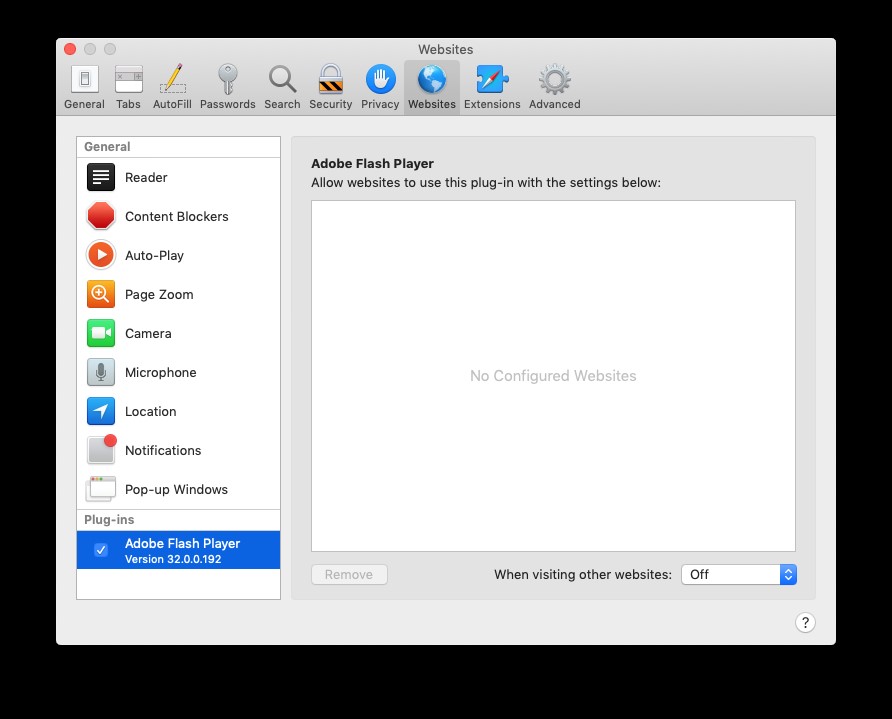
- Select the Adobe connect website from the list> Press Alt+Left click on mouse> Uncheck “Run in safe Mode”:
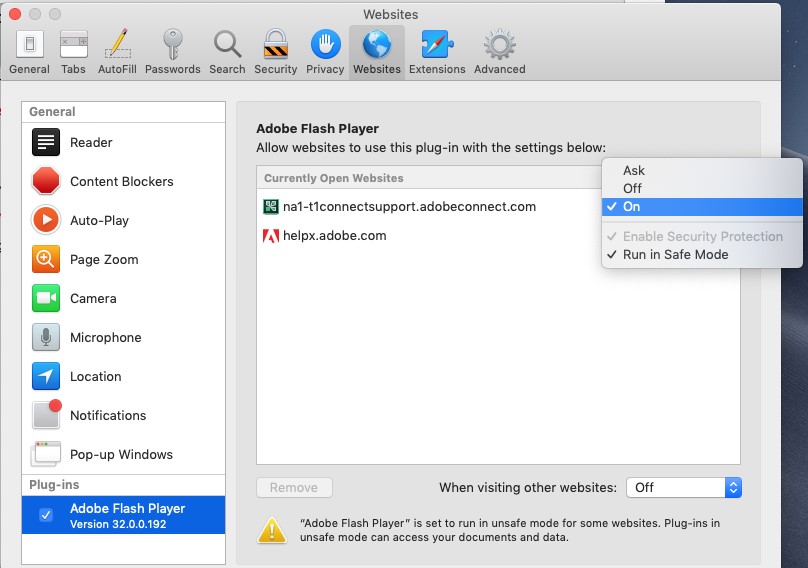
- Click Trust:
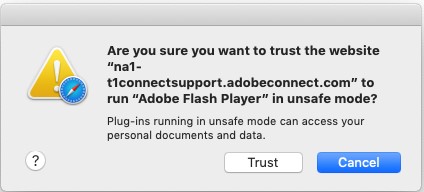
- Exit Preferences after you finish configuring Flash Player.