Learning something new, whether it’s a new skill or new software, can be overwhelming and intimidating. Just the idea of hauling yourself up and over the learning curve is exhausting, and a primary driver of procrastination. Presenters new to webinar delivery are no exception as they face a transition period becoming comfortable with their new virtual presentation environment. Interactivity is a main benefit of content delivery using webinars, but managing interaction with hundreds of webinar attendees is challenging for newbie webinar presenters. In a previous post I recommended that presenters new to a virtual medium add interactive moments gradually to their adapted presentations as they become more and more proficient with the webinar platform they are using and with the nuances of virtual presentation. Having an agenda that includes pre-planned moments for interactivity throughout the webinar is essential for increasing presenter confidence and producing a seamless event.
![]() When I think of interactive activities in a webinar, I visualize these moments as scene changes, similar to a live production. In Adobe Connect, I manage these scene changes using Layouts which I prepare ahead of time so I can seamlessly move from one scene to another in order of my agenda. Regardless of how you manage your own scene changes, you can organize your webinar into an agenda with interactivity planned out ahead of time and incorporated into your overall event flow. Here are four progressive webinar agenda examples presenters can aspire to for each successive webinar they deliver:
When I think of interactive activities in a webinar, I visualize these moments as scene changes, similar to a live production. In Adobe Connect, I manage these scene changes using Layouts which I prepare ahead of time so I can seamlessly move from one scene to another in order of my agenda. Regardless of how you manage your own scene changes, you can organize your webinar into an agenda with interactivity planned out ahead of time and incorporated into your overall event flow. Here are four progressive webinar agenda examples presenters can aspire to for each successive webinar they deliver:
1) Lobby (ask for current location)> Intro (ask for first name)> Slides> Poll> back to slides> Q&A
o Lobby: Allow an open chat and ask attendees where they are currently located. This is an easy ice breaker and gets your attendees’ interaction muscles warmed up. It also offers zero distraction as it occur before you even start.
o Intro: After you introduce yourself, ask the attendees to introduce themselves by typing their first name in the Q&A and welcome several of them aloud by name. Pretty easy, right? This gives the webinar a personal feel right up front and allows attendees to practice using the Q&A feature that you hope they continue to use throughout the event.
o Poll: Prepare your poll ahead of time and be prepared to comment on the results coming in. I recommend including the poll after some presentation time so that you’ve delivered value before conducting a poll and be sure you broadcast the results so the entire audience can benefit from the collective insight.
2) Lobby> Intro> Slides> Poll> back to slides> Chat exercise> back to slides> Q&A
This agenda example adds on to the first with an open chat exercise. Chat exercises allow for a structured free flowing conversation, brainstorm, feedback or opinions. This interactive activity is a bit more challenging for the presenter because answers can come in quickly with large audiences and it requires some on-the-fly reaction to the free flowing commentary. It can be a powerful and very engaging moment during your event so I encourage you to give it a try. For some examples see my previous post It’s Not JUST a Chat Pod.
3) Lobby> Intro> Slides> Poll> Slides> answer 1-2 questions> back to slides> Chat exercise> back to slides> Q&A
Adding a planned moment to pause and answer one or two questions relevant to the topic(s) you just covered is a nice next step in building up your interactivity acumen. In the early stages of transitioning to virtual delivery it’s easier to plan out a pause to answer questions. As you become more seasoned, you will naturally be capable of answering questions on the fly as they come in rather than planning a pause.
4) Lobby> Intro> Slides> Poll> back to slides> answer 1-2 questions> back to slides> Chat exercise> back to slides> Video> back to slides> Q&A
Now try adding in some dynamic rich media content in the form of a video. Perhaps this is a YouTube video or a video you created that you can play directly from the room. This can even be as simple as turning on your webcam for a moment. The guideline to follow here is to make sure that the video you use is relevant to the topic and leads to a discussion among the attendees in some fashion. As an example, you can ask the audience to provide their impressions of the video (guiding them with specifics depending on your intent here) in a chat pod next to the streaming video.
Bonus: In the fifth webinar you deliver, repeat the fourth agenda plan but try reacting to at least one person’s comment at some point during your presentation in real-time.
This could be as simple as ‘Thanks for your comment John, I completely agree!’. This helps you practice reacting to your audience in real time, takes only a moment and gives your webinar an intimate feel – almost like you’re in the room with your attendees.
Once you’ve accomplished all five of these progressive webinar flows, you can continue adding on creative ways to encourage interaction with the content you are delivering – aiming for some type of interactivity every five minutes.
Related Posts:
It’s not JUST a Chat Pod___ it’s an interactive tool with endless options!
New to webinars? Seven steps for getting started.
Setting up your webinar event for the first time
Six Tips for New Webinar Presenters
Anyone there? Hello? Hello? HELLO!’… Sound familiar? (a blog post about lobbies)