Virtual Camera background not working
Note: This blog contains images if you do not see them refresh this page in your browser.
With Adobe Connect 12.2 we have added the new feature to enable virtual backgrounds and the blur effect to the webcam pod.
If you find this option not working check that you have the latest App and that GPU is enabled for you App.
For Windows users open the App and click ctrl + Shift + q to see the default configuration settings, check that Enable GPU is ticked
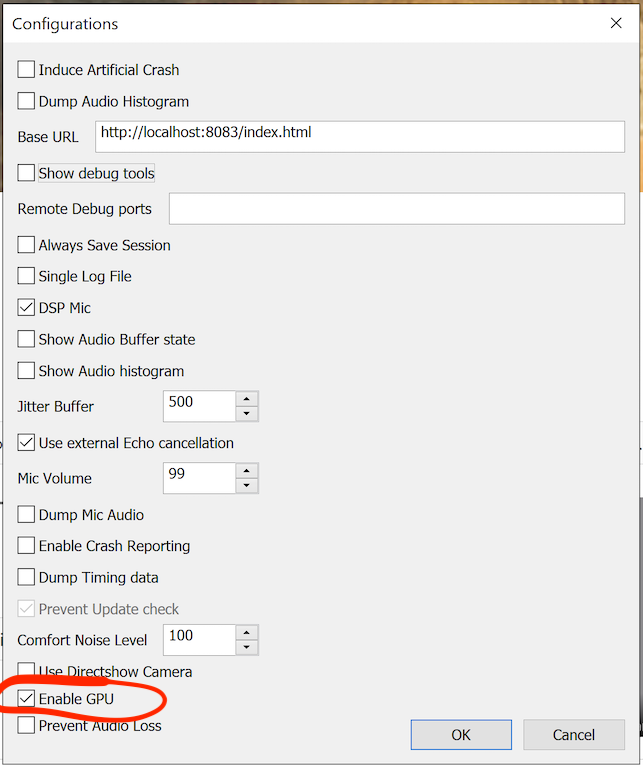
For Mac users this setting is configured under Applications > Adobe Connect > connect.cfg

Edit connect.cfg in a text editor and make sure the EnableGpu setting equals true, example connect.cfg.
[paths]
updateDescr=
payloadGoUrl=
[Logging]
AppLogging=true
LogLevel=Info
SingleLogFile=false
[Audio]
UseAEC=true
[DEBUG]
ShowDebugTools=false
[Offline]
EnableGpu=true