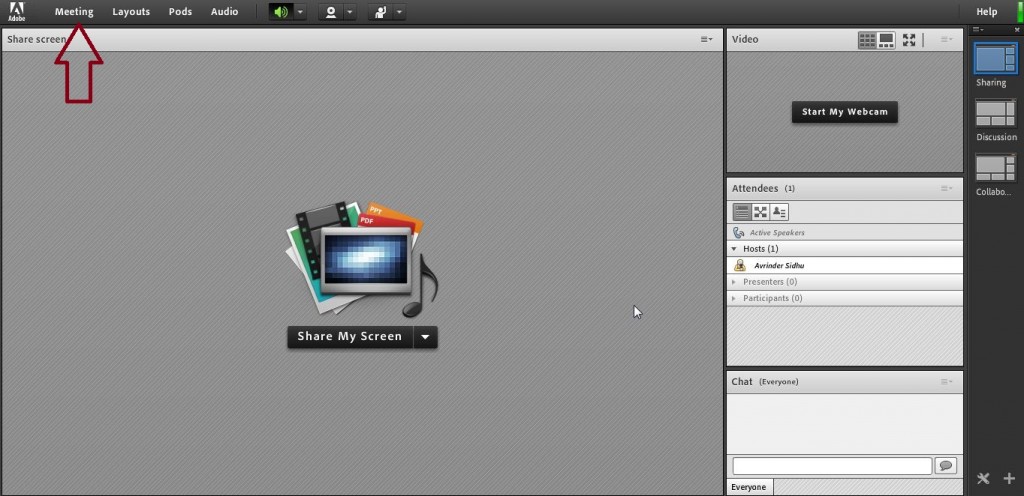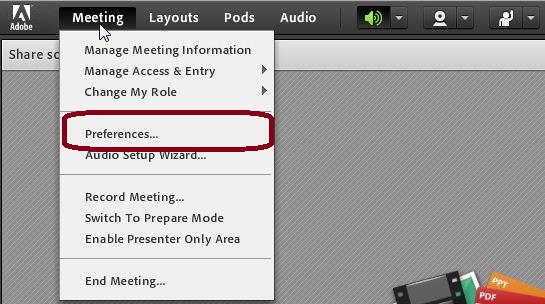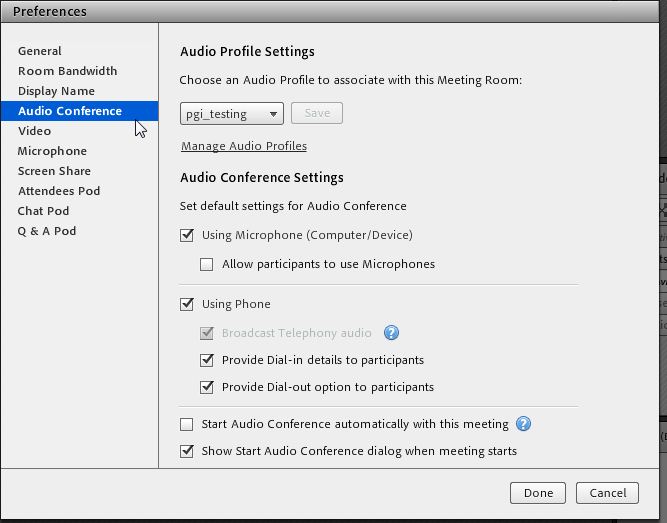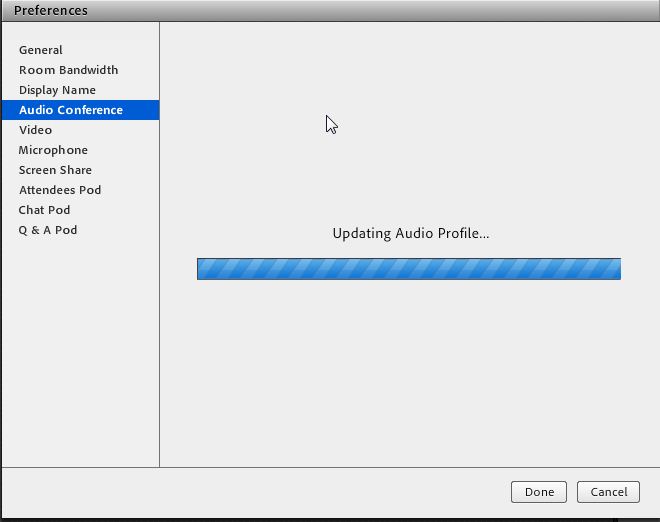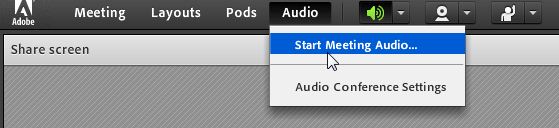Updating audio profile in a meeting
We can update the audio profile without interrupting the running meeting. Below are the steps to update the Audio Profile.
Step.1
Open that meeting room and click on “Meeting” Button
Step.2
Click on “Preferences” button in the drop down menu.
Step.3
Click on “Audio Conference” and select the desired audio profile from the drop down menu under “Audio Profile Settings”
Then we get the screen with blue bar which says “Updating Audio Profile…”
Step.4
Click on “Start Meeting Audio” under the audio menu in meeting.