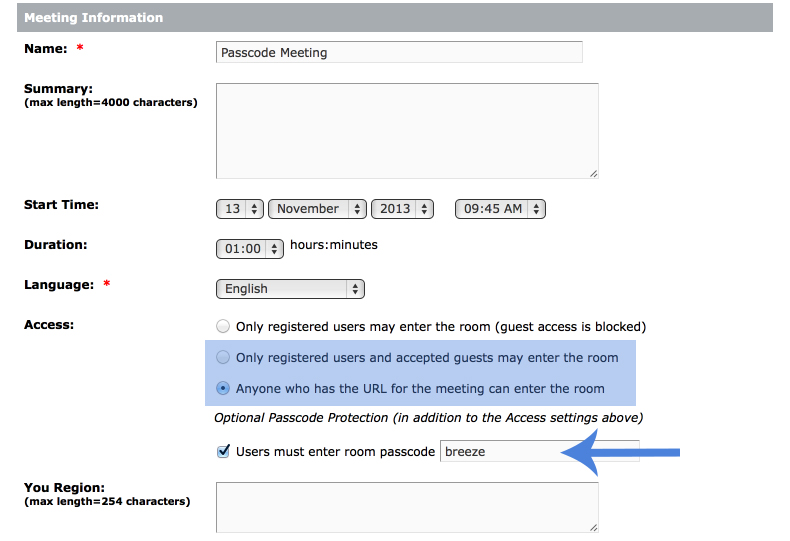Passing in the Passcode for Meeting in the URL
If for whatever reason, you needed to pass in the Meeting Passcode for an Adobe Connect meeting room via the URL (yes this has been asked by Connect users in the past), there is one way to do this for 2 of the 3 meeting access levels that exist in Adobe Connect (that accept Guests).
When you setup an Adobe Connect meeting room and assign it a ‘Meeting Passcode‘, that parameter and value can be expressed as ‘meeting-passcode=xxxxxx‘ in the URL string of the Meeting itself. You also need to make sure you have the meeting setup so that it is either:
‘Only registered users and accepted guests may enter the room‘ or ‘Anyone who has the URL for the meeting can enter the room‘
Those are the only 2 options for Access level that allow Guest access. The ‘Only’ level will prompt the host to accept or decline the guest’s request to enter. The ‘Anyone’ level will simply let the user right in (see below for the Passcode and Access level settings).
To pass a user directly into an Adobe Connect Meeting room that has a passcode, you can use the following formatted URL:
http://myConnectDomain/myMeetingURL?guestName=Jim&meeting-passcode=breeze
where ?guestName=XXXXX is appended to give the guest an identity in the room
where &meeting-passcode=XXXXX is appended to pass in the Meeting Passcode