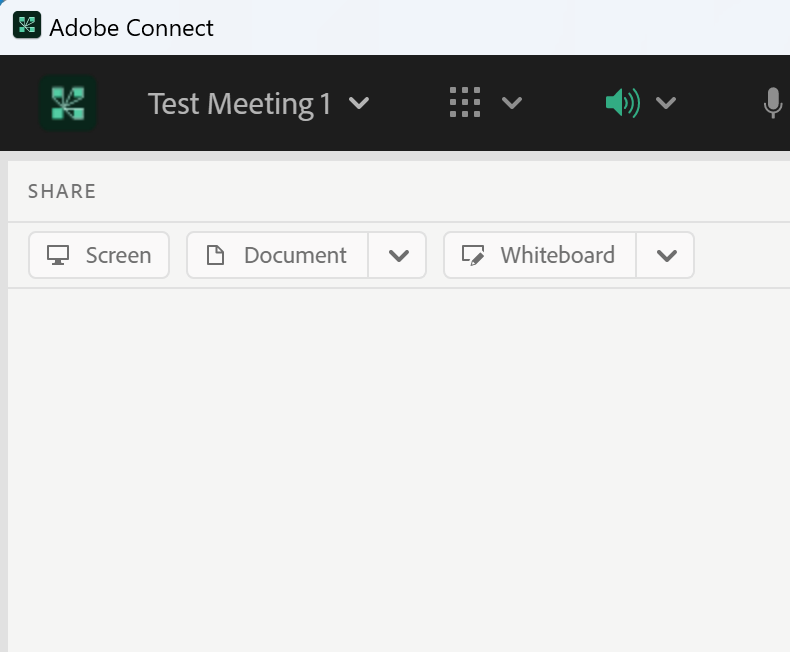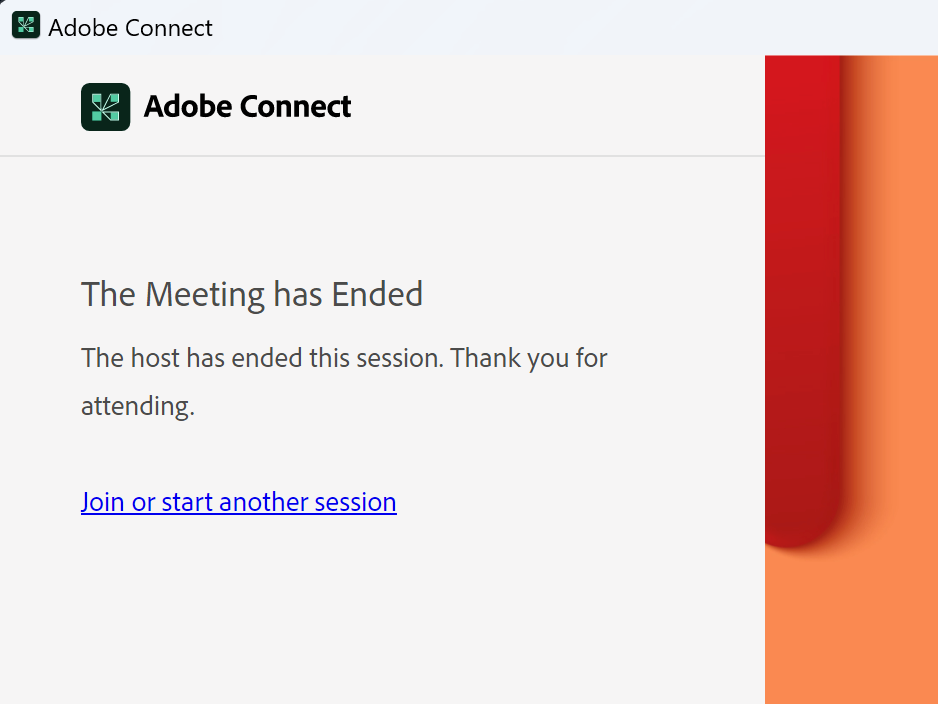Meeting Shutdown API for Adobe Connect Administrators
Note: The article applies only to on-premise deployments running Adobe Connect 12.2 or later. It is a tool for on-premise administrators to shut down any long running Meetings prior to running Adobe Connect updaters, upgrades or any system maintenance that requires stopping the Adobe Connect Services.
The purpose of this Adobe Connect Meeting shutdown API is to help system administrators during a scheduled or emergency maintenance. We have had customers over the years who have long running Adobe Connect Meetings or Meetings that run across all hours of the day, and they need a programmatic way of proactively shutting all the Meetings down either entirely across the system, on a particular host (computer), or just individual Meeting(s).
Rather than having to find running Meetings, add themselves as Meeting Hosts, and go in and shut them down one by one, this API gives administrators the ability to close down rooms in bulk, automatically. Otherwise, if they bring servers down and there are running Meetings on those servers, the Meeting rooms can become corrupted, and potentially they could lose data. This is just another tool that administrators can use to try to clear meetings from servers before they have to bring them offline.
This API does NOT immediately shut a room down. What this API does is basically the same thing that a Meeting Host does by clicking ‘End Meeting’ in the room itself. The Meeting room will still take between 5-10 minutes to fully shutdown, garbage-collect, and offload from memory. The Adobe Connect application still needs to do all the necessary shutdown steps, database updates, etc. before the room fully offloads. This API is not a solution that is meant to immediately close and offload meetings in the matter of seconds.
There is nothing to stop a Meeting user from immediately going back into the room when they get kicked out. They can get right back into the meeting and then the meeting will continue to run. So this isn’t a fail-safe way to offload all rooms permanently. This would be handy if there are users who are in rooms who have left the room open by accident for instance, and never closed the Adobe Connect Meeting Applictaion.
Here is how the API can be used for On Premise environments:
The first way is the formal API usage:
You can end one specific meeting by passing a Meeting sco id, all meetings on an account by passing an account id and all meetings on a host by passing a host name as req param.
- /api/xml?action=meeting-end&sco-id={sco-id of meeting}
- /api/xml?action=meeting-end&account-id=7
- /api/xml?action=meeting-end&host-name={meetingServerHostName}
The API accepts only one req param, using more than one will cause an error.
This API is disabled by default.
In Adobe Connect 12.2 and above, there will be a: ENABLE_MEETING_END_API=false param in the config.ini (NOT in the custom.ini file).
In your custom.ini on each server in the cluster, set ENABLE_MEETING_END_API=true to enable the API.
Save the custom.ini and restart service on all nodes or do a /api/xml?action=config-setting-reload API call on the localhost:8510 URL on the server itself (every server in the cluster).
The API is:
<action access=”super”>meeting-end</action>
It has to be run on the http://localhost:8510 URL on any server in the cluster. This requires direct access to the Adobe Connect Server itself. Once you’ve configured the above param and restarted all the services on each node in the cluster (or done a config settings reload), you can execute the end-meeting API on ANY server in the cluster you want. It doesn’t have to be executed on the server(s) hosting any targeted meetings.
Obviously trying to run it on the FQDN endpoint won’t work (like https://{customerDomain}/api/xml?action=meeting-end&sco-id=xxxxxx). You will get:
- <results>
- <status code=”no-access”/>
- </results>
Running it on localhost:8510 works; run this on any Adobe Connect server in the cluster.
For example, a single meeting with sco-id : 26408 may be shutdown as follows:
http://localhost:8510/api/xml?action=meeting-end&sco-id=26408
- <results>
- <status code=”ok”/>
- </results>
After running this API, the designated Meeting previously open in the Adobe Connect Application changed as follows::