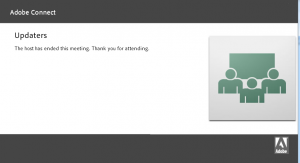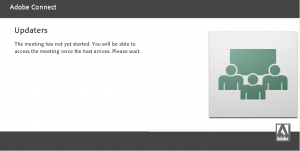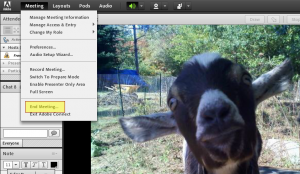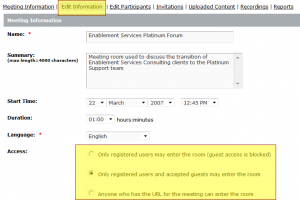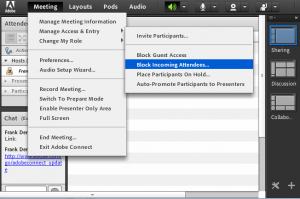Meeting Room Access Improvements in Connect 9.1
Issue: In Adobe Connect 9.1, we’ve made a number of changes to the way you enter an Adobe Connect Meeting room. This article will explain what changed with reference to meeting room accessibility in Connect 9.1 over against 9.0 and how the 9.1 changes are an improvement.
We solved two key entry issues:
1. The first issue addressed was the ambiguous message received by a participant who clicks a meeting room URL before the host opens a meeting room. The ambiguous default message in Connect 9.0 reads, The Host has ended this meeting. Thank you for attending. This can be confusing as it refers to a previous meeting rather than the one about to start. Many confused participants, upon seeing that message, thought they missed the meeting; certainly, for someone new to Connect, this stark message often left the eager, early, overachieving (probably a bit anal-retentive) participant in the confused position of hitting a wall with no apparent gate through which to enter the upcoming meeting.
We fixed this ambiguity in Connect 9.1; now when a participant clicks the meeting room URL before the host reopens the new message reads, The meeting has not yet started. You will be able to access the meeting once the host arrives. Please wait.
Note: This message is clearer; participants now know to wait until the meeting is opened by the host. You can overlook that it uses the noun access as though it were a verb.
2. The second issue addressed with reference to meeting room accessibility in Connect 9.1 is that of eliminating some confusion around closing the meeting. There are two common ways that hosts close meetings, the first is to simply close the browser or addin and the second is to use the meeting room menu option to end the meeting.
In Connect 9.1, both of these options (End Meeting… or close browser) place the concluded meeting into the same state based on which of the three options the host chose under the meeting properties when creating the meeting room; Connect offers three access settings for meetings:
- Only registered users may enter the room (guest access is blocked)
- Only registered users and accepted guests may enter the room
- Anyone who has the URL for the meeting can enter the room
These option are found under the Edit Information tab; a quick way to get to the Edit Information tab from any open meeting is by clicking Manage Meeting Information under the Meeting menu item:
Note: The option Only registered users and accepted guests may enter the room, is the default choice.
If you choose to set either the first or second option listed, then in Connect 9.1 it does not matter how you close or end a meeting room. If the meeting room is closed, then the meeting users will need to request entry before joining.
If your meeting is set to the third option, Anyone who has the URL for the meeting can enter the room, then there is a change that may confuse those hosts who are used to Connect 9.0 and prior versions of Connect and Breeze. Participants will now be able to enter a meeting room whether the the host closed the browser or whether the host used the meeting menu option to end the meeting. The setting under the meeting properties adjudicates; a meeting room deliberately set up to be open, will now remain an open room: With Connect 9.1 participants will be able to enter rooms set up with open permissions. It is prudent to carefully consider when to choose the option, Anyone who has the URL for the meeting can enter the room. And if you do choose this option, it is prudent to consider what is left in the meeting room to see, whether old chat messages or something in the share pod keeping in mind that a participant cannot navigate within the room, but may only see what is on stage.
3. There is another way to block entry to a meeting. Connect has a feature to block meeting access and make sure users request entry.
In the menu bar, select Meeting > Manage Access and Entry > Block Incoming Attendees:
To allow incoming attendees to request entry to the meeting, select the option, Incoming attendees can request entry:
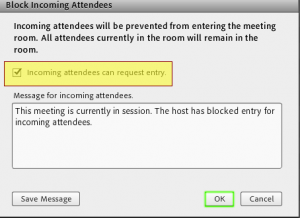
Note that in the text box, you have the option to edit and save a message for incoming attendees.
Conclusion: While initially, the new meeting room access improvements in Connect 9.1 may cause confusion, the changes with reference to meeting room accessibility in Connect 9.1 over against 9.0, offer a more intuitive and consistent workflow. And while old habits dies hard, I think you will agree that the 9.1 changes are warranted to allow hosts to better manage Connect 9.1 meeting access.