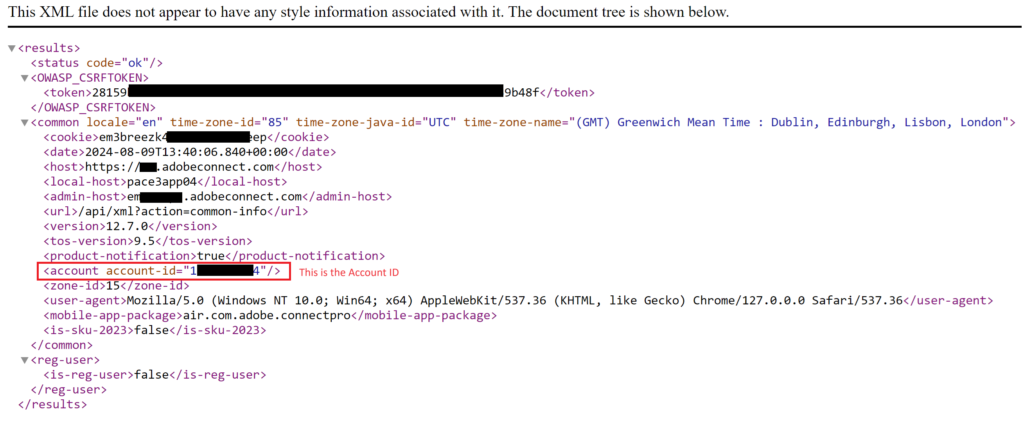Retrieve Branding Images from your Adobe Connect account
DESCRIPTION: There may be situations where account branding may need to be reset. In this article, we will show you how to retrieve branding images from your account.
ENVIRONMENT:
- Adobe Connect Hosted
- Adobe Connect version 12 onward
SOLUTION:
- If Administrators have the images saved locally they can be uploaded via Connect Central using the steps in link – https://helpx.adobe.com/in/adobe-connect/using/getting-started-administering-accounts.html (In this link refer to “Customize the branding of an account“)
- If Administrators do not have images saved locally they can refer to the below steps on their respective Adobe Connect account. After retrieving the images use the above link to upload into your account.
- Intermediate screen:
- Logo: https://sampledomain.adobeconnect.com/_axxxxxxxxxx/loginPage/custom/images/logos/login_logo.png
- Background: https://sampledomain.adobeconnect.com/_axxxxxxxxxx/loginPage/custom/images/logos/login_side_logo_html.png
- Meeting Room Interface:
- Central:
(NOTE: In the above links replace sampledomain.adobeconnect.com with correct Adobe connect domain and xxxxxxxxxx is the account ID for respective Adobe Connect domain)
- You can find the account ID by running the XML API – https://sampledomain.adobeconnect.com/api/xml?action=common-info