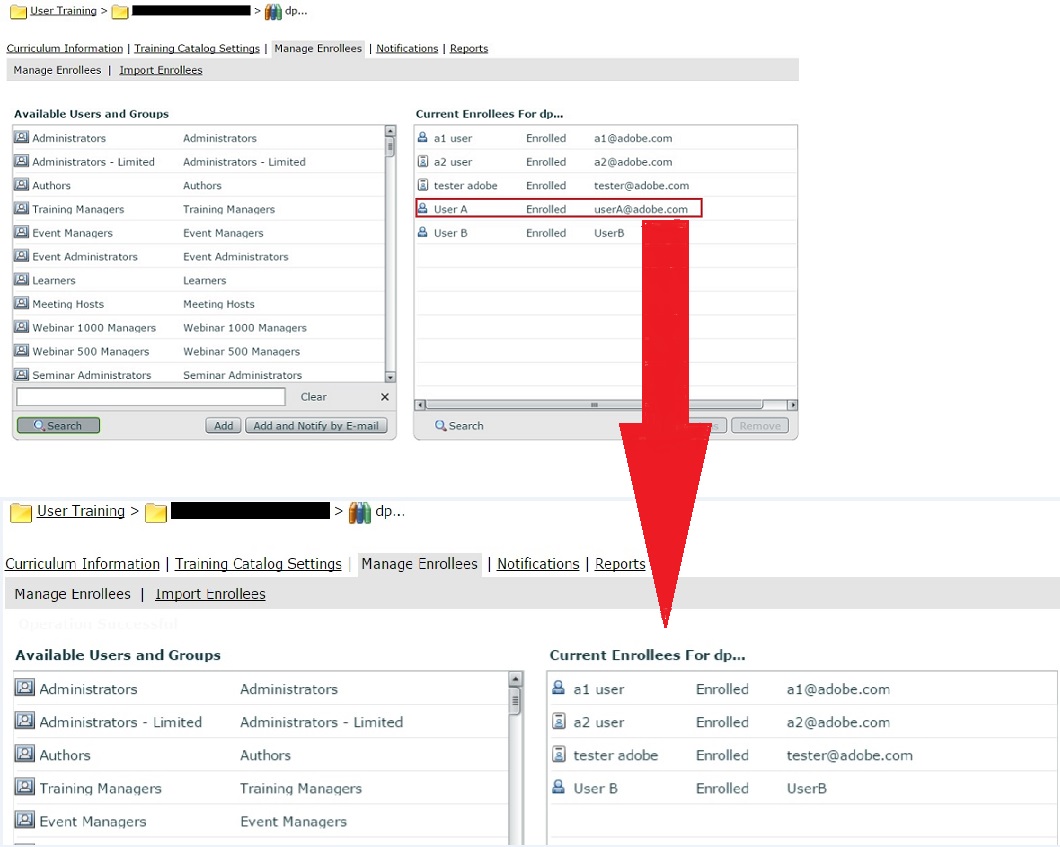How to find users who were deleted from Manage Enrollees in Adobe Connect Training
OBJECTIVE: How to find users who were deleted from Manage Enrolles in Adobe Connect Training?
ENVIRONMENT:
- Adobe Connect version 9 and above (Licensed Only)
- Adobe Connect Training
SOLUTION:
- Gather debug.log from {drive-letter}:\Connect\logs\support.
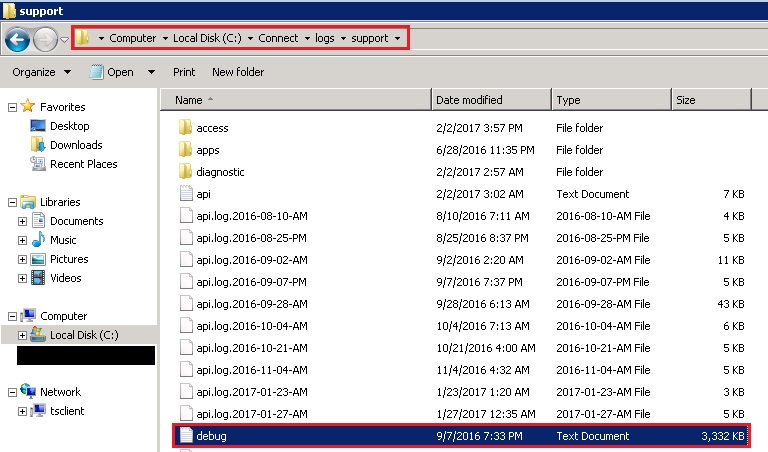
- In Debug.log look for snippet similar to sample below showing userA@adobe.com is removed:
2019-06-19 14:50:20 “-” – OK I A userA@adobe.com {user-id=25936, cookie=breezbreez8brri3kktebbrkrg, account-id=7, ticket=, ip=127.0.0.1} “FLEX REMOTING {acl-id=[90017], ticket=[], session=[breezbreez8brri3kktebbrkrg], principal-id=[83901], permission-id=[remove]}” 0 148/49 2 - In the above log snippet values denote following:
userA@adobe.com – Login for user who has logged in to delete user.
User-id=25936 – User ID for user who has logged in to delete user.
acl-id=[90017] – Curriculum ID or Sco ID for the curriculum under which Enrollees are removed.
principal-id=[83901] – principal id for the Enrollee who has been removed).
permission-id=[remove] – Confirms deletion of user.