
How to Change the Directory for Client-side Adobe Connect Application Cef Debug Log Files
Note: This article contains images. You may need to refresh the WordPress page in your browser to view it.
The Adobe Connect Application log files (ConnectCefApp2023-10-xx_xxhxxmxxs) will write to the users document folder by default. It is easy to change this folder.
- Create a file in your favorite text editor and name it installer.ini
- Add lines to the file to point to the desired alternative directory. Here I am writing the logs to my personal Downloads folder
- [logs]
- location = C:\Users\fderienz\Downloads
- Save the file making sure it is not saved as a .txt but as an .ini
- Place the file into the %appdata/Roaming/Adobe/Connect
- Open an Adobe Connect Meeting and test the new folder location.
The installer.ini file should look like this with just two lines:
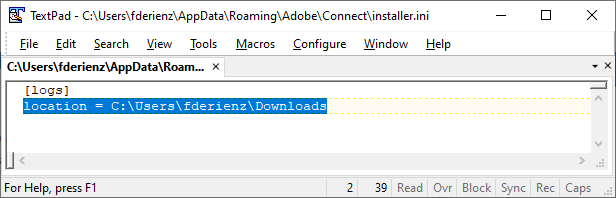
The directory where you must place it will look like this in File Explorer:
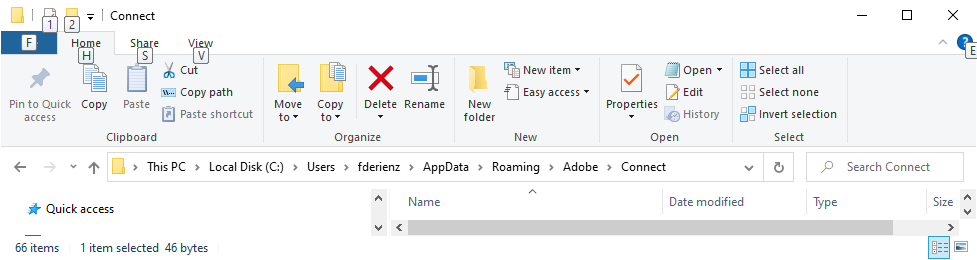
The custom location for the cef log files will now have a new sub-directory called ConnectCefAppLogs:
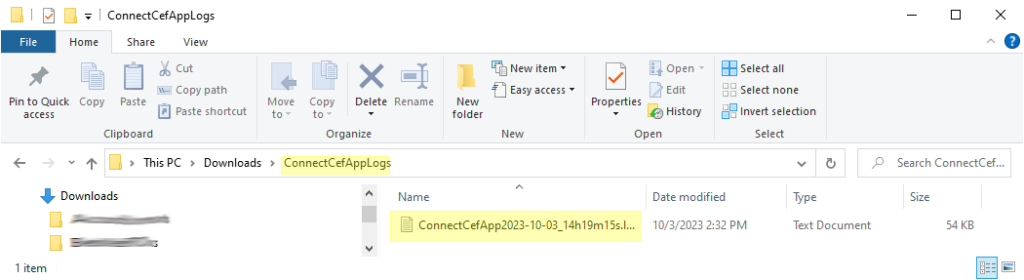
Note that if there is a permission restriction that prevents the logs from being written to the custom location, it will default back to the Documents folder.
For more information on the debug logging features of the Adobe Connect Meeting Application, see the following article: Client-side Verbose Logging and Diagnostics for Standard View Adobe Connect Meeting Client Connections