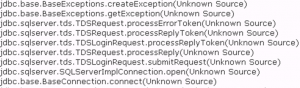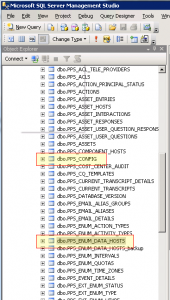FAQs on Adobe Connect SQL Database Installation, Startup, Connection and Pooling
The following is a summary of Adobe Connect 9 database installation tips
1. What do I need to start?
Always check the updated system requirements page prior to installing: http://www.adobe.com/products/adobeconnect/tech-specs.html
As of the writing of this article it reads: Microsoft SQL Server 2008 SP3, 2008 R2
While it is best to have sa permissions, you are required to use a username and password with dbcreator privileges. We highly recommend recommend using an sa account. After the install you may use a dbo account for normal use, but during any upgrade or updater application, you must switch back to sa.
2. When does the installer create the database for Connect?
All current Connect versions (after 7.5SP1) create the database during installation. Typically the DB creation process takes about 50 seconds. First the schema get created and then the seed data are inserted. After the DB is created, Connect is still not fully functional until you download and apply the license.txt file. The license file will insert additional seed data into the Connect database including templates and folders.
3. How should I troubleshooting database login failures during installation?
This error can mean several things:
- The username incorrect
- The password could be incorrect
- SQL Server Authentication might not be on.
Entries in the debug.log will provide some answers:
- java.sql.SQLException… Login failed for user ‘sa’ usually means it is a mistype in the username or password
- java.sql.SQLException… Login failed for user ‘sa’. The user is not associated with a trusted SQL Server connection usually indicates SQL Authentication is disabled
- java.sql.SQLException…Cannot open database “dbname” requested by the login, usually indicates that the login exists, but does not have permission to open the DB
- java.sql.SQLException…CREATE TABLE permission denied in database ‘dbname, this usually indicates the login has permission to login to the DB, but does not have permission to create schema objects.
Note: During install and upgrade and during minor updates of point releases, the DB user must have permissions create, alter or drop schema objects.
Note also that log errors are discussed on page 83 of the Adobe Connect Installation Guide: http://help.adobe.com/en_US/connect/9.0/installconfigure/connect_9_install.pdf
If you encounter any of these errors, stop all of the Connect services, correct the user privileges in SQL and start the services again.
4. What happens during a successful startup?
During start-up, Connect tries to login to the SQL database, if it can’t connect, the service stays running but enters into a dormant state. You will be able to gain access to local port 8510 to configure the Connect server through its wizard, but not the application front end. If it the connection is successful then Connect
makes multiple connections to the SQL database (connection pool). The initial connection pool and max connection pool is configurable. Connect checks the DB Version and determines if it needs to apply updates and then the Connect Host updates a row in the DB (PPS_ENUM_DATA_HOSTS) and sets itself active.
5. How does Connect monitor the health of the SQL database? What is the HealthCheck function for?
Connect relies heavily on the SQL database. it is safe to call the SQL database the heart of any Adobe Connect installation. Connect constantly checks to see if there is a valid connection to the SQL database. Loss of connection can lead to data corruption. To avoid this, Connect runs a health-check on the SQL database; it pings the SQL Server and checks to see if it has been more than 40 seconds since the Connect Server has updated the PPS_ENUM_DATA_HOSTS table. If it is greater than 40 seconds, the Connect Pro Host is marked inactive and the services for that Connect server will restart and then reattempt to connect to the SQL database.
If you are running the Connect SQL database in a SQL cluster rather than in a mirrored environment, you will want to make sure that Connect makes multiple database connection attempts during SQL fail-over. If Connect loses its SQL database, the entire Connect cluster will go down and it will wait for an administrator to manually reconnect to the database through launching the Connect configuration console on port 8510. Add the following to the custom.ini file to support any delays in clustered SQL fail-over:
DB_URL_CONNECTION_RETRY_COUNT=15
DB_URL_CONNECTION_RETRY_DELAY=30
The actual JDBC string is in the config.ini file so you do not need to put it into the custom.ini; double check the config.ini if you are running into any problems with the JDBC reconnection string:
DB_URL=jdbc:macromedia:sqlserver://{DB_HOST}:{DB_PORT};databaseName={DB_NAME};user={DB_USER};password={DB_PASSWORD};ConnectionRetryCount={DB_URL_CONNECTION_RETRY_COUNT};ConnectionRetryDelay={DB_URL_CONNECTION_RETRY_DELAY}
6. What is the purpose of the Connection Pool and why do it the way we do?
Adobe Connect makes use of a connection pool. Every time the Application needs to communicate with the SQL database, it checks for the next available idle connection and uses it. If there isn’t one available, it will create a new connection unless it has reached the connection pool max. Once the application has finished it’s transaction, it releases the connection back into the pool. These settings are found in \appserv\conf\Catalina\localhost\root.xml
- minPoolSize=”20″
- maxPoolSize=”25″
- initialPoolSize=”20″
This prevents the overhead of creating new connections each time a call to the SQL database is required. The connections are made at start-up. Since Connect relies heavily on the DB, having available connections is essential.
7. How do I change my Adobe Connect license and Serial Key if needed?
This is something rarely done. An example might be if you have a trial license and then purchase a production license and instead of converting your trial license into a production license, you receive a new license and serial key. If this happens, you will need to update the serial key in several places.
- The custom.ini file in the Connect root installation directory
- pps_enum_data_hosts
- pps_config
After that, download and apply the license.