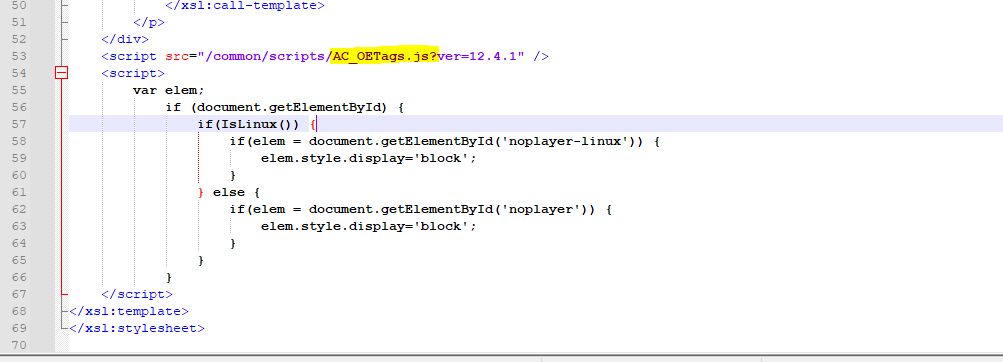Browser Adblock Prevents Access to Adobe Connect Meetings and Recordings
Note: This article contains images. You may need to refresh the WordPress page in your browser to view them.
This article is only relevant for on-premise Adobe Connect deployments. All hosted services have been updated with a workaround pending release of a new build.
The Adblock feature in the Chrome browser pictured below invokes EasyList which, with a recent update, is now preventing browser access in Chrome and other browsers to Adobe Connect Meetings and Recordings.
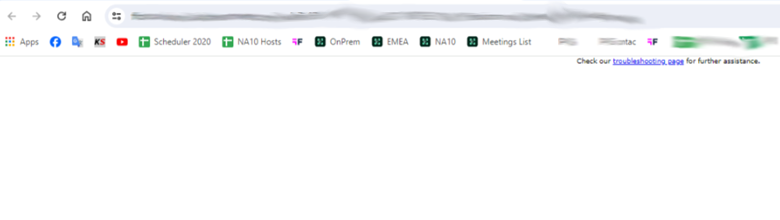
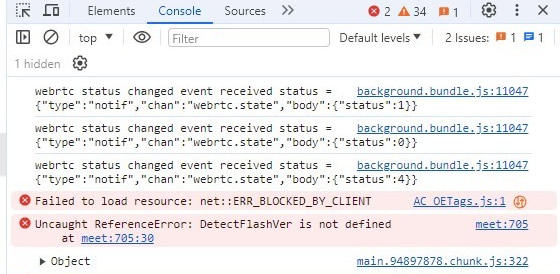
We are actively researching a permanent fix for this. In the meantime there are some simple workaround techniques either client-side or server-side. If you make the server-side changes there is no need to do anything client-side:
If you cannot make changes to the server in a timely manner then client-side option follow:
- Use the Adobe Connect Meeting Application instead of Chrome.
- If needed, paste the Meeting room URL directly into the Adobe Connect Meeting Application
- This completely avoids the browser hand-off to the application
- Test an alternate browser. This is limited since most browsers invoke EasyLink
- Disable the Adblock feature under Chrome Extensions or elsewhere depending on the browser.
- Use the Incognito Mode option in the browser
Server-side: Making these changes server-side solve the issue with any need for the client-side workarounds. For on-premise customers, as a temporary workaround pending an updater, you may rename the offending file safely on your servers and fix this issue immediately with a restart of the Adobe Connect Services:
- Rename the file AC_OETags.js, in appserv/common/scripts/AC_OETags.js
- Update the references in appserv/apps/lcui/system/content.xsl
- Update the references in appserv/apps/lcui/system/get_player.xsl.
- After restarting the services Meeting will work in the browser.
- Make sure the new filename is the same in each of the referenced xsl files.